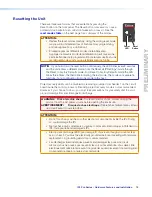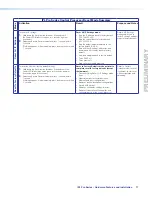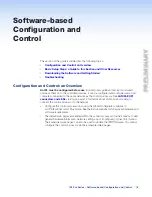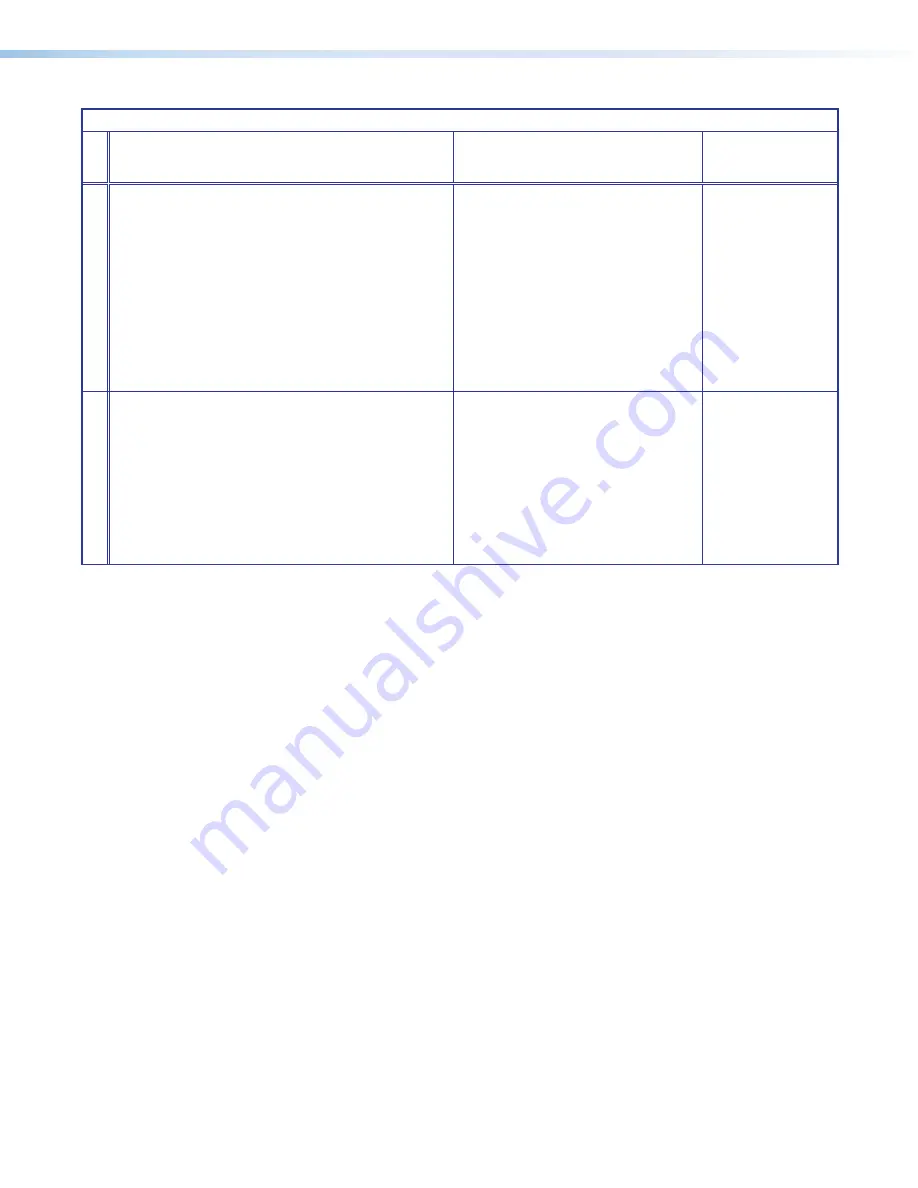
IPL Pro Series • Hardware Features and Installation
17
IPL Pro Series Control Processor Reset Mode Summary
Mode
Activation
Result
Purpose and Notes
Reset All IP Settings
To reset all IP settings:
1.
Hold down the Reset button for about 6 seconds until
the Power LED blinks twice (once at 3 seconds, again at
6 seconds).
2.
Release and press Reset momentarily (for <1 second) within
1 second*.
* Nothing happens if the momentary press does not occur within
1 second.
Reset All IP Settings mode:
•
Sets the IP address back to factory default
(192.168.254.250)
•
Sets the subnet back to factory default
(255.255.255.0)
•
Sets the default gateway address to the
factory default (0.0.0.0)
•
Sets all other IP settings, addresses, and
domain and host names back to factory
default
•
Sets port mapping back to factory default
•
Turns DHCP off
•
Turns events off
•
Stops all user-created programs.
Reset All IP Settings
mode enables you to
reset IP settings and port
maps to factory defaults.
Reset to Factory Defaults
To reset the unit to all factory default settings:
1.
Hold down the Reset button for about 9 seconds until the
Power LED blinks three times (once at 3 seconds, again at
6 seconds, again at 9 seconds).
2.
Release and press Reset momentarily (for <1 second) within
1 second*.
* Nothing happens if the momentary press does not occur within
1 second.
Reset to Factory Defaults mode performs a
complete reset to factory defaults (except
the firmware).
•
Does everything Reset All IP Settings mode
does
•
Clears driver-port associations (serial,
Ethernet) and port configurations
•
Removes button/touchpanel configurations
•
Resets all IP options
•
Removes schedules, settings, macros
•
Removes/clears all user-loaded files and
configurations from the control processor
Reset to Factory
Defaults mode is useful
if you want to start over
with configuration and
uploading.
•
IR,
PRELIMINARY