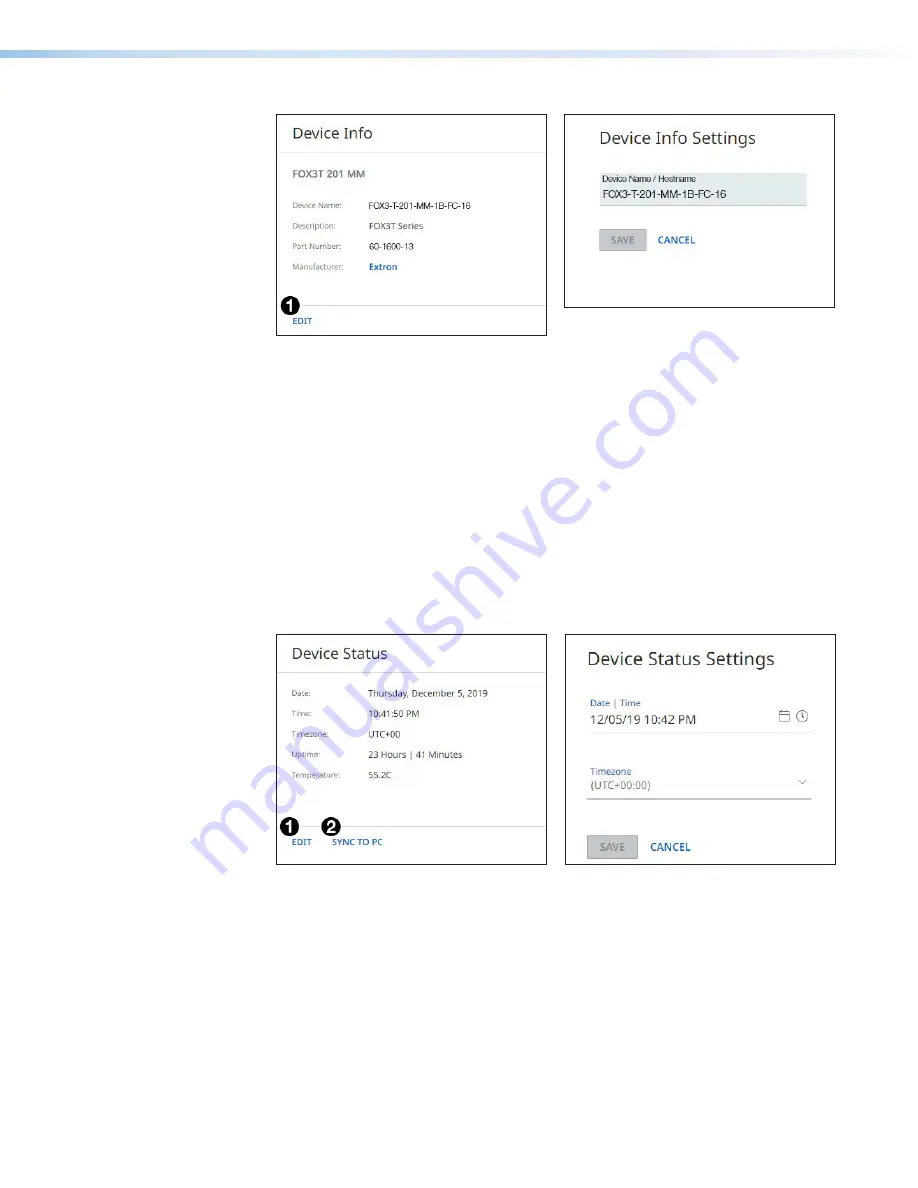
FOX3 T 201 Transmitter • Internal Web Page
37
Figure 30.
Device Info Panel
2.
Edit the
Device
Name
as desired.
3.
When finished editing, click
SAVE
to confirm your changes or
CANCEL
to close the
window without making changes. Clicking the
X
in the upper-right corner of the screen
also closes the window.
Device Status Panel
The
Device
Status
,
on page 36) displays the current date,
time, time zone, the amount of time the device has been running (
Uptime
), and the internal
temperature in degrees Celsius.
To set the date and time:
1.
Click
EDIT
(see figure 31 [left],
1
) in the
Device
Status
panel. The
Device
Status
Settings
panel opens to allow edits (right).
Figure 31.
Device Status Panel
2.
Edit the
Date/Time
and
Timezone
as desired.
3.
When finished editing, click
SAVE
to confirm your changes or
CANCEL
to close the
window without making changes. Clicking the
X
in the upper-right corner of the screen
also closes the window.
4.
Alternatively, click
SYNC
TO
PC
(
2
) to set the date and time according to your PC.
Network Settings Panel
In the
Network
Settings
panel (see
on page 36), set the IP address,
subnet mask, and gateway address for your FOX3, and turn DHCP
On
and
Off
.
30
31







































