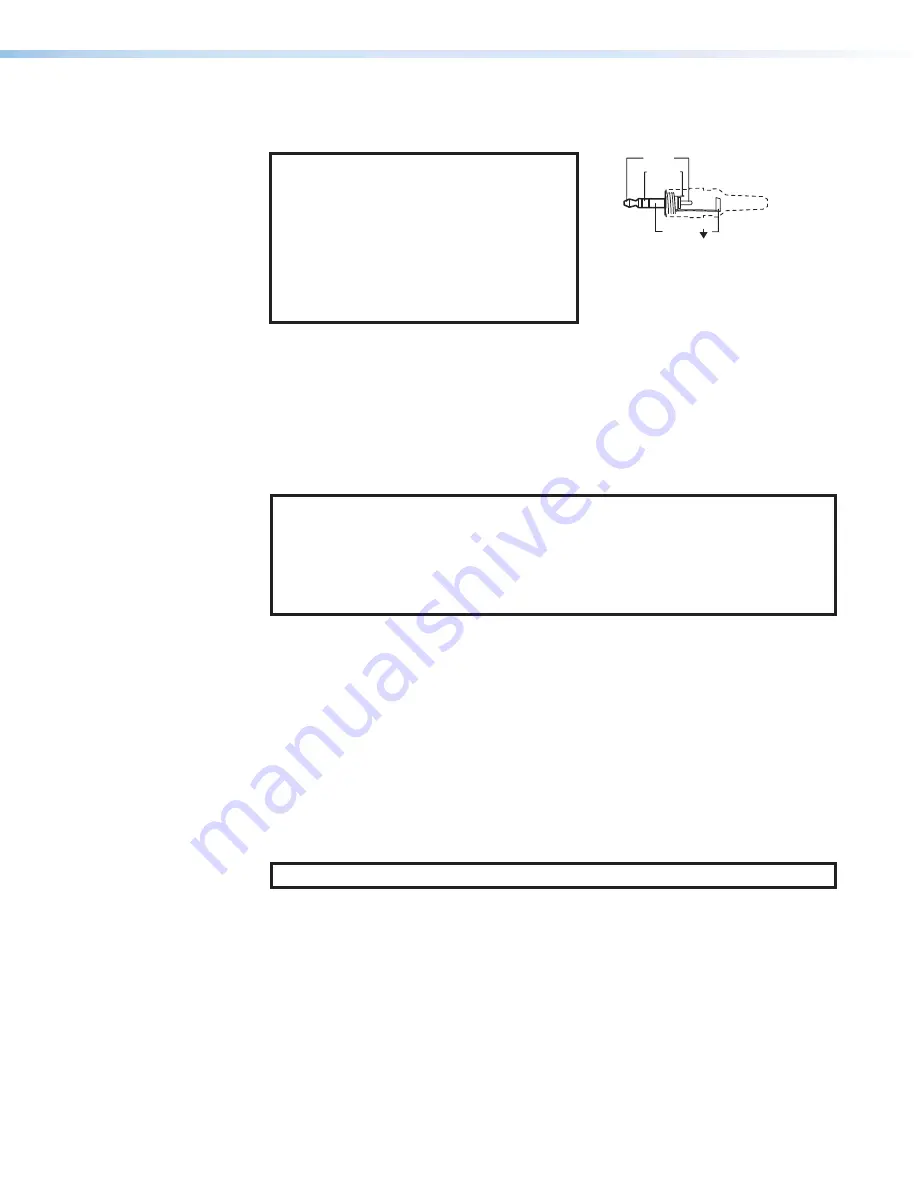
FOX3 T 201 Transmitter • Installation and Operation
8
Audio input
on page 5)— Connect an audio input device to the Audio
3.5 mm audio jack.
NOTE:
The analog audio input on this
connector is in addition to the digital
audio embedded in the HDMI inputs. See
figure 4 to identify the connector tip, ring,
and sleeve when making connections for
the transmitter from existing audio cables.
A mono audio connector consists of the
tip and sleeve. A stereo audio connector
consists of the tip, ring, and sleeve.
Sleeve ( )
Ring (-)
Tip (+)
3.5 mm Stereo Plug Connector
(balanced)
Figure 4.
Audio Wiring Diagram
HDMI input
— Connect a digital video input to this HDMI port. The transmitter also
accepts embedded digital audio on this port (see
use the included Extron Lock-It Lacing Bracket).
HDMI Loop Out
— If desired, connect a local monitor to this HDMI port.
Control RS-232 and IR port
— Connect a serial RS-232 signal, a modulated
or unmodulated IR signal, or both to this 3.5 mm, 5-pole captive screw port for
bidirectional RS-232 and IR communication (see
on page 11 to wire
the connector).
NOTES:
•
To receive responses from the controlled device over RS-232 or IR, two fiber
optic cables must be connected.
•
The FOX3 system can pass RS-232 commands and responses at rates up to
115200 baud.
•
RS-232 and IR can be active simultaneously.
Remote RS-232 port
— For serial control of the transmitter, connect a host device,
such as a computer or touch panel control, via the 3-pole captive screw port (see
to wire this connector).
LAN Ethernet port
— Connect the transmitter to an Ethernet LAN or WAN via this
RJ-45 port. Ethernet control allows the operator to configure the transmitter from a
remote location. When connected to an Ethernet LAN or WAN, the transmitter can be
accessed and operated from a computer running a standard Internet browser (see
Cable Termination and Recommendations
on page 11 to wire the connector).
•
Link (green) LED
— Indicates that the unit is properly connected to an Ethernet
LAN. This LED should light steadily.
•
Act (yellow) LED
— Indicates transmission of data packets on the RJ-45
connector. This LED should blink as the unit communicates.
NOTE:
This is not a pass-through LAN connection
4






























