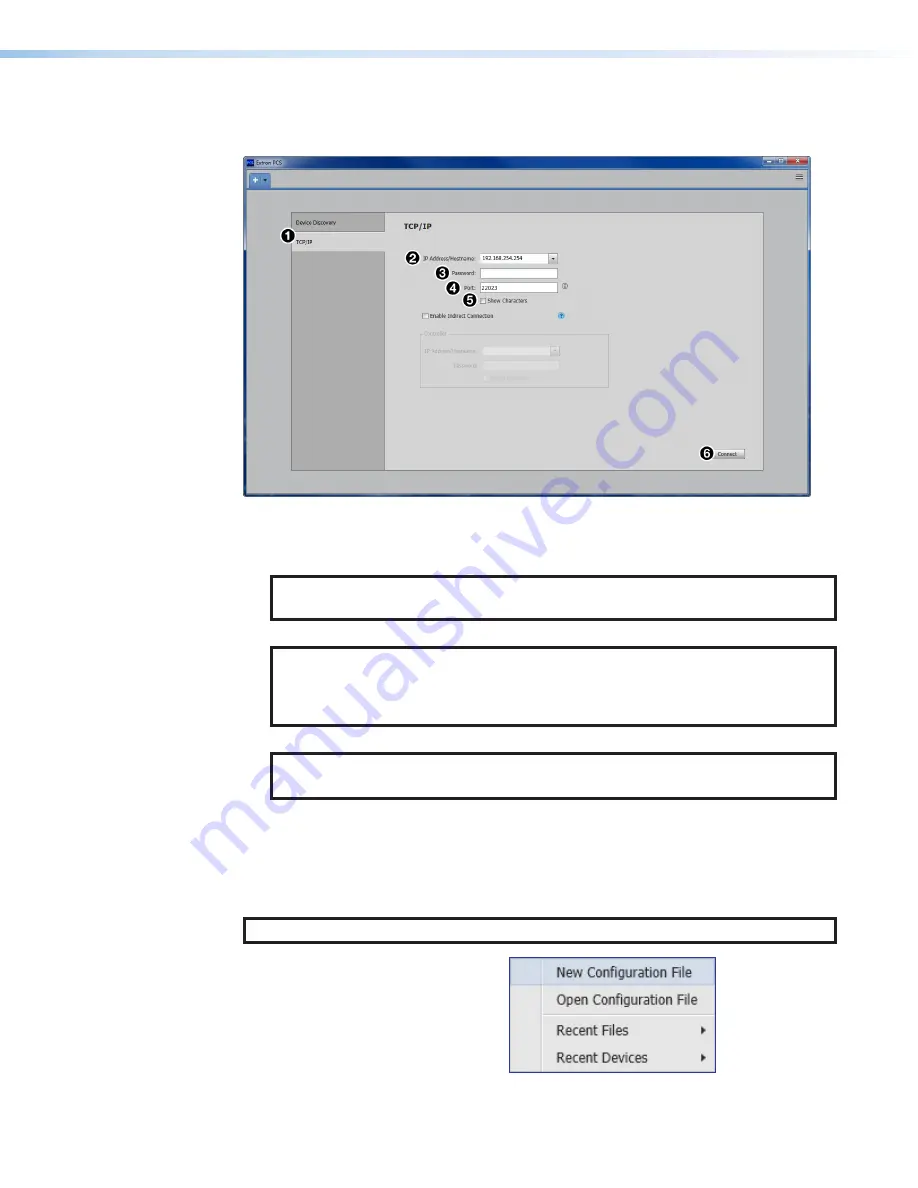
FOX3 T 201 Transmitter • Configuration Software
29
TCP/IP Panel
The
TCP/IP
panel connects PCS to a specific device through Ethernet or USB over IP.
Figure 18.
Comm Port Selection Windows
1.
Click the
TCP/IP
1
).
2.
In the
IP
Address/Hostname
field (
2
), enter the IP address of the desired device.
NOTE:
If the IP address has not been changed, it is
192.168.254.254
for the LAN
port or
203.0.113.22
for the front panel USB port.
3.
In the
Password
field (
3
), enter the device password.
NOTE:
The factory configured passwords for all accounts on this device have
been set to the device serial number. In the event of a complete system reset, the
passwords convert to the default, which is
extron
(see
on page 39 to change a password).
4.
In the
Port
field (
4
), enter the port
22023
of the desired device.
NOTE:
Select the
Show
Characters
checkbox (
5
) to display the password
characters.
5.
Click the
Connect
button (
6
). A new device tab opens.
Offline Device Preview
Opening a new device tab for an offline device displays the interface and configuration
options for the device without connecting to it. However, settings cannot be changed.
NOTE:
This is a view only mode. The FOX3 cannot be configured in this view.
To open a scaler device tab:
1.
From the
Configuration
File
drop-down list, select
New
Configuration
File
(see
Figure 19.
Configuration File Drop-Down List
18
19





























