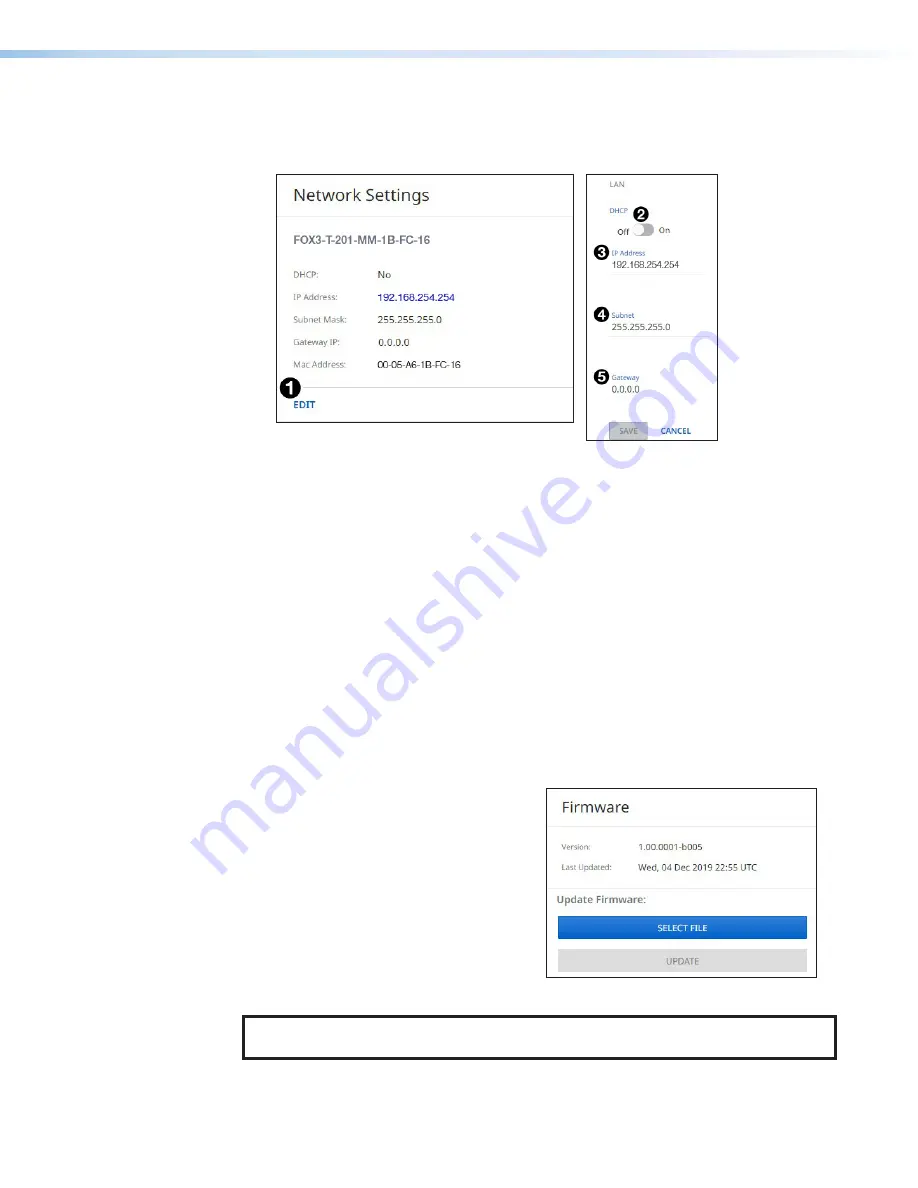
FOX3 T 201 Transmitter • Internal Web Page
38
To set the IP addresses:
1.
Click
EDIT
(see figure 32 [left],
1
) in the
Network
Settings
panel. The
Network
Settings
panel opens to allow edits (right).
Figure 32.
Network Settings Panel
2.
Edit the network settings as desired:
a.
Click the
DHCP
switch (
2
) to toggle DHCP on and off. When DHCP is enabled (
On
),
the unit configures its IP address and other network settings from the DHCP server.
The default is
Off
.
b.
To set any of the addresses (
IP
Address
(
3
),
Subnet
mask (
4
), and
Gateway
address (
5
), click in the desired field and enter the address.
3.
When finished editing, click out of the field and click
SAVE
to confirm your changes or
CANCEL
to close the window without making changes. Clicking the
X
in the upper-right
corner of the screen also closes the window.
Firmware Panel
The
Firmware
,
) displays the current firmware version and the date
it was last updated. Update the firmware on the FOX3 T 201 from this panel (see
on page 26 to download the firmware files).
To update firmware:
1.
In the
Firmware
panel, click the
SELECT
FILE
button.
2.
In the
Open
dialog box, browse to locate
the new firmware file on your computer
(by default the file is stored at C:\
Program Files (x86)\Extron\Firmware\
FOX3 T 201 after being downloaded
from
Figure 33.
Firmware Panel
NOTE:
Firmware files for FOX3 T 201 have a .eff extension. Do not attempt to load any
other file types.
32
33






































