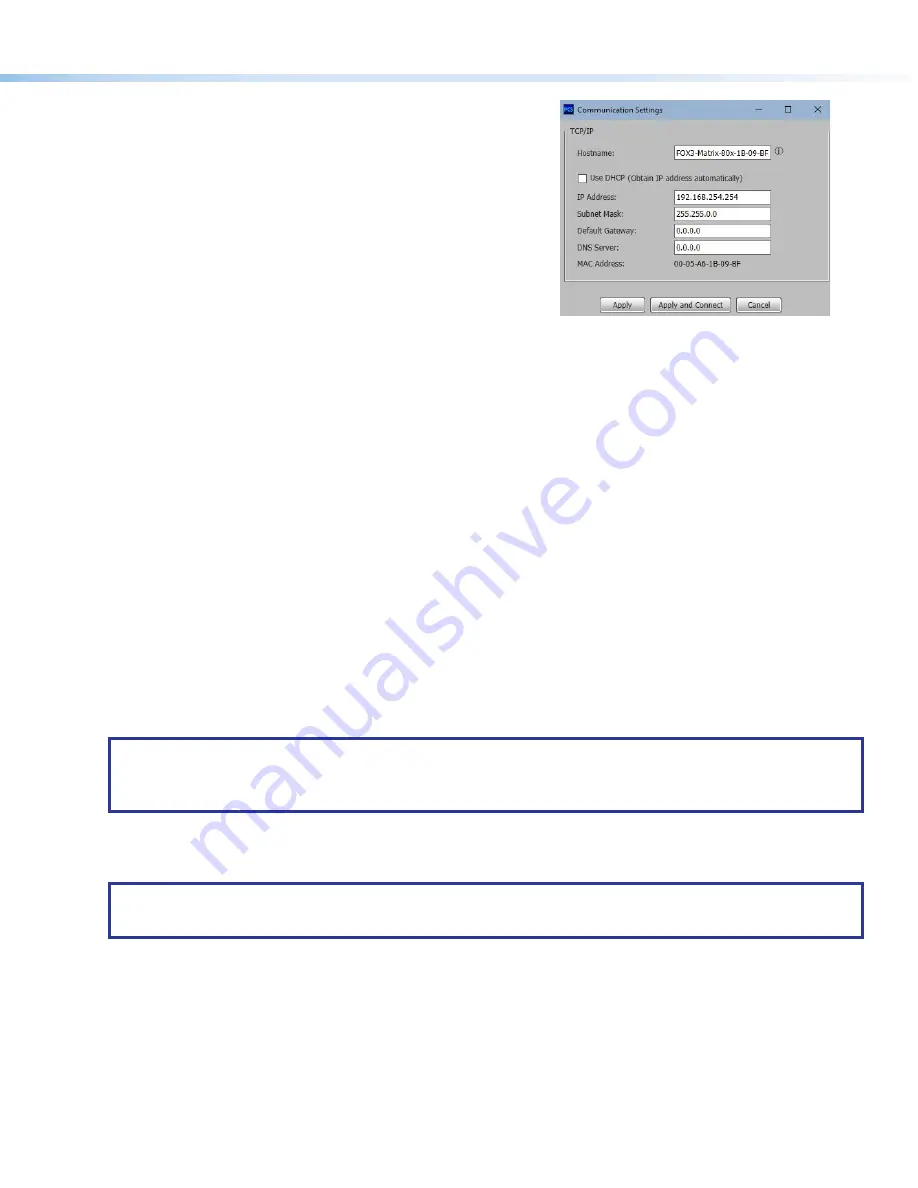
9
To edit the IP address:
1.
Click on the
Edit
button (see
Communication
Settings
box opens.
2.
Click in the field to edit (see figure 11) .
3.
Click
Apply
to complete and close.
Alternatively, click
Apply
and
Connect
to complete and connect to the
device.
Click
Cancel
to close the box without changes.
Figure 11.
Communication Settings Box
Internal Web Pages
Another way to configure and operate the switcher is via its factory-installed internal web pages. The pre-loaded web pages on
the switcher are accessible through the LAN port (see
on page 2) via a LAN or WAN connection or the front panel
on page 4) using a web browser such as Microsoft
®
Internet Explorer
®
.
Disabling Compatibility Mode
The internal web page does not support compatibility mode in Microsoft Internet Explorer.
To check compatibility view settings:
1.
From the
Tools
menu of the browser, select
Compatibility
View
Settings
. The
Compatibility
View
Settings
dialog box
opens.
2.
Be sure the
Display
all
websites
in
Compatibility
View
checkbox is clear, and the IP address of the matrix is not in the
list of websites that have been added to
Compatibility
View
.
Accessing the Internal Web Page
Access the FOX3 Matrix internal web page as follows:
1.
Connect the FOX3 Matrix to a LAN or WAN using the rear panel RJ-45 LAN connector (see
) or the front panel
2.
Open a web browser on a connected PC.
3.
Enter the FOX3 Matrix IP address in the browser
Address
field.
NOTES:
•
If the local system administrators have not changed the value, the factory specified default for the LAN or WAN
connection is
192.168.254.254
.
•
The default for the USB connection is
203.0.113.22
(this IP address cannot be changed).
4.
Press the <
Enter
> key on the keyboard.
5.
The FOX3 Matrix is password protected. Enter a user name (
user
or
admin
) in the
Username
field and the password in the
Password
field when prompted (see
NOTE:
The factory configured passwords for all accounts on this device have been set to the device serial number. In
the event of a complete system reset, the passwords convert to the default. The default username is
admin
and the
password is
extron
.
11












