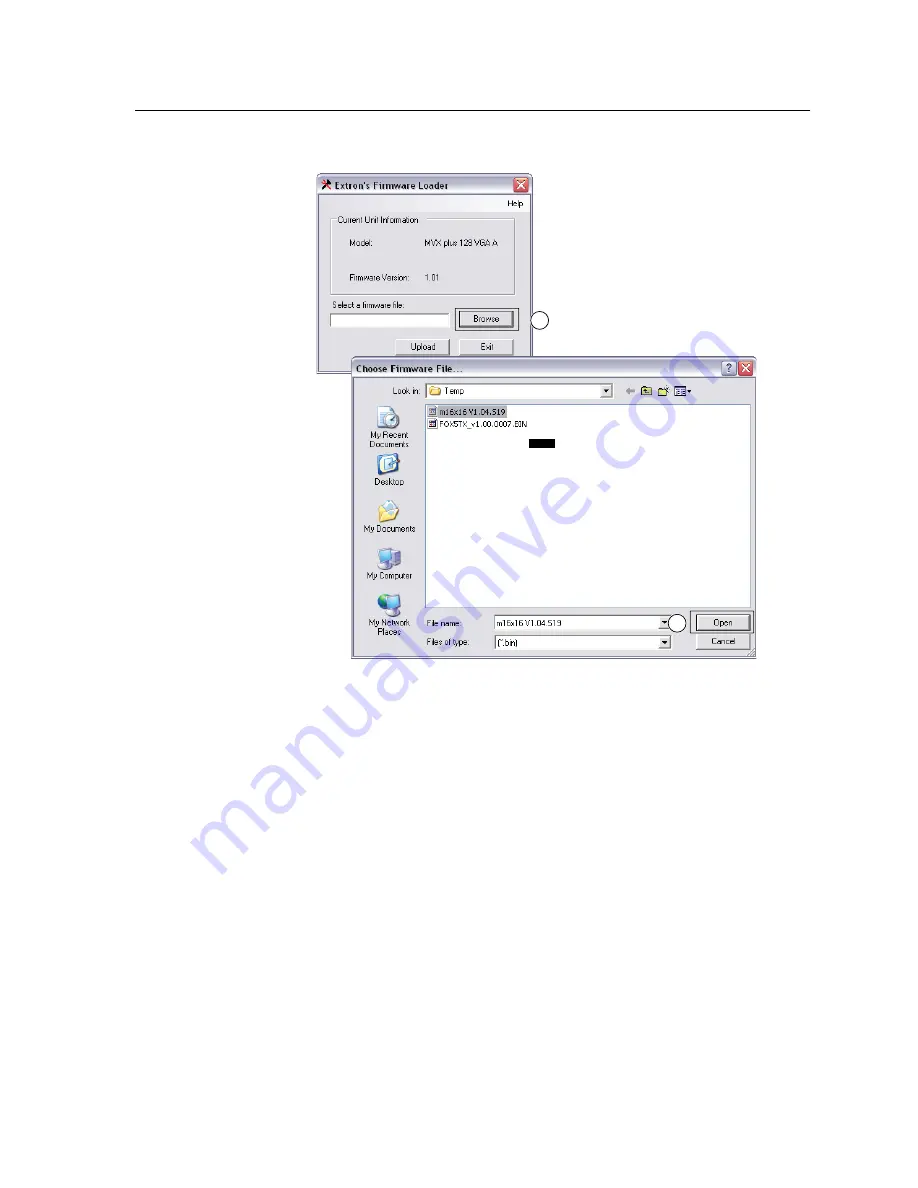
4-15
FOX 4G Matrix 14400 Switcher • Matrix Software
Serial-port-connected firmware upload
10
11
This screen is shown for
example only.
For the FOX 4G Matrix 14400,
the firmware file selected and
shown is “FOX 4G Matrix 14400”.
NOTE
Figure 4-12 — Firmware loading
10
. Click
Browse
. The open file window appears.
11
. Navigate to the folder where you saved the firmware upgrade file. Select the
file and click
Open
. The Firmware Loader window returns to the top.
N
Valid firmware files must have the file extension “.S19”. Any other file
extension is not a firmware upgrade for your matrix switcher.
12
. Click
Upload
. The File Loader advises you that using the Ethernet (LAN) port
is preferred over using either serial port (figure 4-13).
•
To quit the firmware upload
and start over using the LAN port, click the
Cancel
button and return to step
3
. Use the LAN port connection in step
3
.
•
To continue the firmware upload
using either serial port connection,
click the
OK
button. The program prompts you to identify the serial port
to which you are connected. Continue to step
13
.
Summary of Contents for FOX 4G Matrix 14400
Page 1: ...FOX 4G Matrix 14400 Configurable Fiber Optic Digital Matrix Switcher 68 1539 50 Rev A 12 08 ...
Page 44: ...FOX 4G Matrix 14400 Switcher 4 Chapter Four Matrix Software Matrix Switchers Control Program ...
Page 81: ...HTML Operation cont d FOX 4G Matrix 14400 Switcher HTML Operation 5 16 ...
Page 97: ...Ethernet Connection cont d FOX 4G Matrix 14400 Switcher Ethernet Connection A 8 ...






























