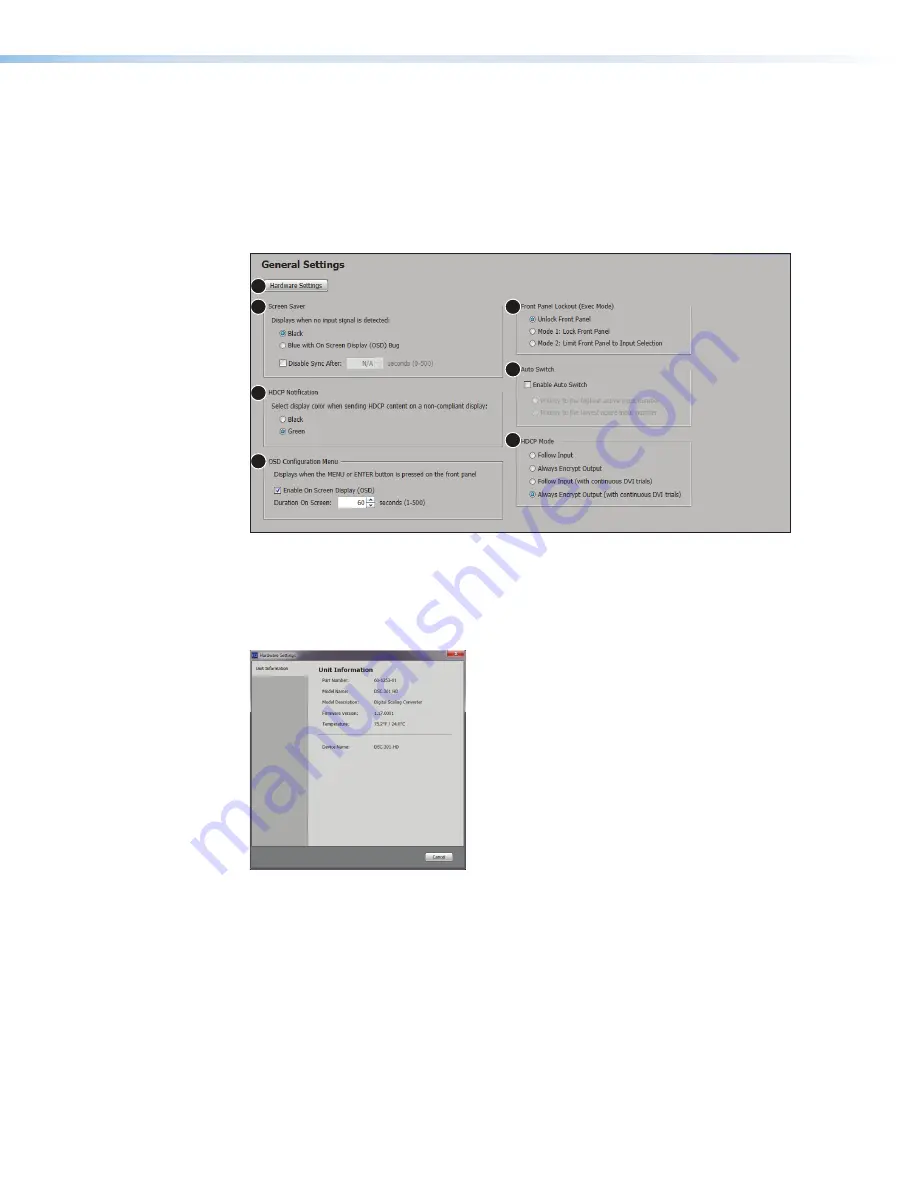
General Settings Page
The
General Settings
page (see figure 50) allows the user to set a screen saver,
select HDCP notification and HDCP Mode options, set the front panel lockout mode
(
Exec
Mode
), enable OSD Configuration information, and enable or disable auto switch. In
addition, it gives access to the
Hardware Settings
page.
Click the
General
Settings
icon on the global navigation bar to open the
General
Settings
page (see
, on page 49).
1
2
3
4
5
6
7
Figure 49.
General Settings Page
To open the
Hardware
Setting
page,
click the
Hardware
Settings
button (
1
). The
Hardware
Settings
page opens (see figure 50) with the unit information including
Part
Number
,
Model
Name
,
Model
Description
,
Firmware
Version
,
Temperature
,
and
Device
Name
.
Figure 50.
Hardware Settings Page
To set the
Screen Saver
,
click the desired radio button (black or blue with an OSD
bug, see figure 49,
2
). To disable sync after a specified time, select the checkbox, and
set the duration in seconds (0-500). To do this, either enter a new value in the field or
click on the up or down arrows to increase or decrease the time duration. Then, press the
<
Enter
> or <
Tab
> key to apply the changes.
To set
HDCP Notification
,
click the desired radio button (
Black
or
Green
,
3
).
To set the
OSD
(On-Screen Display)
Configuration
Menu
,
select the checkbox (
4
), and
set the duration in seconds (0-500) to determine the time allotment for an OSD message
to display on the screen.
DSC 301 HD • Product Configuration Software
63
Summary of Contents for DSC 301 HD
Page 6: ......
Page 8: ...DSC 301 HD Contents iii...



















