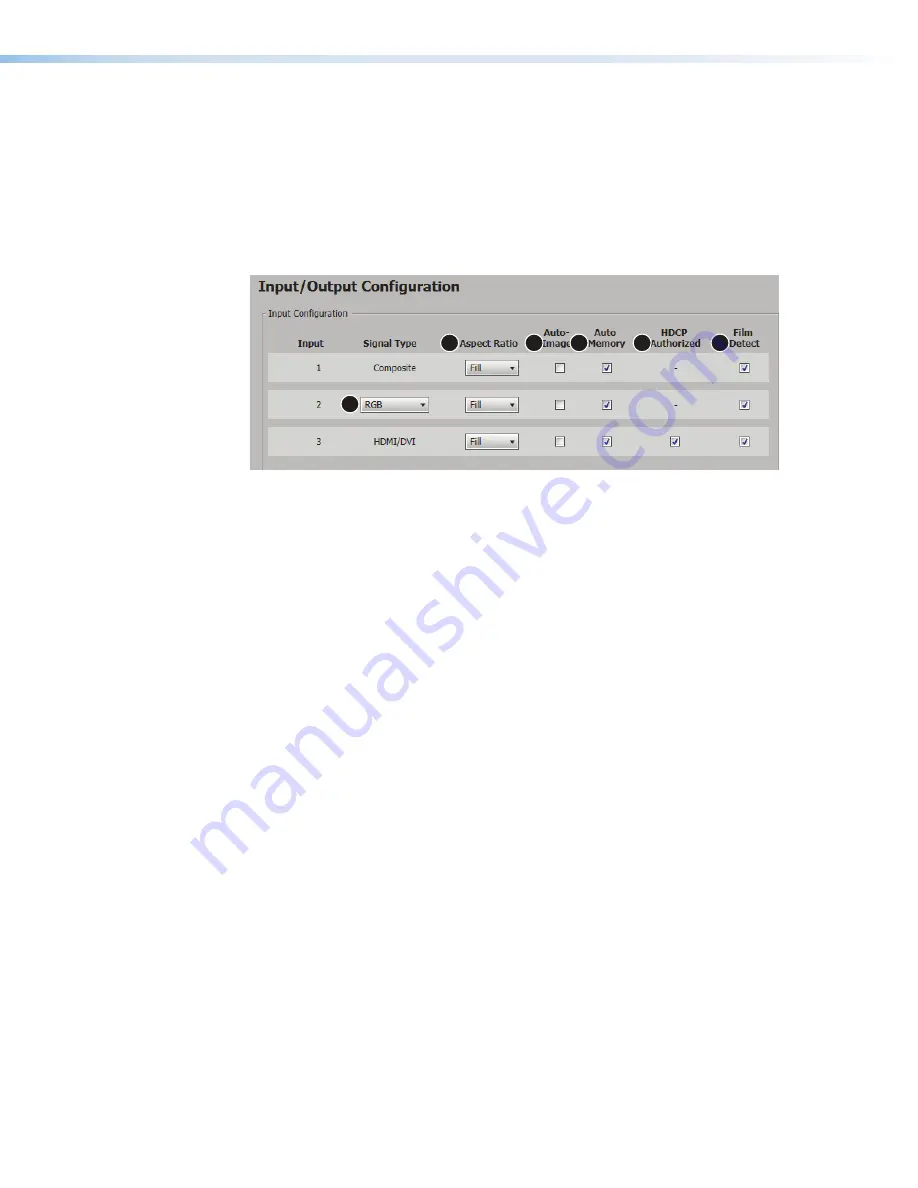
Input and Output Configuration Page
Click the
Input/Output Config
icon (see
, on the previous page) to open
this page. It contains panels for input configuration and output configuration.
Input Configuration panel
The
Input Configuration
panel (see figure 36) consists of user configurable fields
for each input. These include
Input
,
Signal
Type
,
Aspect
Ratio
,
Auto-Image
,
Auto
Memory
,
HDCP
Authorized
,
and Film
Detect
.
1
2
3
4
5
6
Figure 36.
Input Configuration panel
Signal type
From the
Signal
Type
drop-down list, select the signal type (
RGB
or
YUV
) for input 2 (
1
).
For input 1,
Composite
, and for input 3,
HDMI/DVI
are the only available signal types.
Aspect ratio
From the
Aspect Ratio
drop-down list (
) select
Fill
or
Follow
.
•
Fill
— Scales the input signal to fill the entire video output.
•
Follow
— Follows the signal aspect ratio, with respect to the current output
resolution setting. Black letter box or pillar box bars may be applied for aspect ratio
compensation.
Auto-Image
Select the
Auto-Image
checkbox (
) for inputs 1-3 to enable an automatic Auto-Image
to an input. When enabled, Auto-Image is applied whenever there is a change in the input
sync. Auto-Image attempts to size and center the input signal based on the aspect ratio
setting.
By default, the Auto-Image threshold is 25% brightness. Analog video signals greater
than the threshold are considered active video. To change the threshold value, use SIS
commands.
Auto Memory
Select the
Auto
Memory
checkbox (
) of the desired input to enable the Auto Memory.
Auto Memory recalls input and image settings for signals that have previously been
applied. When Auto Memory is disabled, the scaler treats every newly applied input as a
new source.
DSC 301 HD • Product Configuration Software
51
Summary of Contents for DSC 301 HD
Page 6: ......
Page 8: ...DSC 301 HD Contents iii...






























