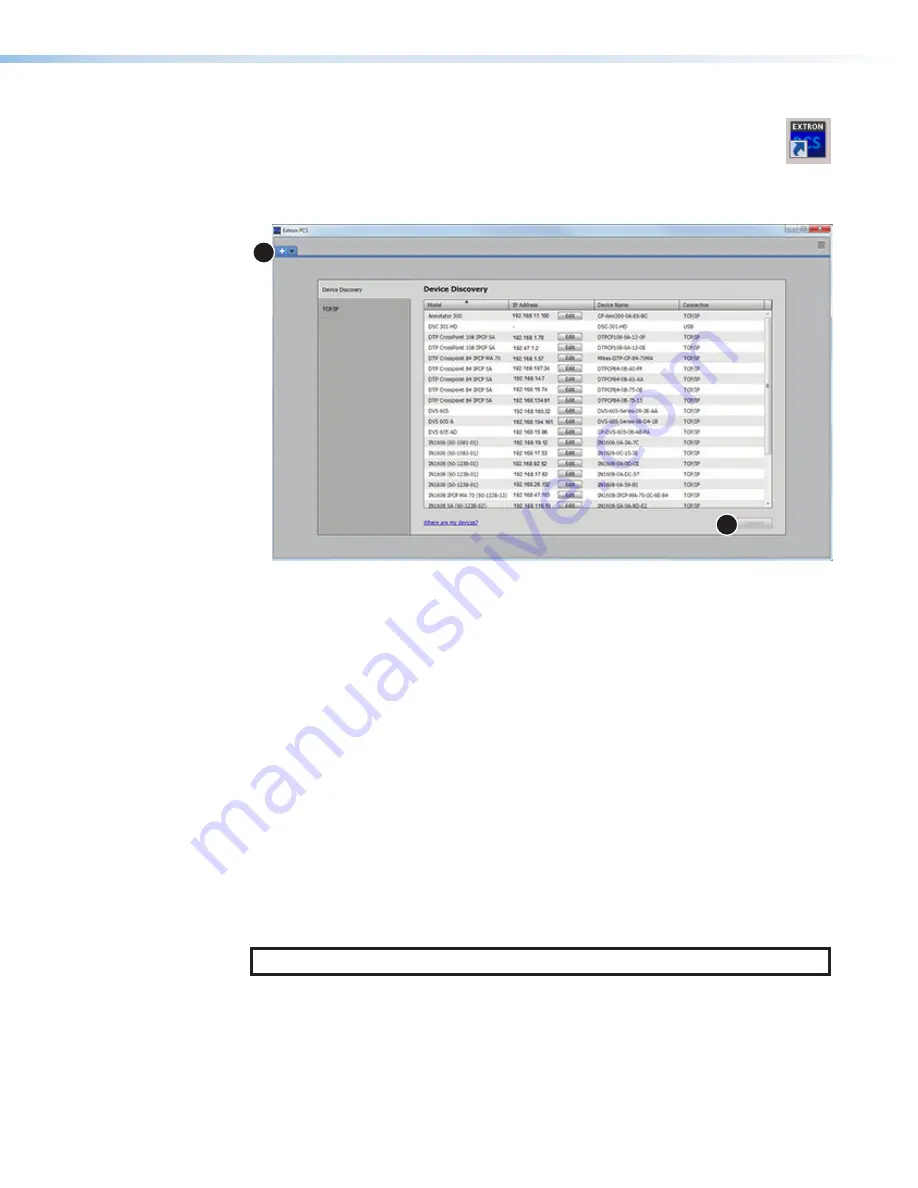
Starting the Software
Open the Product Configuration Software program from the
Start
menu or the
desktop PCS icon (see the image at right).
The
Product
Configuration
Software
window opens at the
Device
Discovery
panel
(see figure 19).
1
2
Figure 19.
Start-up Window (Device Discovery)
If the
Device Discovery
panel is not showing, click on the white plus sign in the top left
corner to open it (see figure 19,
1
).
Device Discovery Panel
The
Device Discovery
panel displays accessible Extron devices connected directly to
the PC using the software through a LAN or WAN, or via a USB connection. Devices can
be identified and sorted by model, IP address, device name, or connection method.
To sort the list of available devices
, click the desired column heading to sort the
category in ascending or descending order.
To connect to a device,
select the desired listed device and click the
Connect
button (
2
). The device configuration page opens. Alternatively, double click on the
desired device name to connect and open to the configuration page.
TCP/IP Panel
The
TCP/IP
panel contains a means of connecting to a specific IP addressable device
through Ethernet, if that IP address is known.
NOTE:
This feature is not applicable to DSC 301 HD devices.
DSC 301 HD • Product Configuration Software
41
Summary of Contents for DSC 301 HD
Page 6: ......
Page 8: ...DSC 301 HD Contents iii...






























