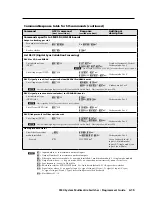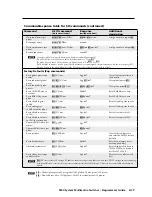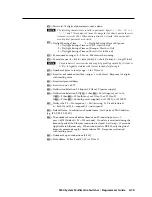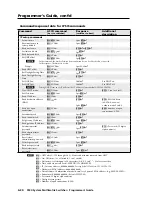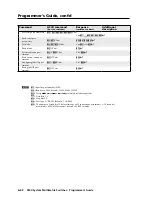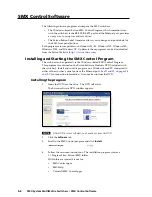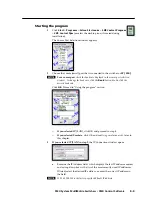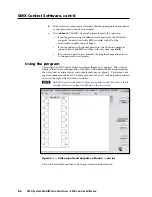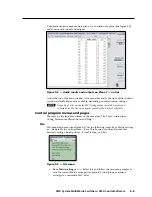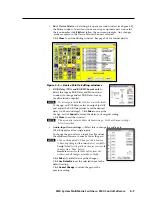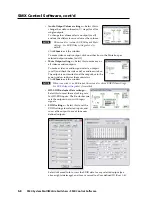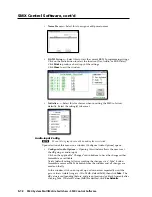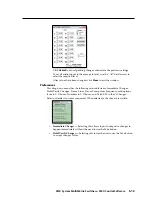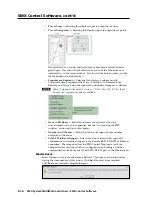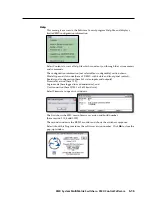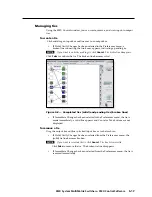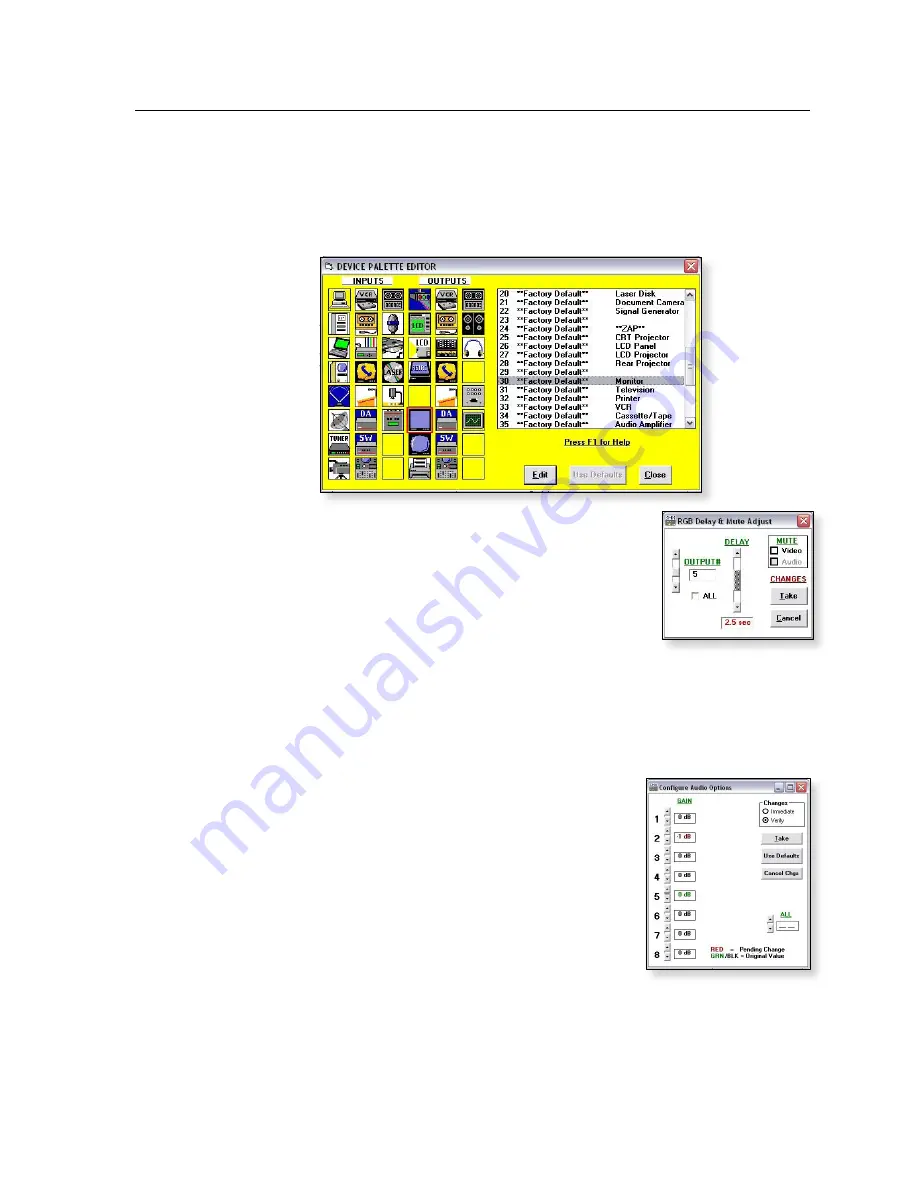
5-7
SMX System MultiMatrix Switchers
•
SMX Control Software
•
Edit Device Palette —
Selecting this opens a second window (see figure 5-5),
the Editor window. To edit an icon name, swap or upload a new icon, select
the icon number, click
Edit
and follow the on screen prompts. Any changes
made are shown in the Device Palette when next selected.
Click
Close
to exit the Editing window. See page 5-16 for further details.
Figure 5–5 — Device Palette Editing windows
•
RGB Delay (VGA and RGBHV boards only) —
Select this (opens RGB Delay and Mute Adjust
window) to change and set RGB Delay for any
(or all) selected output(s).
N
For all outputs check the ALL box or use the slider.
To change/set RGB delay, select an output (or All)
and adjust the RGB Delay slider to set the desired
delay (in 0.5 second steps). Click
Take
to accept the
change, or click
Cancel
to return the delay to its original setting.
Click
Close
to exit the window.
N
This menu also contains Mute Output settings. See Mute Output settings
below for method.
•
Audio-Input Gain settings —
Select this to change the audio gain
(0.5 dB steps) for all or single inputs.
To change the gain select an input (or all) and use
the adjustment arrows to raise or lower the gain.
N
Click on the applicable “Changes” radio buttons
to have any changes either immediate or verifiable.
Verify
(default setting) allows the user to accept the
changes via a “Take” button.
Immediate
removes the Take button from the
window and all changes are made on the fly.
Click
Take
(if visible) to accept the changes.
Click
Use Defaults
to set the selected input to the
default setting.
Click
Cancel Change
to return the gain to the
previous setting.