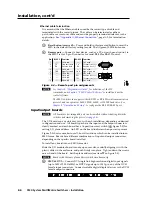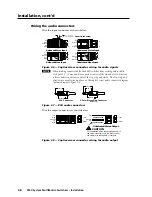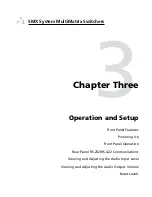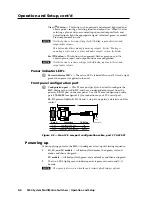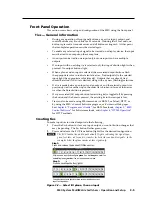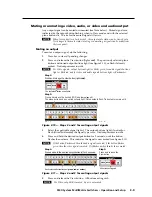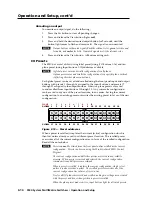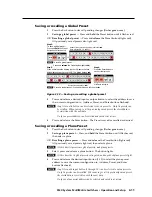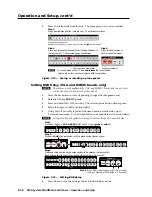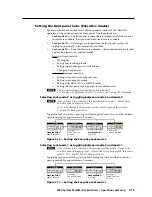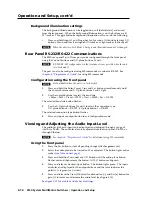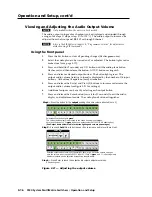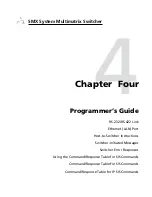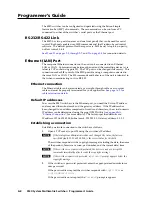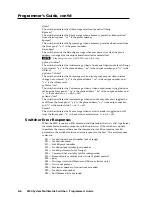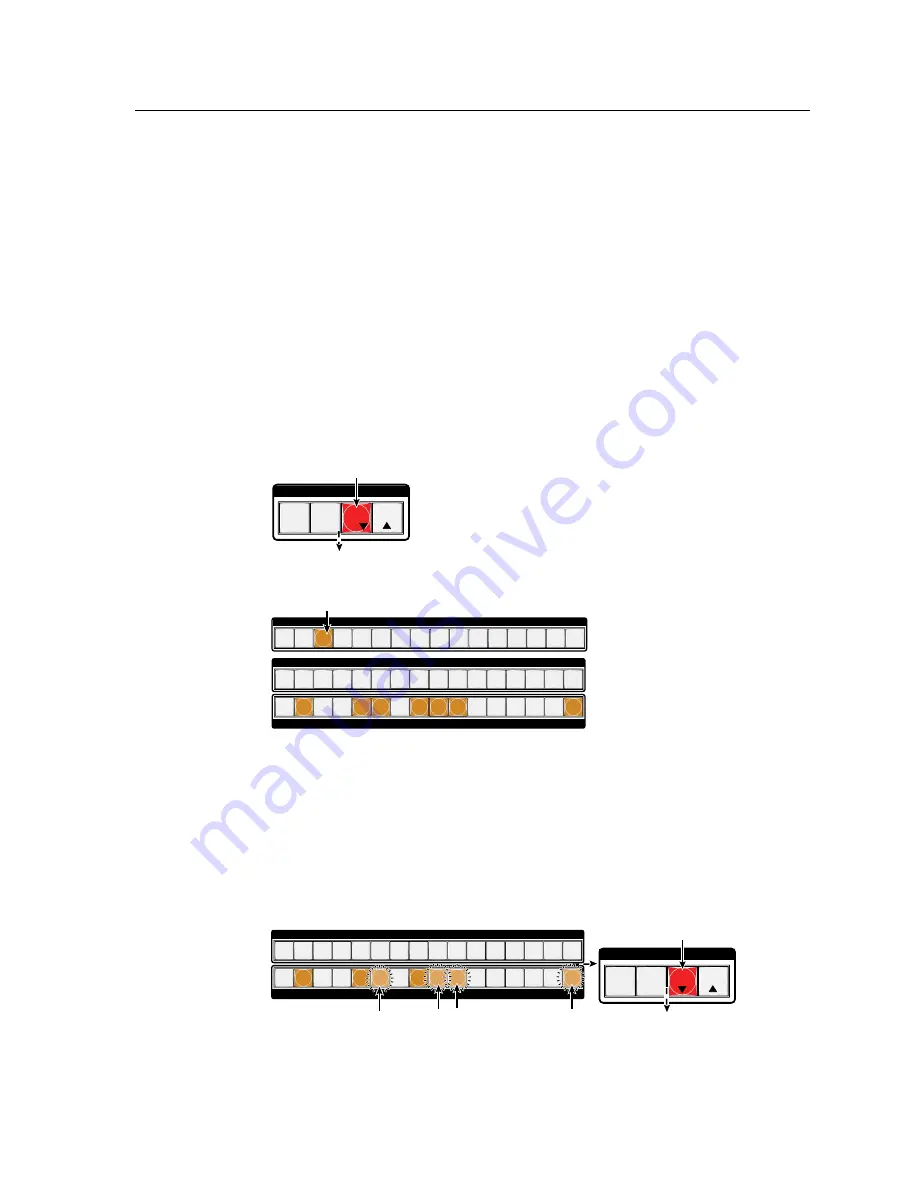
3-9
SMX System MultiMatrix Switchers • Operation and Setup
Muting or unmuting a video, audio, or video and audio output
Any output signal can be muted or unmuted (see Note below). Muted signals are
indicated by the output button flashing when in View mode and with the selected
plane buttons lit. The tie for the muted signal still exists.
N
When front panel is in Lock mode 2, the output mute status can be viewed only.
No changes to the mute status (muting or unmuting a signal) can be made from
the front panel.
Muting an output
To mute an output signal, do the following;
1
.
Press Esc to clear all pending changes.
2
.
Press and release the View button (lights
red
). The previously selected plane
button and untied output buttons light (see figure 3-10), or flash if already
muted. Tied outputs remain unlit.
N
For Video signals, output buttons light (or flash) green, for audio signals buttons
light or flash red, and for video and audio signals buttons light or flash amber.
ENTER
Step 2.
Press and release the View button (lights
red).
C O N T R O L
PRESET
ESC
VIEW
INPUTS
1 2 3 4 5 6 7 8 9 10 11 12 13 14 15 16
OUTPUTS
1 2 3 4 5 6 7 8 9 10 11 12 13 14 15 16
Step 4.
Press and hold the desired output button(s) for 2 seconds.
Each selected button flashes (
green,
red, or amber
).
INPUTS
1 2 3 4 5 6 7 8 9 10 11 12 13 14 15 16
OUTPUTS
1 2 3 4 5 6 7 8 9 10 11 12 13 14 15 16
ENTER
Step 5.
Press and release the
View button.
All buttons extinguish.
C O N T R O L
PRESET
ESC
VIEW
Step 3.
Press and release the desired I/O Plane
(here plane # 2)
.
The plane button and any untied outputs light. Muted outputs flash. Tied outputs remain unlit.
I/O PLANE SELECT
1 2 3 4 5 6 7 8 9 10 11 12 13 14 15
0
Input button #1 lights
green
if on a
video
plane, or
red
if on an
audio
plane.
The last plane button used lights.
Figure 3-10 — Steps 2 and 3 for muting output signals
3
.
Select the applicable plane (lights). The output buttons light (if untied) or
flash (if tied and muted) the signal type color. Tied outputs remain unlit.
4.
Press and hold the desired output button for 2 seconds, until the button
flashes then release. This indicates the signal is now muted (see figure 3-11).
N
If the button flashes red then the audio signal is muted, if the button flashes
green then the video signal is muted. If it flashes amber, then both are muted.
ENTER
Step 2.
Press and release the View button (lights
red).
C O N T R O L
PRESET
ESC
VIEW
INPUTS
1 2 3 4 5 6 7 8 9 10 11 12 13 14 15 16
OUTPUTS
1 2 3 4 5 6 7 8 9 10 11 12 13 14 15 16
Step 4.
Press and hold the desired output button(s) for 2 seconds.
Each selected button flashes (
green,
red, or amber
).
INPUTS
1 2 3 4 5 6 7 8 9 10 11 12 13 14 15 16
OUTPUTS
1 2 3 4 5 6 7 8 9 10 11 12 13 14 15 16
ENTER
Step 5.
Press and release the
View button.
All buttons extinguish.
C O N T R O L
PRESET
ESC
VIEW
Step 3.
Press and release the desired I/O Plane
(here plane # 2)
.
The plane button and any untied outputs light. Muted outputs flash. Tied outputs remain unlit.
I/O PLANE SELECT
1 2 3 4 5 6 7 8 9 10 11 12 13 14 15
0
Input button #1 lights
green
if on a
video
plane, or
red
if on an
audio
plane.
The last plane button used lights.
Figure 3-11 — Steps 4 and 5 for muting output signals
5
.
Press and release the View button. All buttons extinguish.
N
For Video, only RGB is muted. Sync is not muted.