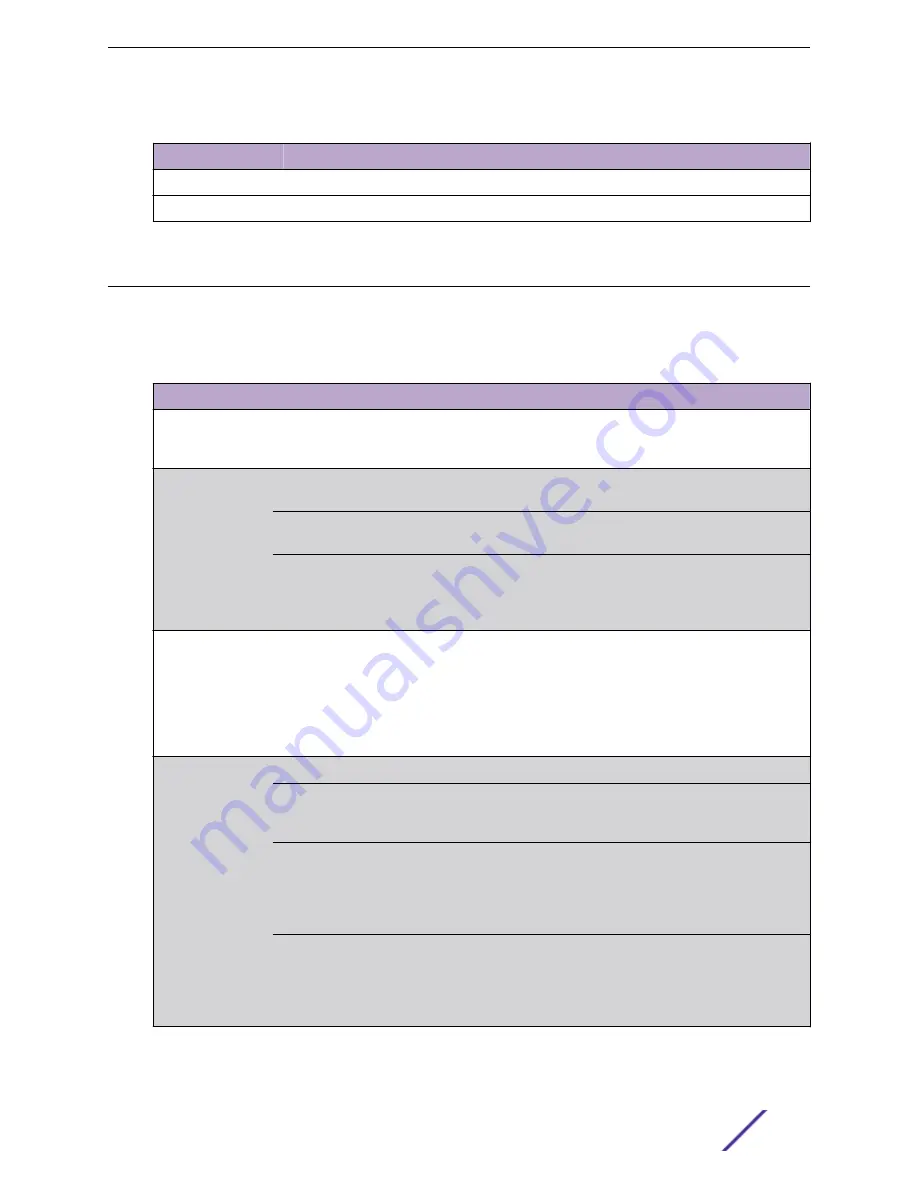
Table 14: Power Supply LED Status Definitions
LED Color
Status
Green
Sufficient power is available to the system.
Off
No AC power to the power supply or power supply malfunctioning.
Troubleshooting Checklist
If the SSA switch is not working properly, refer to
for a checklist of problems, possible causes,
and recommended actions to resolve the problem.
Table 15: Troubleshooting Checklist
Problem
Possible Cause
Recommended Action
All LEDs are off
Loss of power.
Ensure that the SSA switch was installed properly
according to the instructions in
on page 11,
and that the chassis has power.
No Local
Management
Password screen
Incorrect terminal setup.
Refer to the
S-, K-, and 7100 Series Configuration
for proper setup procedures.
Improper console cable pinouts.
Refer to
on page 45
for proper COM port pinouts.
Corrupt firmware image or hardware
fault.
If possible, try to download the image to the SSA
switch again. Refer to
Clearing Persistent Storage or
instructions to clear NVRAM.
Cannot navigate
beyond Password
screen
Improper username/ password
combination entered.
If you have forgotten the username or password, refer
to
Clearing Persistent Storage or Resetting the System
on page 47 for instructions on how to clear
the password, resetting it to the default value of null
(blank), using either the boot loader
clearpassword
command or set mode switch
method.
Cannot contact the
SSA switch through
in-band
management
IP address is not assigned.
See the
S-, K-, and 7100 Series Configuration Guide
Port is disabled.
Enable the port. See the
for instructions to enable/disable
ports.
Host Port policy and/or
management VLAN is not
configured, or is configured
incorrectly.
Verify that a management VLAN exists and that it is
associated with the Host Port.
Refer to the
S-, K-, and 7100 Series Configuration
for information about Host Port and
management VLAN configuration.
No link to device.
Verify that all network connections between the
network management station and the SSA switch are
valid and operating.
If the problem persists,
for technical
support.
Troubleshooting
S-Series Stand Alone (SSA) Switch Hardware Installation Guide
38
















































