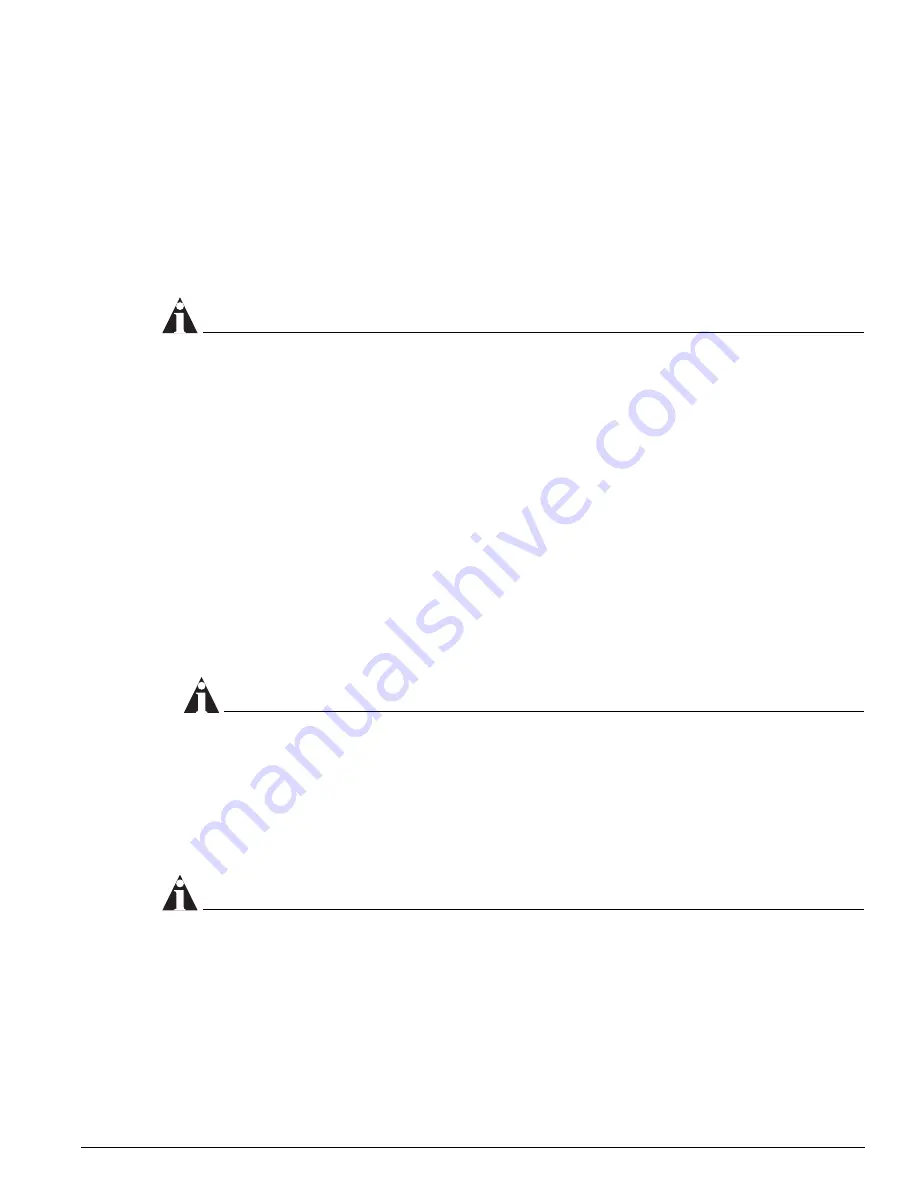
Cable Diagnostics
Advanced System Diagnostics and Troubleshooting Guide
97
Running Cable Diagnostics
You can run the CDM tests manually at any time, or you can schedule them to be run automatically.
Running CDM tests Manually.
To run the tests manually, use this command:
run diagnostics cable port [<portlist> | all]
This command initiates the CDM to obtain cable diagnostics values for the specified physical ports of
the system.
NOTE
Running the cable diagnostics takes the link down, disrupting any network traffic on the specified port
and its link.
To stop a CDM run that is currently in progress, use this command:
abort diagnostics cable
Running CDM Tests Automatically.
To run the CDM tests automatically, perform these steps:
1
First, create a template for auto diagnostics that specifies two parameters:
•
Start time for the cable diagnostics
•
Whether a port is to be restarted if the diagnostics run results in a failure for a particular port
To create the auto diagnostics template, use this command:
configure diagnostics cable time <time> {reset-port-on-failure [enable | disable]}
where
time
is the time at which the diagnostics must be started, specified in the form
hh
:
mm
:
ss
.
NOTE
If you specify
reset-port-on-failure
and set it to
disable
, and the diagnostics fail for a port, the
port, which is disabled prior to running the diagnostics, will remain disabled and the status LED
corresponding to the failed port will blink continuously. If you do not explicitly enable such ports, the
status LED corresponding to the failed port will continue to blink.
2
Next, enable auto diagnostics for specific ports by using this command:
enable diagnostics cable port [<portlist> | all]
NOTE
Running the cable diagnostics automatically takes the link down, disrupting any network traffic on the
specified port and its link.
To disable the automatic running of cable diagnostics for selected physical ports of the system, use this
command:
disable diagnostics cable port [<portlist> | all]
Summary of Contents for ExtremeWare Version 7.8
Page 8: ...8 Advanced System Diagnostics and Troubleshooting Guide Contents...
Page 14: ...14 Advanced System Diagnostics and Troubleshooting Guide Introduction...
Page 24: ...24 Advanced System Diagnostics and Troubleshooting Guide i Series Switch Hardware Architecture...
Page 48: ...48 Advanced System Diagnostics and Troubleshooting Guide Software Exception Handling...
Page 102: ...102 Advanced System Diagnostics and Troubleshooting Guide Additional Diagnostics Tools...
Page 110: ...110 Advanced System Diagnostics and Troubleshooting Guide Troubleshooting Guidelines...
Page 120: ...120 Advanced System Diagnostics and Troubleshooting Guide Index...
















































