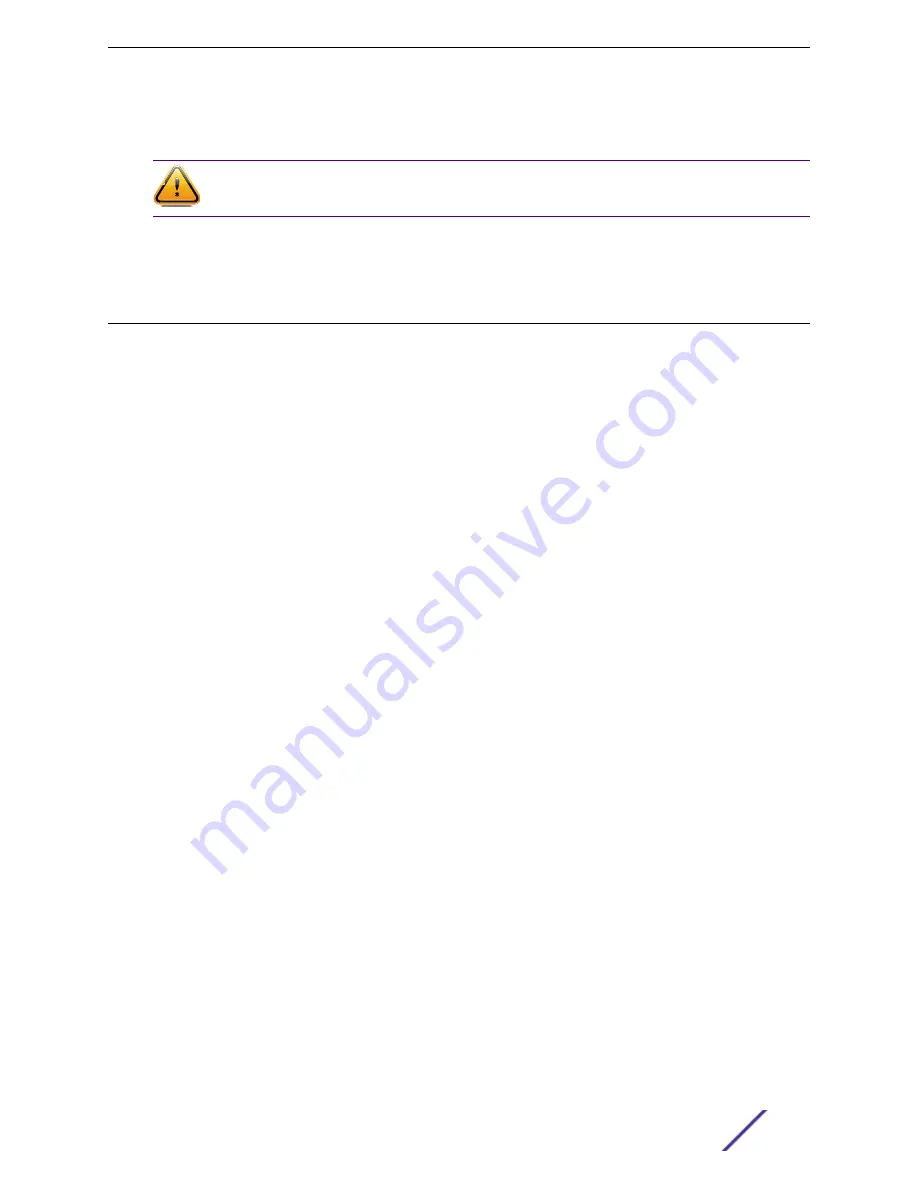
•
SFP+ pluggable copper cable, 1 meter (part number 10GB-C01-SFPP)
•
SFP+ pluggable copper cable, 3 meters (part number 10GB-C03-SFPP)
Caution
Use of non-recommended cables or optics could cause stack instability.
For the most recent information about available cables, contact your Extreme Networks sales
representative or refer to
Extreme Hardware/Software Compatibility and Recommendation Matrices
.
Setting up the Physical Stack
After you have installed the individual switches (see
Installing Your 210 or 220 Switch
follow these steps to create the physical stack.
1 Connect the switches that will form the stack.
Connecting the Switches to Form the Stack
on page 55 and
on page 56.
2 Connect stacking cables to the switches.
Connecting a Stacking Cable to a Port
on page 58.
3 Connect the switches to your management network.
Connecting Your Stack to the Management Network
on page 58.
After setting up and connecting the switches, you can configure software for the stack as if it were a
single switch. See
Basic Configuration for Your Switch
on page 60 for instructions.
Connecting the Switches to Form the Stack
After you have installed the individual switches, connect them using the stacking cables.
See
Examples of Stacking Configurations
on page 56 for recommended ways to set up stacks and
connect switch ports.
In general, it is best to connect Stack Port 2 on one switch to Stack Port 1 on the switch with the next
higher slot number. Although you can connect the switches in any order, connecting them as shown in
these examples will produce better predictability and easier software configuration.
It is essential to create an unbroken data path through all of the switches in the stack.
For instructions to connect specific types of stacking cables, see
Connecting a Stacking Cable to a Port
on page 58.
Building Stacks
ExtremeSwitching 210 and 220 Series Switches: Hardware Installation Guide
55






























