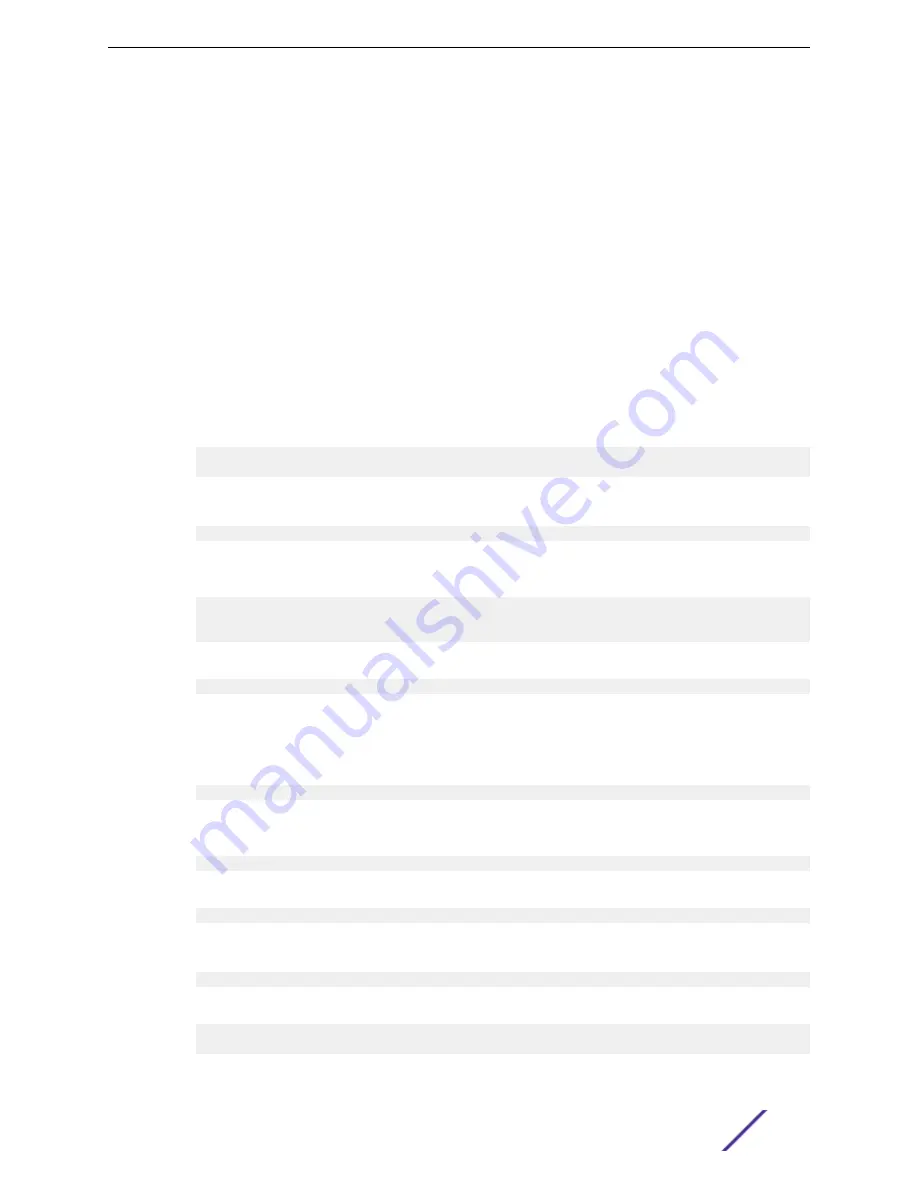
6 Optionally, open the web interface.
a Open a web browser and enter the IP address of the switch in the browser's address field.
b Type the user name and password into the fields on the login screen, then click
Login
.
The user name and password are the same as those you use to log on to the command-line
interface. By default, the user name is admin, and there is no password. Passwords are case
sensitive.
c After a successful login, the System Description window opens.
7 Using either the web interface or the command line, configure network information as needed.
If the unit has a service port:
•
To have the address assigned through DHCP:
By default, the port is configured as a DHCP client. If your network has a DHCP server, then you
need only to connect the switch to your network.
•
To use BootP, change the protocol by entering:
serviceport protocol bootp
•
To disable DHCP/BootP and manually assign an IPv4 address, enter:
serviceport protocol none
serviceport ip ipaddress netmask [gateway]
For example:
serviceport ip 192.168.2.23 255.255.255.0 192.168.2.1
•
To disable DHCP/BootP and manually assign an IPv6 address and (optionally) default gateway,
enter:
serviceport protocol none
serviceport ipv6 address ipaddress/prefix-length [eui64]
serviceport ipv6 gateway gateway
•
To view the assigned or configured network address, enter:
show serviceport
If the unit does not have a service port:
•
To use a DHCP server to obtain the IP address, subnet mask, and default gateway information,
enter:
network protocol dhcp
•
To use a BootP server to obtain the IP address, subnet mask, and default gateway information,
enter:
network protocol bootp
•
To manually configure the IPv4 address, subnet mask, and (optionally) default gateway, enter:
network parms ipaddress netmask [gateway]
For example:
network parms 192.168.2.23 255.255.255.0 192.168.2.1
•
To manually configure the IPv6 address, subnet mask, and (optionally) default gateway, enter:
network ipv6 address ipaddress/prefix-length [eui64]
network ipv6 gateway gateway
Basic Configuration for Your Switch
ExtremeSwitching 210 and 220 Series Switches: Hardware Installation Guide
61






























