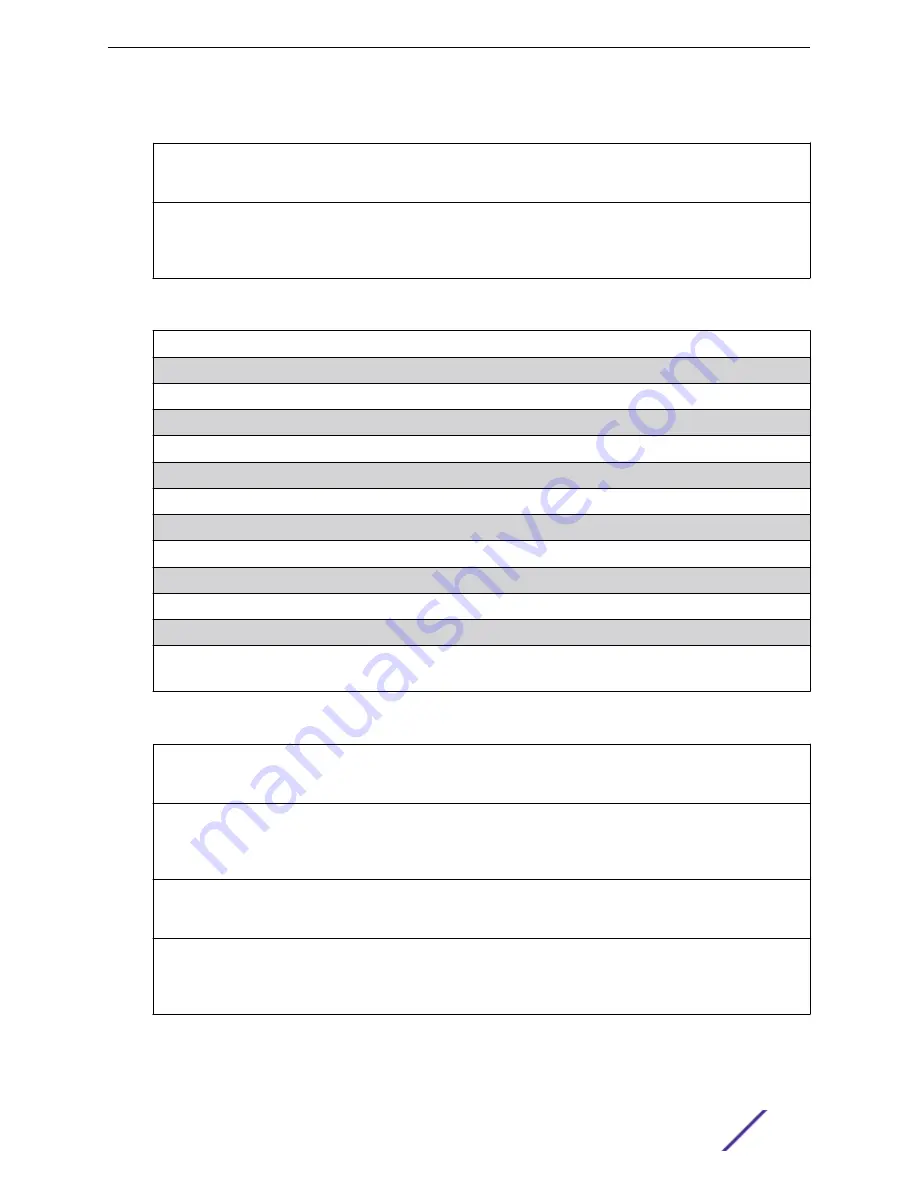
Table 11: Physical Dimensions (Unpackaged) (continued)
220-12t-10GE2
220-12p-10GE2
Height: 4.30 cm (1.69 in)
Width: 20.90 cm (8.23 in)
Length: 25.50 cm (10.05 in)
220-24t-10GE2
220-24p-10GE2
220-48t-10GE4
220-48p-10GE4
Height: 4.40 cm (1.73 in)
Width: 44.10 cm (17.38 in)
Length: 25.40 cm (10.01 in)
Table 12: Weight (Unpackaged)
210-12t-GE2
1.51 kg (3.33 lb)
210-12p-GE2
1.93 kg (4.25 lb)
210-24t-GE2
3.13 kg (6.90 lb)
210-24p-GE2
3.68 kg (8.11 lb)
210-48t-GE4
4.51 kg (9.94 lb)
210-48p-GE4
3.75 kg (8.27 lb)
220-12t-10GE2
1.51 kg (3.33 lb)
220-12p-10GE2
1.88 kg (4.14 lb)
220-24t-10GE2
3.21 kg (7.08 lb)
220-24p-10GE2
3.69 kg (8.14 lb)
220-48t-10GE4
3.82 kg (8.42 lb)
220-48p-10GE4
4.50 kg (9.92 lb)
Note: Switch weights include installed power supplies and fan modules.
Table 13: Dimensions (Packaged)
210-12t-GE2
210-12p-GE2
Height: 13.20 cm (5.20 in)
Width: 30.00 cm (11.82 in)
Length: 38.20 cm (15.05 in)
210-24t-GE2
210-24p-GE2
210-48t-GE4
210-48p-GE4
Height: 13.20 cm (5.20 in)
Width: 56.20 cm (22.14 in)
Length: 35.80 cm (14.11 in)
220-12t-10GE2
220-12p-10GE2
Height: 13.20 cm (5.20 in)
Width: 30.00 cm (11.82 in)
Length: 38.20 cm (15.05 in)
220-24t-10GE2
220-24p-10GE2
220-48t-10GE4
220-48p-10GE4
Height: 13.20 cm (5.20 in)
Width: 56.20 cm (22.14 in)
Length: 35.80 cm (14.11 in)
Technical Specifications
ExtremeSwitching 210 and 220 Series Switches: Hardware Installation Guide
69













































