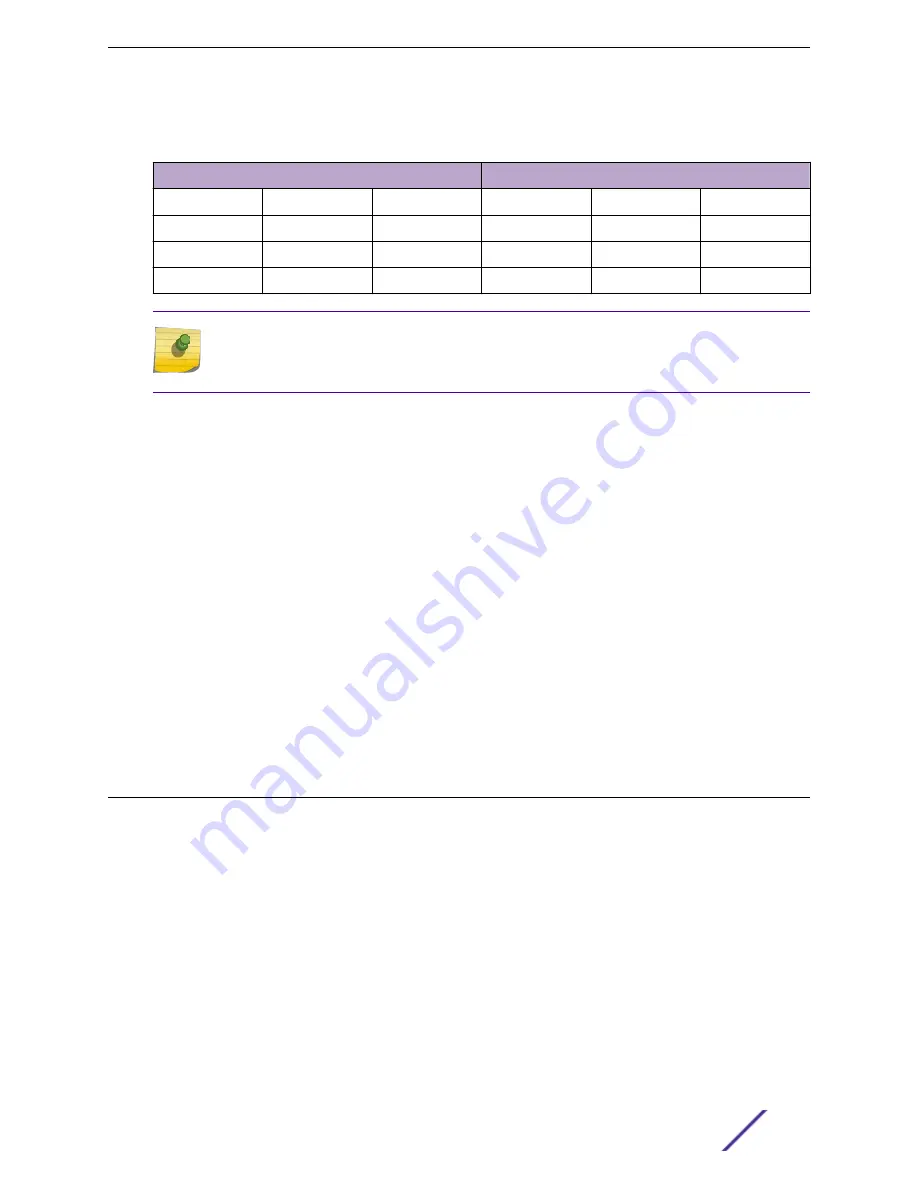
Table 10: Stacked Switches Across Several Racks: Recommended Connections (48-
Port Switches)
Connect this slot and port . . .
. . . To this slot and port
Slot 1
Rack A
Port 50
Slot 2
Rack B
Port 49
Slot 2
Rack B
Port 50
Slot 3
Rack C
Port 49
Slot 3
Rack C
Port 50
Slot 4
Rack D
Port 49
Slot 4
Rack D
Port 50
Slot 1
Rack A
Port 49
Note
If you are stacking 24-port switches, make the connections through SFP+ ports 25 and 26.
If you are stacking 12-port switches, make the connections through SFP+ ports 13 and 14.
Connecting a Stacking Cable to a Port
Stacking cables are used to form physical connections between the switches in a stack.
To connect a stacking cable, follow these steps:
1 Align the cable connector with the stacking port connector on the first switch.
2 Firmly press the cable connector into place on the mating stacking port connector.
3 Repeat steps
to connect the cable to the second switch.
Repeat these steps to connect all of the switches in the stack.
Connecting Your Stack to the Management Network
Connect your management console to the Ethernet management port on the switch that will become
the stack manager. If you plan to configure redundancy, we recommend connecting to the console ports
of all switches in the stack that will function as standby units.
Managing Stacks
For information about configuring the stack and managing it on a day-to-day basis, see
ExtremeSwitching 200 Series: Administration Guide
.
The following topics are covered:
•
Initial installation and power-up of a stack
•
Removing a unit from a stack
•
Adding a unit to an operating stack
•
Replacing a stack member with a new unit
•
Renumbering stack members
•
Making a different unit the stack manager
•
Initiating a warm failover of the stack manager
Building Stacks
ExtremeSwitching 210 and 220 Series Switches: Hardware Installation Guide
58
















































