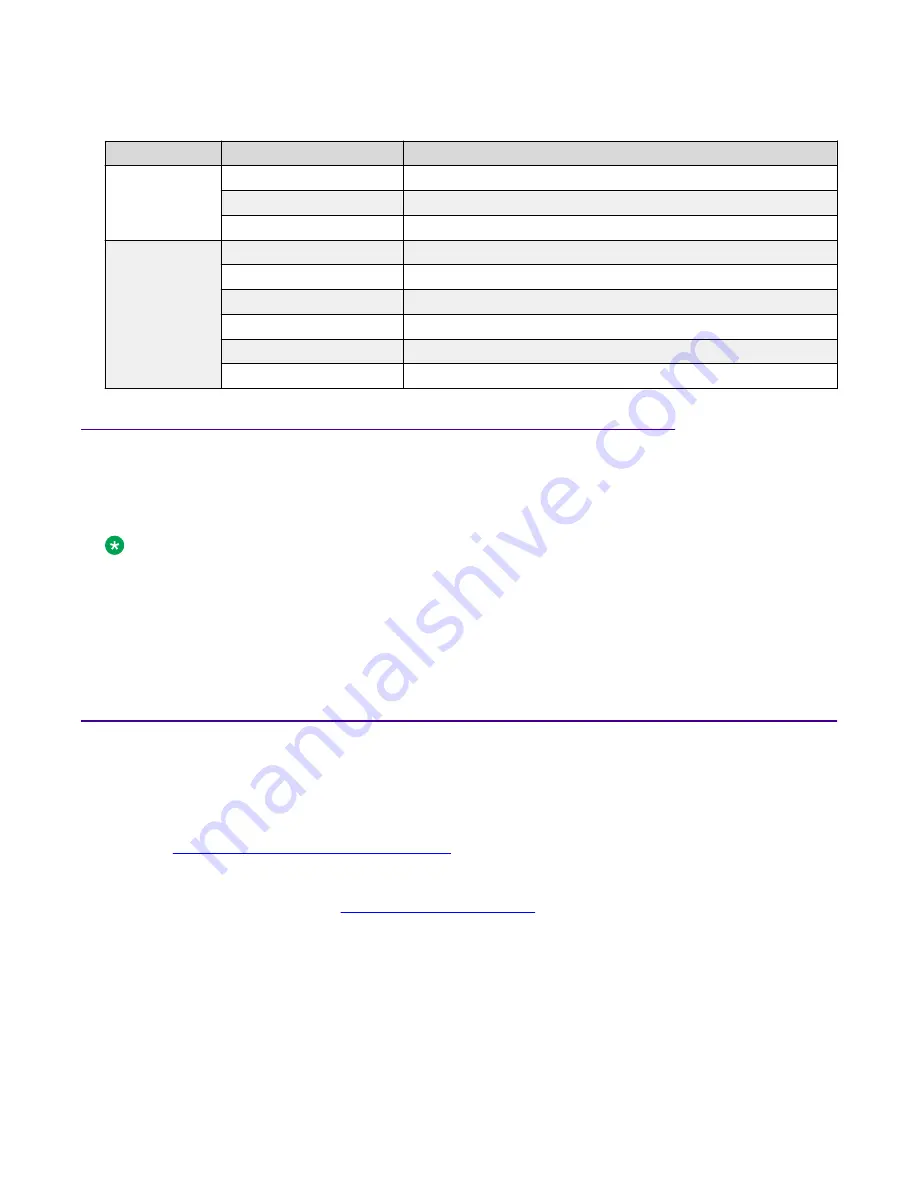
Table 19: Management port LED state indicators
Label
Color and Status
Description
Speed
Off
The port is operating at the low speed.
Amber (steady)
The port is operating at mid speed.
Green (steady)
The port is operating at high speed.
Link/Act
Off
The port has no data activity.
Amber (steady)
The port has a fault.
Amber (blinking)
The port is enabled, but it has not established a link.
Green (steady)
The port has established a link, but there is no data activity.
Green (blinking)
The port has established a link and there is data activity.
Green (slow blinking)
The port is administratively disabled.
Enterprise Device Manager (EDM) representation of physical LED
status
EDM displays the same LEDs that you see on the physical device.
Note:
LED blinking in EDM is representative of, but not identical to, the actual LED blinking rates on
the switch.
For more information about the LEDs and a description of the blinking rates, see the preceding LED
sections.
Installing the switch in an equipment rack
There are two ways to install the switch in an equipment rack. Refer to one of the following sections:
• Slide Rack Mount Kit-This is a separately ordered option that you can use to install your switch
in an equipment racks that range from 300mm to 900mm deep. For installation instructions,
see
Using the optional slide rack mount kit
• Brackets-The switch comes with brackets that you can install on the chassis.
For installation instructions, see
on page 71.
Before you begin
• Ensure that you have a space of 1.75 inches (4.45 centimeters) in height for each switch in an
EIA or IEC-standard 19-inch (48.2-centimeter) equipment rack.
• The rack is bolted to the floor and braced if necessary.
Installing the Virtual Services Platform 7200 Series
March 2020
Installing the VSP 7200 Series
40
















































