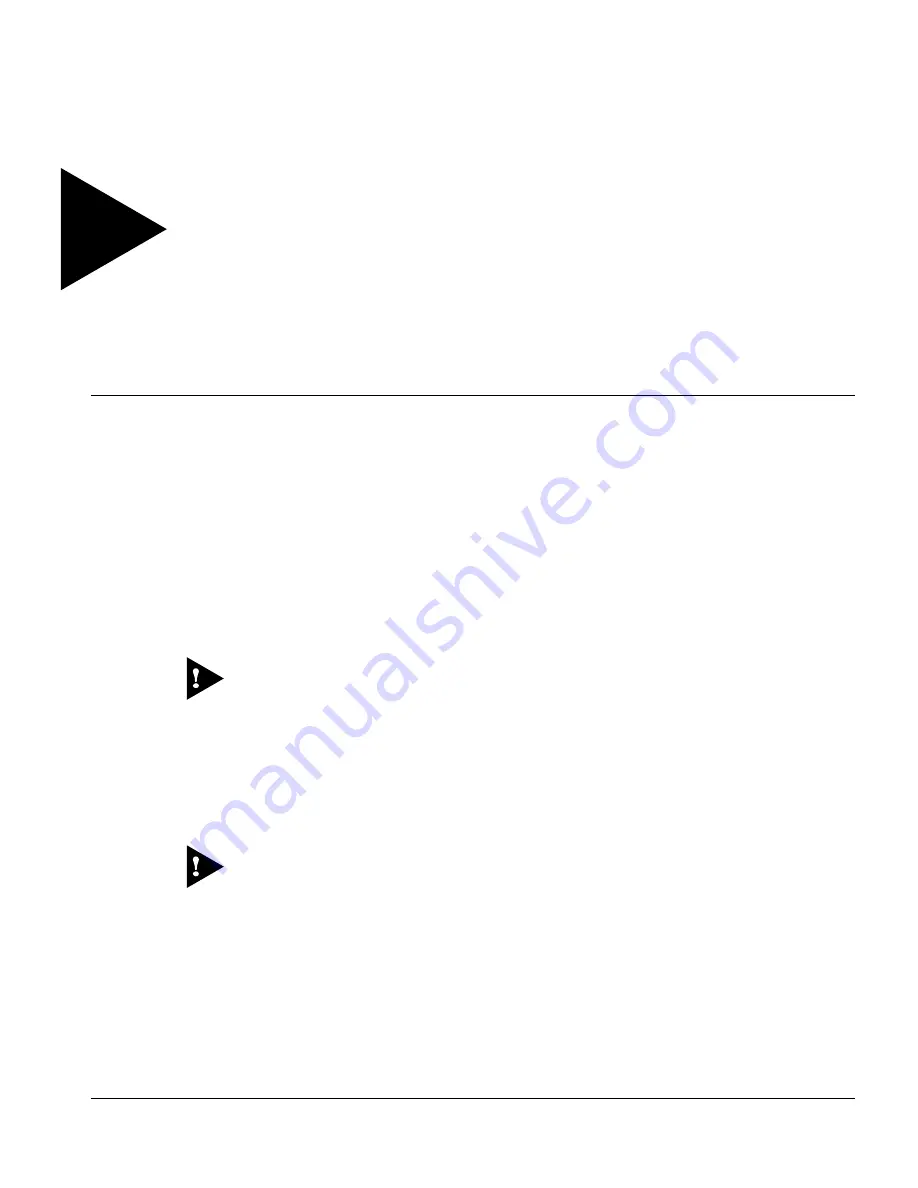
B
LACK
D
IAMOND
S
WITCH
H
ARDWARE
I
NSTALLATION
G
UIDE
3-1
3
Service and Maintenance
This chapter describes the following:
•
How to remove and replace a module card
•
How to remove and replace a power supply
•
How to remove and replace the fan tray
•
How to add and remove SODIMMs on the MSM64i
•
How to add and remove a GBIC
Caution: Use of controls or adjustments of performance or procedures other than
those specified herein may result in hazardous radiation exposure.
F
OLLOWING
S
AFETY
I
NFORMATION
All service to BlackDiamond 6800 modules, fan tray, and power supplies should be
performed by trained service personnel, only.
Caution: Before installing or removing any components of the system, or before
carrying out any maintenance procedures, you must read the safety information
provided in
Appendix A
of this guide.
Summary of Contents for BlackDiamond 6800
Page 6: ...vi ...
Page 8: ...viii ...
Page 12: ...XII BLACKDIAMOND SWITCH HARDWARE INSTALLATION GUIDE PREFACE ...
Page 32: ...1 20 BlackDiamond Switch Hardware Installation Guide BLACKDIAMOND 6800 SWITCH OVERVIEW ...
Page 44: ...2 12 BLACKDIAMOND SWITCH HARDWARE INSTALLATION GUIDE INSTALLATION AND SETUP ...
Page 52: ...3 8 BLACKDIAMOND SWITCH HARDWARE INSTALLATION GUIDE SERVICE AND MAINTENANCE ...
Page 56: ...A 4 BLACKDIAMOND SWITCH HARDWARE INSTALLATION GUIDE SAFETY INFORMATION ...
















































