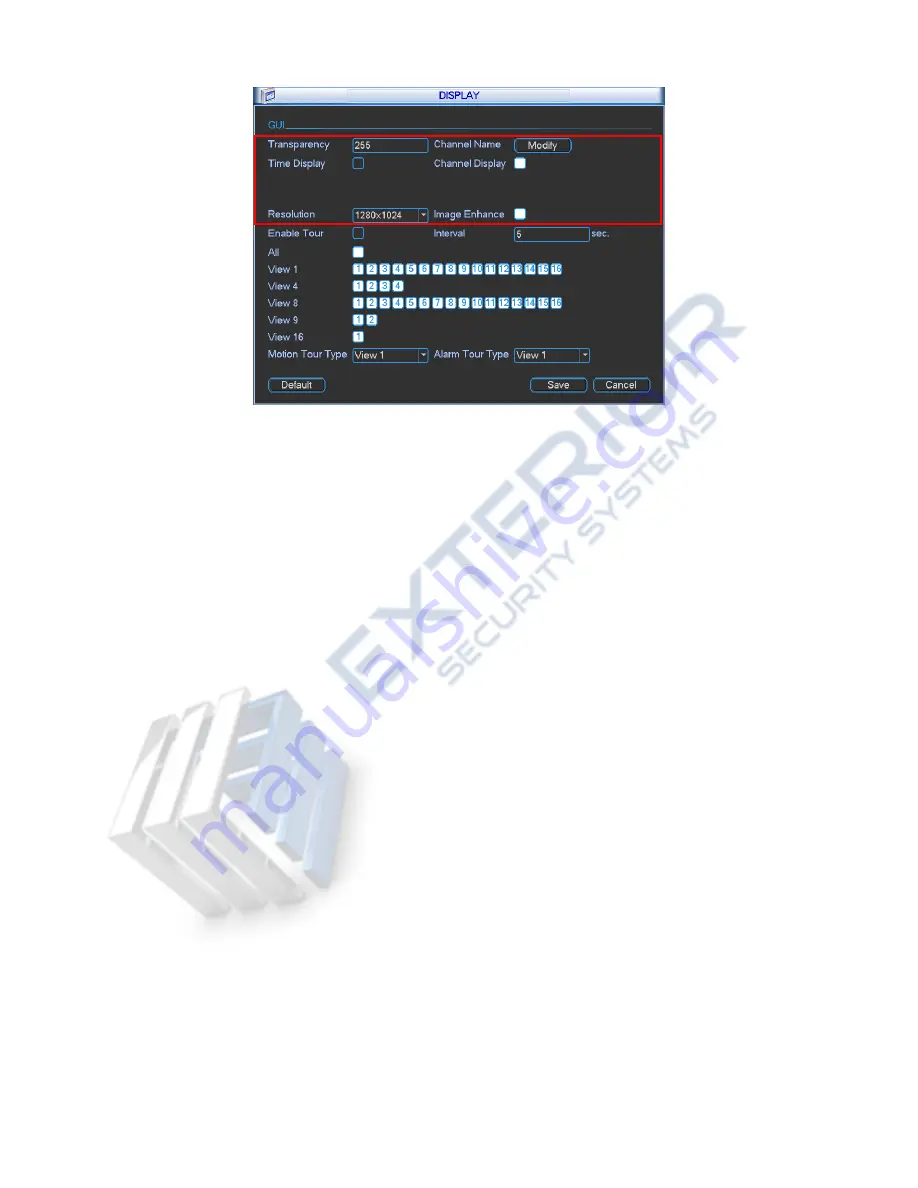
87
Figure 5-18
Now you can set corresponding information.
Transparency: Here is for you to adjust transparency. The value ranges from 128 to 255.
Channel name: Here is for you to modify channel name. System max support 25-digit (The
value may vary due to different series). Please note all your modification here only applies to
NVR local end. You need to open web or client end to refresh channel name.
Time display: You can select to display time or not when system is playback.
Channel display: You can select to channel name or not when system is playback.
Resolution:
There are four options: 1280
×
1024(default),1280
×
720,1024
×
768,800
×
600.
Please note the system needs to reboot to activate current setup.
Click OK button to save current setup.
Note
The display parameter here has no effect on the record file and playback effect.
5.4.5
Preview Parameter
Set preview display mode, channel display sequence and tour setup.
Set preview display mode: On the preview interface, right click mouse, you can view
right-click menu. Now you can select preview window amount and channel.
Set channel display mode: On the preview interface, if you want to change channel 1 and
channel 16 position, please right click channel 1 video window and then drag to the channel
16 video window, release button, you can change channel 1 and channel 16 position.
Tour setup: Here you can set preview window channel display mode and interval. Please
follow the steps listed below.
From Main menu->Setting->Display, you can see an interface shown as in Figure 5-19.
Here you can set tour parameter.
Enable tour: Check the box here to enable tour function.
Interval: System supports 1/4/8/9/16-window tour. Input proper interval value here. The value
ranges from 5-120 seconds. In tour process, you can use mouse or click Shift to turn on
Summary of Contents for NVR21 Series
Page 1: ...Network Video Recorder User s Manual V 3 5 0...
Page 167: ...155 Figure 5 120...
Page 196: ...184 Figure 7 35 Figure 7 36 Figure 7 37...
Page 210: ...198 Figure 7 60 Figure 7 61...
Page 211: ...199 Figure 7 62 Figure 7 63...
Page 222: ...210 Figure 7 81 Figure 7 82 Please refer to the following sheet for detailed information...






























