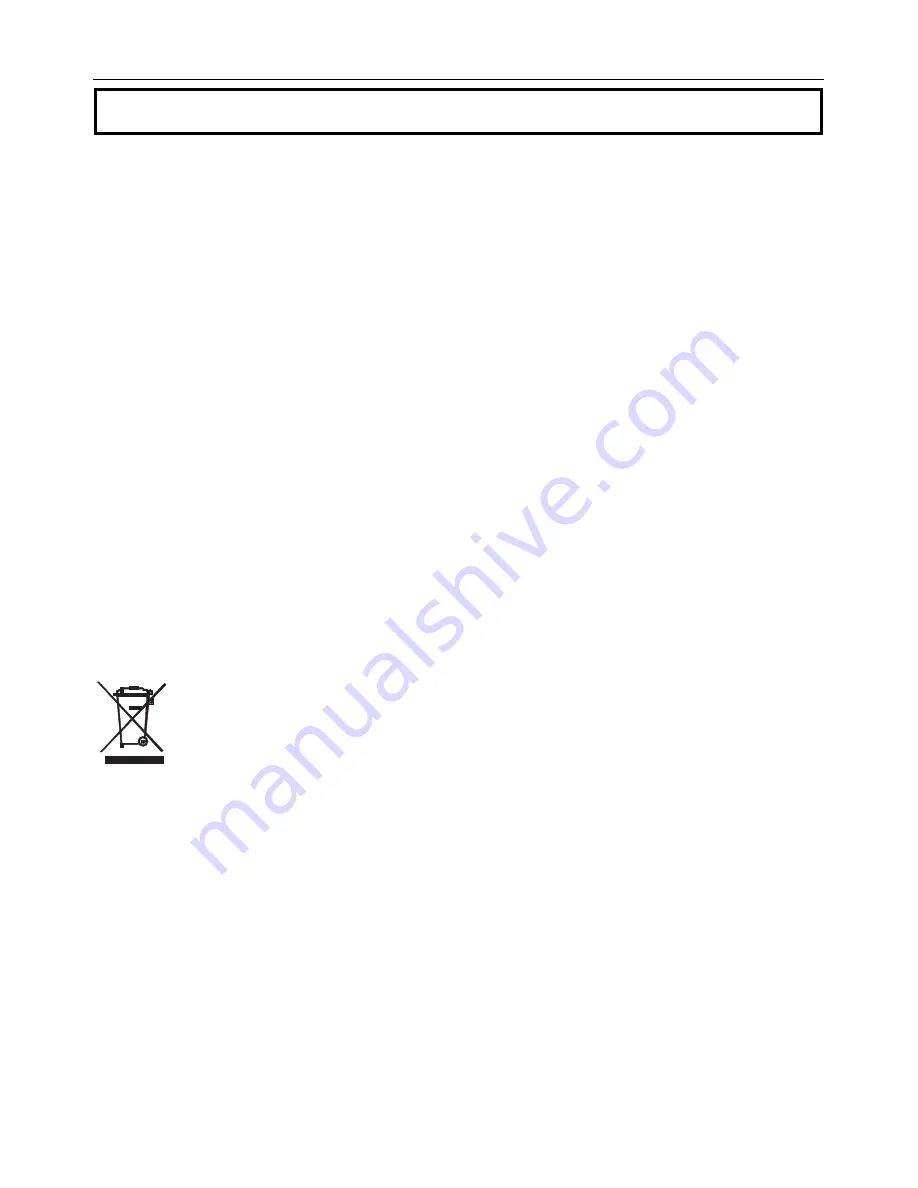
DT200-EU-EN-V2.0 4/12
9
Maintenance
WARNING:
Do not operate the meter until the battery compartment cover is in place and fastened
securely.
This instrument is designed to provide years of dependable service, if the following care instructions
are performed:
1.
Keep the meter dry and free from dust
.
2.
Use and store the meter in nominal temperature conditions.
Temperature extremes can
shorten the life of the electronic parts and distort or melt plastic parts.
3.
Handle the meter carefully and avoid shock and vibration.
Dropping the meter may
damage the electronic parts or the case.
4.
Keep the meter clean.
Wipe the case occasionally with a damp cloth. DO NOT use chemicals,
cleaning solvents, or detergents.
5.
Use only fresh batteries of the correct type.
Remove old or weak batteries so they do not
leak and damage the unit.
6.
If the meter is to be stored for long periods
, the batteries should be stored separately to
prevent damage to the unit.
Battery Installation/Replacement
When the low battery symbol appears on the display or when the display does not switch ON,
replace the two (2) ‘AAA’ batteries.
1.
Switch the instrument off before replacing the batteries.
2.
Remove the rear battery compartment cover by sliding the grooved latch on the meter bottom
toward the rear of the meter.
3.
Replace the two (2) ‘AAA’ batteries observing polarity.
4.
Replace the battery compartment cover.
5.
You, as the end user, are legally bound (
Battery ordinance
) to return all used batteries
and accumulators;
disposal in the household garbage is prohibited!
You can hand over your used batteries / accumulators at collection points in your
community or wherever batteries / accumulators are sold!
Disposal:
Follow the valid legal stipulations in respect of the disposal of the device at the
end of its lifecycle
Display Error Codes
204
– Calculation Error (Retry the procedure)
208
– Received signal too weak (Use target plate)
209
– Received signal too strong (Target too reflective, use target plate)
252
– High Temperature (Cool down the instrument)
253
– Low Temperature (Warm up the instrument)
255
– Hardware error (Return the instrument for service)
Wrench icon
– Hardware error (Return the instrument for service)




























