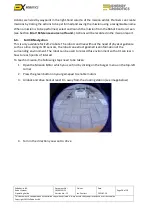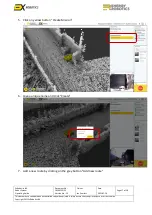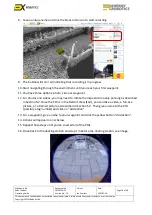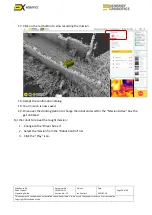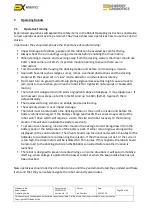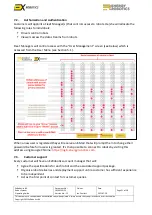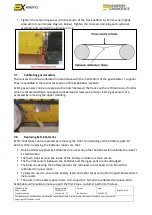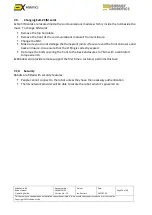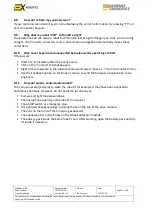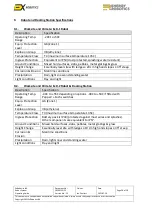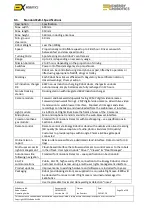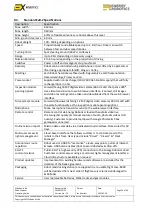ExRobotics B.V.
Robot System
Operating Guide
Document No.:
20190122IP1
Version No.: 12
Owner:
Ian Peerless
Date:
2021-07-20
Page 27 of 30
This document is considered an uncontrolled copy when printed. Always ensure that you print and use a current version.
Copyright 2021 ExRobotics B.V.
8.8.
How do I refresh my control screen?
If your control screen does
n’
t seem to be displaying the correct information try
pressing “F5” on
your computer’s keypad.
8.9.
Why does my robot “drift” to the left or right
Track deformation can cause a robot to drift to the left or right although you think you’re driving
straight. You’ll need to c
orrect its course. Autonomous navigation automatically makes these
corrections.
8.10.
Why have I experienced unexpected behaviour while operating a robot?
If this occurs:
▪
Press F12 immediately after the event occurs.
▪
Click on the "Console" tab that appears.
▪
Right click somewhere in the console window and select "Save as..." from the Context menu.
▪
Use the Feedback option on the Driver’s screen to send the
file and an explanation to our
engineers.
8.11.
How do I wash a contaminated robot?
You can use a water jet/spray to wash the robot if for example it may have been exposed to
hazardous chemicals. However, do not point the jet directly at:
▪
Camera and light module windows.
▪
The microphone
opening in the robot’s front panel
.
▪
The on/off switch or emergency stop.
▪
Any exposed hexagonal plugs including those on the top of the drive module.
▪
The vent on the front of the Crowcon gas detector.
▪
The exposed joints and window on the IR leak detection module.
▪
The battery pack inside the ExR-
2 robot’s hull
. After washing, open the battery pack and dry
its inside if necessary.