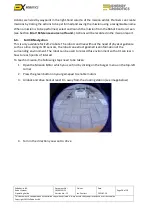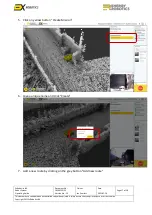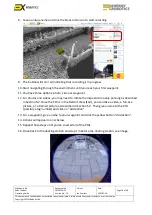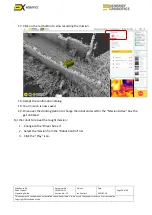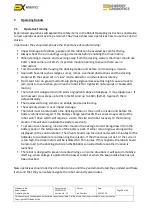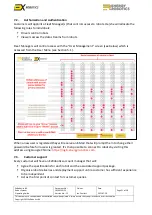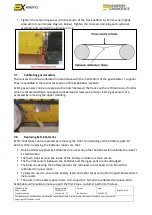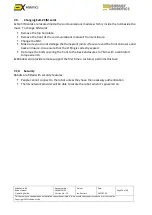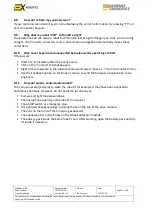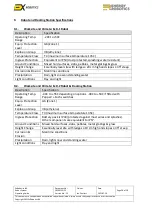ExRobotics B.V.
Robot System
Operating Guide
Document No.:
20190122IP1
Version No.: 12
Owner:
Ian Peerless
Date:
2021-07-20
Page 13 of 30
This document is considered an uncontrolled copy when printed. Always ensure that you print and use a current version.
Copyright 2021 ExRobotics B.V.
5.3.
Mission Editor
This screen enables planners to construct and edit autonomous missions as described in Section 6.
5.4.
Mission Report
A typical mission report screen is as follows.
The data for a mission is displayed by clicking on the relevant block to the left of the screen.
▪
The gas detector values are displayed on the adjacent graphs.
▪
The plan will be green where the gas levels were below the lower alarm level, amber
where they were between the two alarm levels, and red where they were above the upper
alarm level. Section
Error! Reference source not found.
describes how to set the alarm
levels.
▪
Other information that has been gathered at Waypoints is displayed in the right-hand part
of the screen.
▪
Snapshots and gas readings are uploaded immediately. Other recordings are uploaded
when the robot returns to its docking station. Video and sound recordings are limited to 2
minutes for each action.
To study a chart in more detail:
▪
Hover the cursor over a point on the chart to get a digital reading.
▪
Zoom in with the mouse wheel or by left-clicking and dragging.
▪
Pan by using the shift key, left-clicking and dragging.
5.5.
Engineer Screen
This screen is used by ExRobotics and Energy Robotics and will not usually be used by customers.