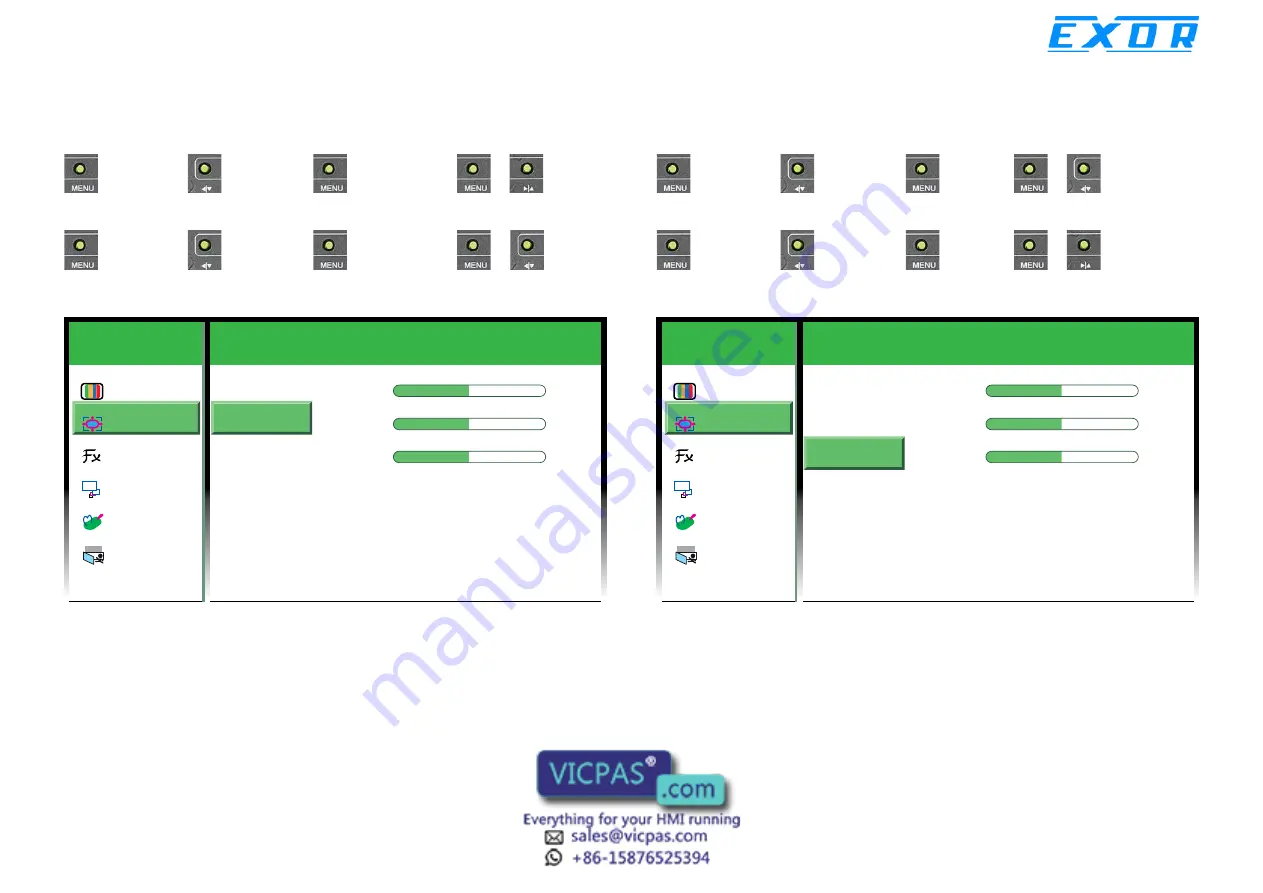
Copyright © 2014 EXOR International S.p.A. All Rights Reserved.
38
Chapter 4: Adjusting the Display
eTOP-MON 1200T/1205T/1500T/1700T/1900T User Manual
1024x768 59 . 9 Hz
OSD
EXIT
ther
H . Position
V . Position
Clock
Sharpness
Exit
Colour
Picture
Function
OSD Menu
Misc
Exit
50 -
50 -
50 -
+
+
+
1 2 3 4 5
V. Position
ġġġġġġġġġɦġ
colour
ɦġġġġġġġġġɦġ
picture
ɦġġġġġġġġġɦ
V.position
ɦġġġġġġġġġɦġġġġġġġġġġ
to move
the screen down.
ġġġġġġġġġɦġ
colour
ɦġġġġġġġġġɦġ
picture
ɦġġġġġġġġġɦ
V.position
ɦġġġġġġġġġɦġġġġġġġġġġ
to move
the screen up.
1024x768 59 . 9 Hz
OSD
EXIT
ther
H . Position
V . Position
Clock
Sharpness
Exit
Colour
Picture
Function
OSD Menu
Misc
Exit
50 -
50 -
50 -
+
+
+
1 2 3 4 5
Clock
ġġġġġġġġġɦġ
colour
ɦġġġġġġġġġɦġ
picture
ɦġġġġġġġġġɦ
Clock
ɦġġġġġġġġġɦġġġġġġġġġġ
stretch the
screen towards right.
ġġġġġġġġġɦġ
colour
ɦġġġġġġġġġɦġ
picture
ɦġġġġġġġġġɦ
Clock
ɦġġġġġġġġġɦġġġġġġġġġġ
stretch the
screen towards right.















































