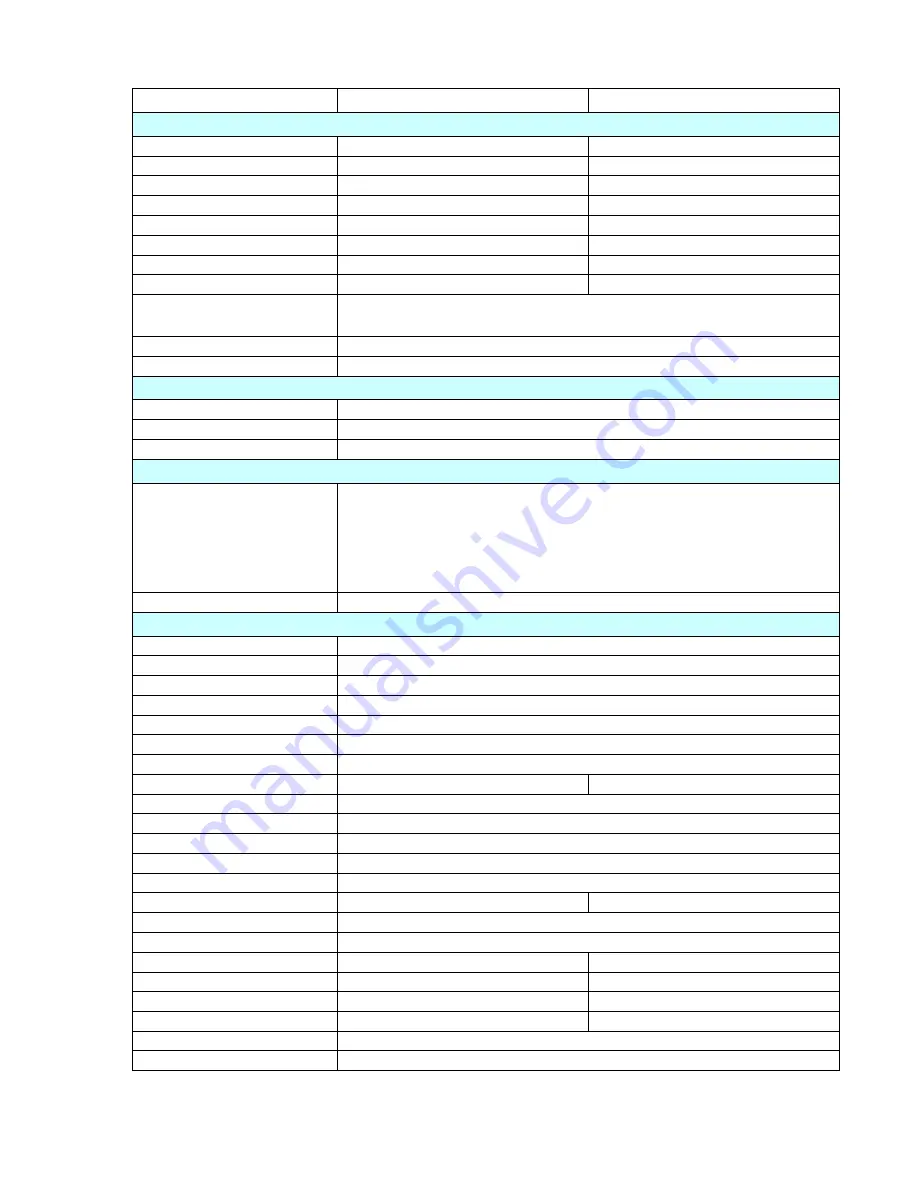
10. Technical Data
Model
EL-17PA1L EL-19PA1L
System
Panel Size
17" LCD
19" LCD
Resolution
1280 x 1024
1280 x 1024
Pixel Pitch (H xV)
0.264(H) x 0.264(V)
0.294(H) x 0.294(V)
Contrast Ratio
1000:1
1000:1
Luminance
250 cd/
㎡
250
cd/
㎡
Aspect Ratio
4:3
4:3
Response Time
Tr+Tf=5 ms
Tr+Tf=5ms
View Angle
U/D: 75/85 , L/R: 85/85
U/D: 75/85,L/R : 85/85
Video Signal
Analog RGB Signal ,
composite signal 1.0Vpp/75 ohm, Y:1Vp-p, C:0.3Vp-p
Video Color System
NTSC/PAL auto detection switch
Scan Frequency
H:31K~81KHz, V:56~75Hz
Operation Interfaces
Front Panel Controls
Menu/Enter, Power,+/- ,Source/Exit
OSD Control
Yes
OSD Language
English, Francais, Deutsch, Espanol, Italiano,Russian,Chinese(7)
Input / Output Connector
Input Connector
D-sub(VGA) x 1
S-Video x 1
Video Input(BNC Jack) x 1
RCA Audio (R+L) x 1 sets
PC Audio Input (Ø3.5 Jack) x 1
Power Input (DC 12V) x 1
Output Connector
Video Output(BNC) x 1
Mechanical & Electrical Design
PIP & PBP
Yes
Video Output Looping
Yes
3D Comb Filter
Yes
De-Interlace Yes
Power Failure Auto Recovery
Yes
Anti Burn-in
Yes
Pro 5 Image Ratio
Yes
VESA Mounting
100 x 100 mm
75 x 75 mm
Front Bezel Material
Plastic
Back Cabinet Material
Plastic
Stand Material
Plastic
Speaker Output
2W x 2
Power Input
DC12V, 3A
Power Consumption
25W(Max)
30W(Max)
Working Temperature
5~+40
℃
Working Humidity
20% ~ 85%RH
Unit Dimension(WxHxD)
395(W) x 386(H) x 172(D) mm
427(W) x 420(H) x 172(D) mm
Packing Dimension(WxHxD)
440(W) x 460(H) x190(D) mm
470(W) x 460(H) x175(D) mm
Net Weight
4.7 Kg
5.3 Kg
Gross Weight
6.0 Kg
6.6 Kg
Regulatory CE,FCC,RoHS
Color Black
21















