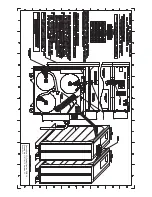Powerware
®
Plus 12 Operator's Manual (164200090 Rev E)
47
. Makesureall of thePDM circuit breakers arein theOFF (O) position.
. Hang thePDM on thePDM mounting bracket, aligning themounting holes on
thePDM with theholes on themounting bracket. Using thefour hexĆhead
screws provided in thehardwarekit, securethePDM to thetop and bottom
frameof thebattery cabinet.
. Remove the PDM terminal block access plate and retain the screws.
. Attach the strain relief connected to each end of the output cable to the
conduit mounting plateby removing thenut and placing it on theback sideof
the conduit mounting plate. Secure tightly.
To ensure proper strain relief of the cable, do not loosen or remove the strain relief
clamp from thecableduring installation.
PDM
PDM Terminal
Block Access
Plate
PDM Terminal
Block
(optional)
Conduit
Mounting
Plate
PDM Mounting Screws
Output Cable (strain relief)
UPS Terminal Block
UPS Terminal Block
Access Plate
Output Cable (strain relief)
Output Terminals
Summary of Contents for powerware plus
Page 1: ... OPERATOR S MANUAL ...
Page 12: ...Powerware Plus 12 Operation ...
Page 35: ... Powerware Plus 12 Operator s Manual 164200090 Rev E 35 ...
Page 52: ...Description Outline Drawing PWP 18 Drawing No 110719045 Revision A Sheet 1 of 1 ...
Page 53: ...Description Oneline and Installation PWP 18 Drawing No 110719046 Revision A1 Sheet 1 of 2 ...
Page 54: ...Description Oneline and Installation PWP 18 Drawing No 110719046 Revision A1 Sheet 2 of 2 ...
Page 57: ...Description Three Phase PDM Installation PWP 18 Drawing No 110719090 Revision A1 Sheet 1 of 1 ...
Page 58: ...Description PWP18 Schematic Drawing No 110712322 Revision A Sheet 1 of 1 ...
Page 59: ...Description I O Outline and Installation PWP18 Drawing No 110719176 Revision B Sheet 1 of 1 ...
Page 60: ...Description I O Cabinet Oneline PWP 18 Drawing No 110719175 Revision C1 Sheet 1 of 5 ...
Page 61: ...Description I O Cabinet Oneline PWP 18 Drawing No 110719175 Revision C1 Sheet 2 of 5 ...
Page 62: ...Description I O Cabinet Oneline PWP 18 Drawing No 110719175 Revision C1 Sheet 3 of 5 ...
Page 63: ...Description I O Cabinet Oneline PWP 18 Drawing No 110719175 Revision C1 Sheet 4 of 5 ...
Page 64: ...Description I O Cabinet Oneline PWP 18 Drawing No 110719175 Revision C1 Sheet 5 of 5 ...