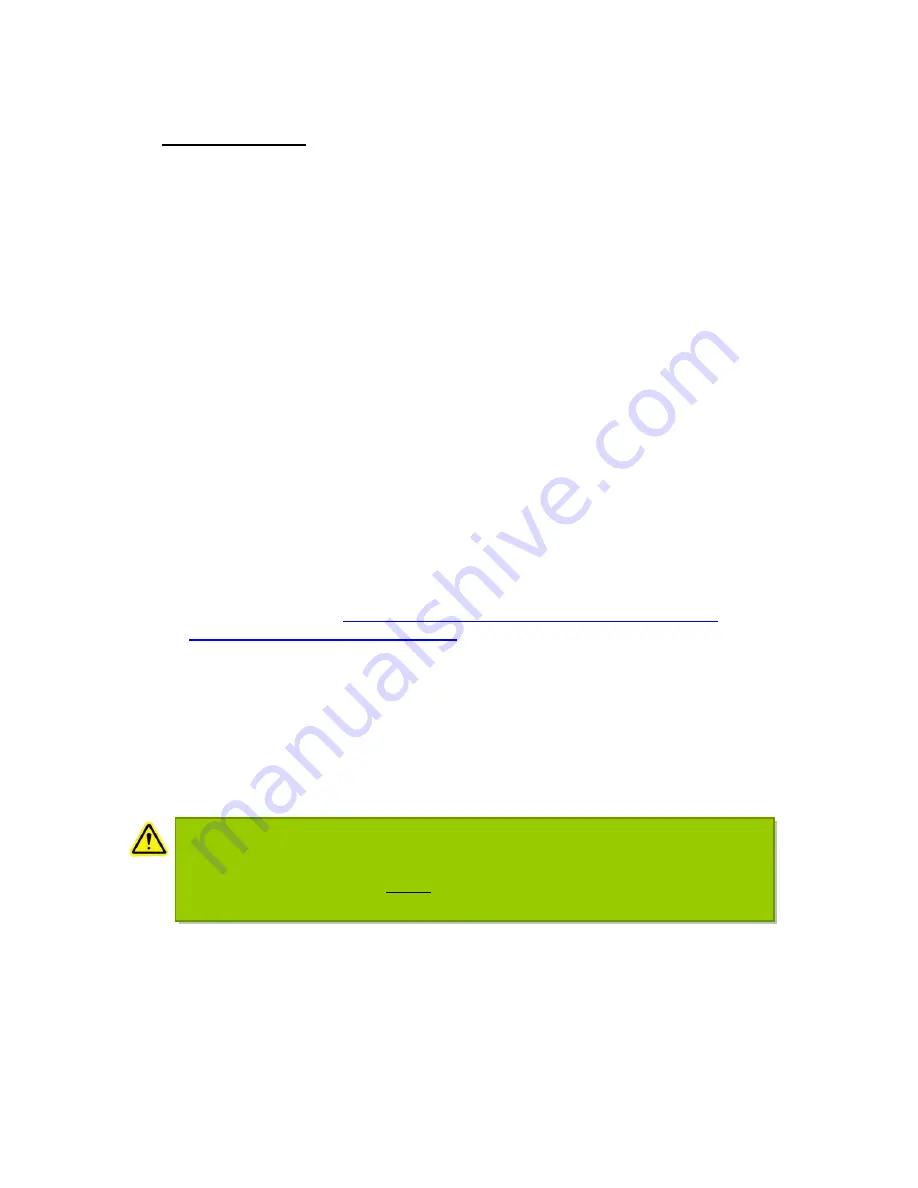
22
X-Cite
®
Optical Power Measurement System User Guide
035-00390R rev. 3
Data Table Set up:
1. Wavelength tab labels: Click on pull-
down menu ‘
Power Snapshot’
select ‘
Axis
setup/Modify Wavelengths’
to modify labels. Type list of wavelengths, one per
line. Up to nine (9) selections are permitted. Wavelengths must be in the range
320-750nm.
2. Magnification labels: Click on pull-
down menu ‘
Power Snapshot
’ select
‘Axis
setup
/Modify Magnifications’
to modify objective magnification labels. Type list
of magnifications, one per line. Up to eight (8) selections are permitted.
Magnifications must be numerical only, up to three (3) characters long.
3. Intensity Levels: There are two ways to define the intensity levels for which data
will be collected, manually entering each level into the table itself, or using the
auto-fill feature.
Manual* -
Click on a cell in the “Intensity” column. Type in intensity level.
Repeat for additional intensity levels being used.
Auto-fill - Click on pull-dow
n menu ”
Power Snapshot
” select ‘
Axis setup
/Intensity Increments’
to define an intensity increment in %. Increment must
be between 1 and 100. Levels will appear in the table during data capture.
0% level will always appear in the first line.
*Note:
If using a version of X-Cite
®
Control Panel lower than v1.1, manually typing
intensity level in the data table is not available. Auto-fill must be used.
To determine software version, go to Help/About. For the latest Control
Panel version, visit
http://www.excelitas.com/Pages/Product/X-Cite-
XR2100-Optical-Power-Meter.aspx
or contact Excelitas Technologies (refer
to
section 15
).
With the X-Cite
®
exacte
, you can auto capture power readings from External
Detector, using a defined wavelength, objective and % intensity increments.
Allows downloading to CSV format which can be read by MS Excel® to
become a permanent record for the experiment files.
Acquiring Power Snapshot Data
– Standard Method
WARNING
:
Once data has been entered into the table, modifying the objective or wavelength
column/axis labels will clear the entire Power Snapshot. Please ensure all labels are
correct before beginning, and
SAVE
the data before attempting to change labels.
Labels can be adjusted when data is exported to spreadsheet format if necessary.






























