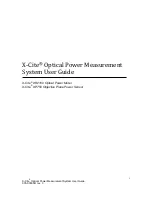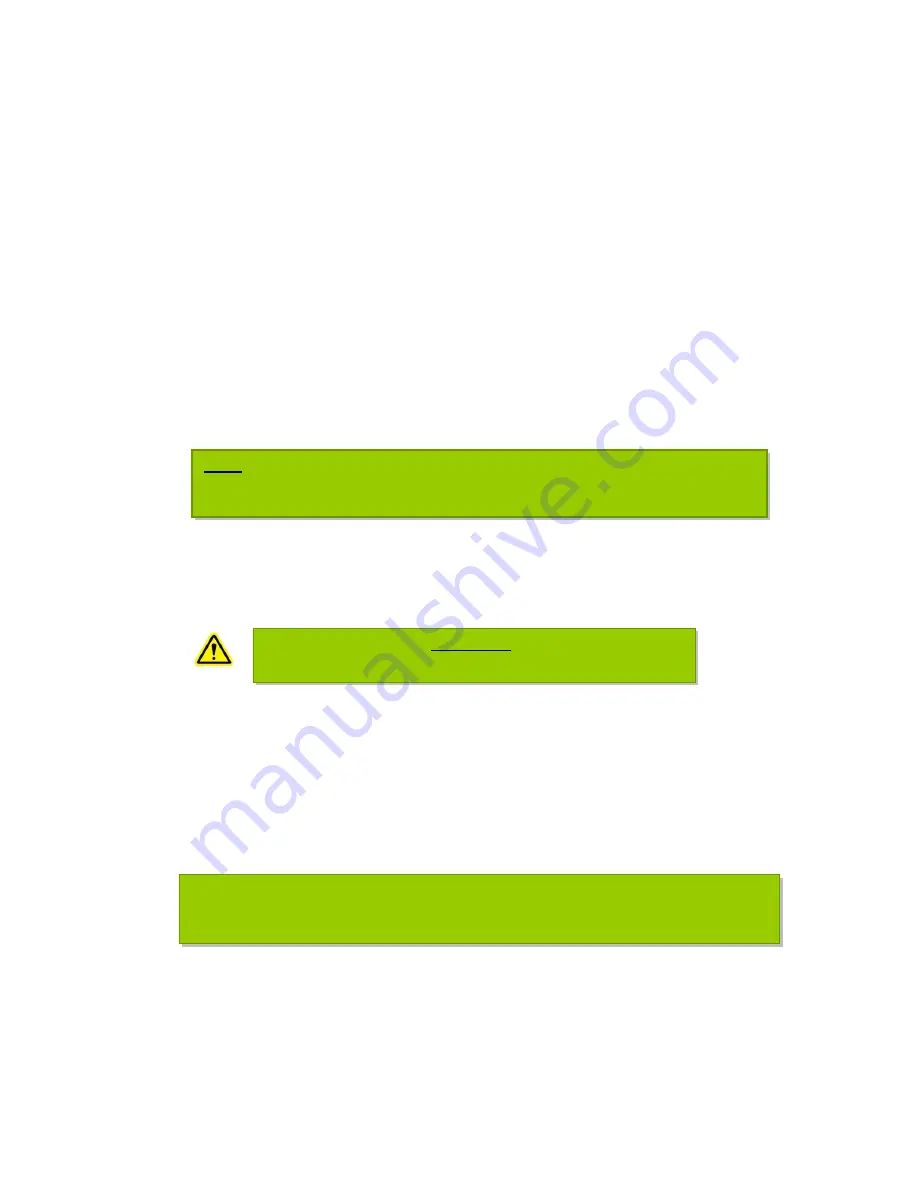
11
X-Cite
®
Optical Power Measurement System User Guide
035-00390R rev. 3
4.2 XP750 With Upright Microscopes
4.2.1
Plug the XP750 multi-pin connector into the XR2100. Refer to
connecting cable locations.
4.2.2
For upright microscopes, place the XP750 onto the stage with the detection
window (refer to
) facing up, and approximately centered beneath the
microscope objective lens.
4.2.3
Secure the XP750 in place using the microscope’s stage clip and the supplied
suction-cup ensuring the XP750 is seated firmly and sits flush on the stage. The
suction-cup can be adjusted to fasten anywhere along the XP750 connection
cable or removed if not needed to hold device in place. The microscope stage
clip should be resting in the “stage clip cut-out” to prevent slipping. Refer to
4.2.4
Turn on the epi-fluorescence light source and open the microscope shutter,
ensure that the filter cube in the beam path is directing visible light to the
microscope stage.
4.2.5
To align the detection window (refer to
) with the visible light from the
microscope objective, use the microscope stage x-y controls, ensuring the light is
centered within the window
4.2.6
Press the XR2100
‘POWER’
button, allow approximately 6 seconds for
initialization.
If the display reads ‘
LG
’ press
‘EXTERNAL’
to change input
channel to the XP750.
‘EXT
’ will be displayed at left side of LCD, and the reading
may take several seconds to stabilize.
Note:
Leave some cable slack before attaching the suction-cup to allow for x-y stage
movement.
!!Warning!!
Do not use UV light for this alignment
TIP:
Press ‘
POWER
’ a second time and the backlight will illuminate
.
Press a third time to
turn off the back light.