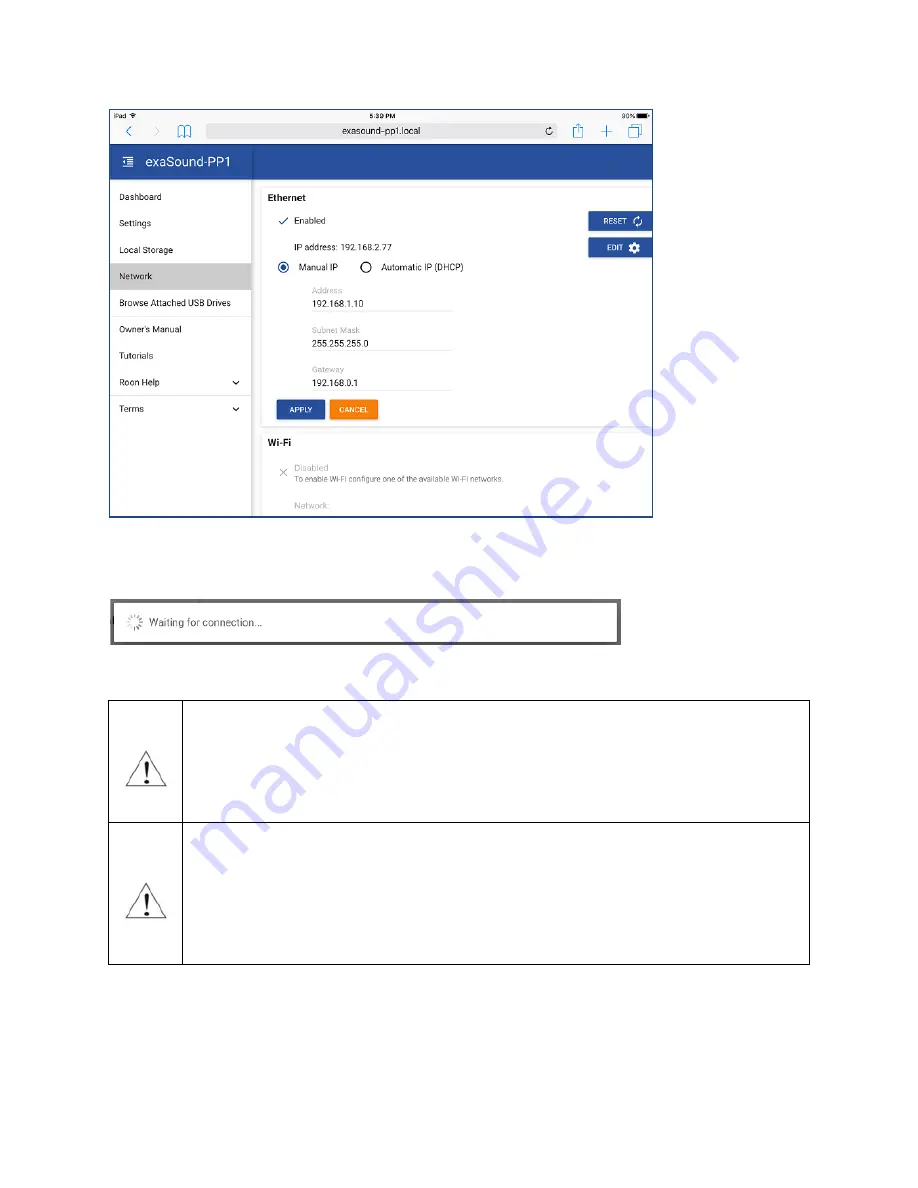
Page | 35
3.
It will take a moment for the new settings to be activated. You will see a Waiting for Connection
message.
4.
When the Network page reappears you should see the new IP address.
Note that if you use an IP address to connect your Web browser to the PlayPoint Mark II,
the browser won't be able to reconnect automatically. In this case you will need to
manually enter the new PlayPoint Mark II IP address in the navigation bar of the Web
browser. See below how to restore automatic network connectivity.
Warning
: If you enter incorrect network settings you may lose connectivity to the
PlayPoint Mark II. Use the touch screen to restore the automatic (DHCP) network
configuration. With the
Down
button navigate to the
Network
screen and press
the
Start/Restart
button for Ethernet (wired) connection. For more information see
Zero
Configuration Networking
.
























