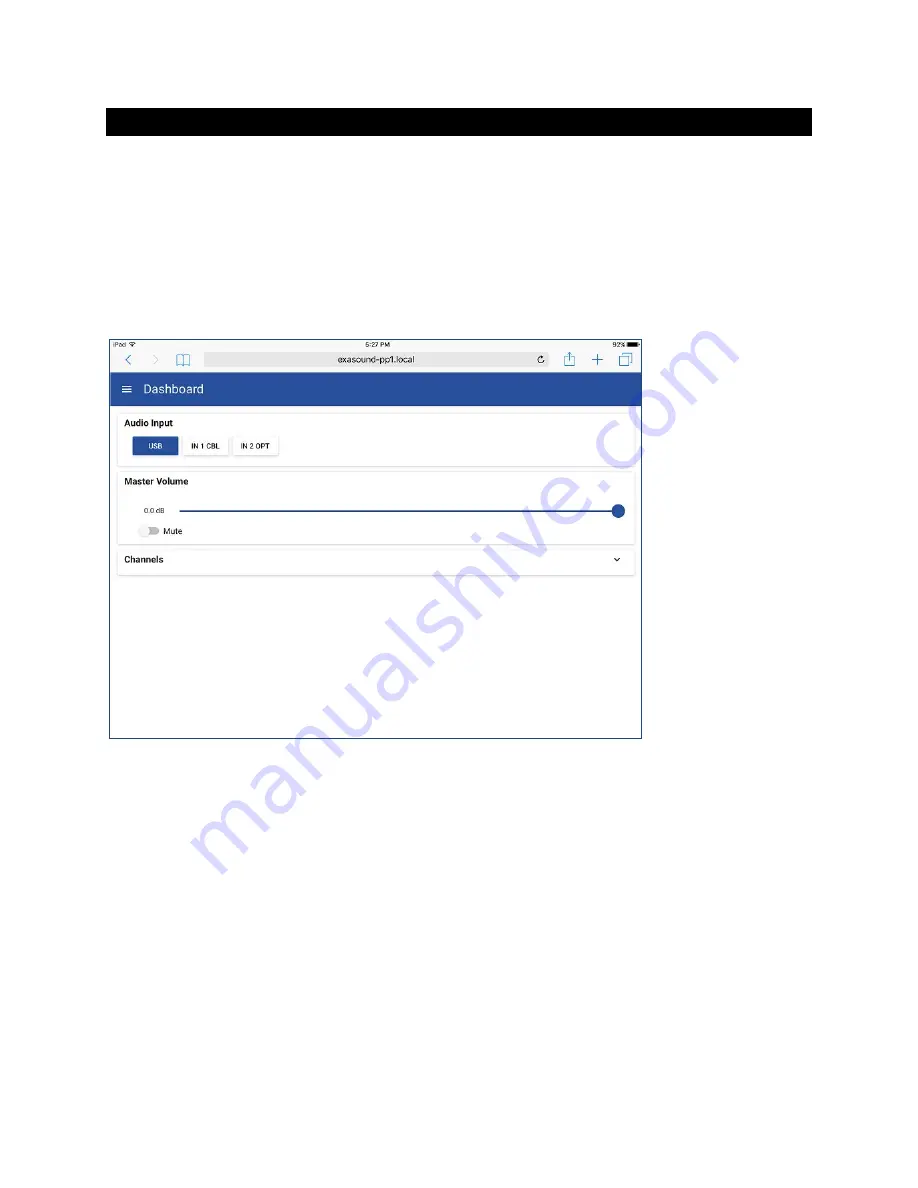
Page | 28
Web User Interface
To access the PlayPoint Mark II web user interface start a web browser like Safari, Firefox or Google
Chrome. In the address bar enter the PlayPoint Mark II device name. The default device name is
exaSound-PP1.local
.
Alternatively you can enter the PlayPoint Mark II IP address which can be found on the
Select Network
screen. For more information see
Zero Configuration Networking.
When you connect to the PlayPoint Mark II with a Web browser you will see the following page:
















































