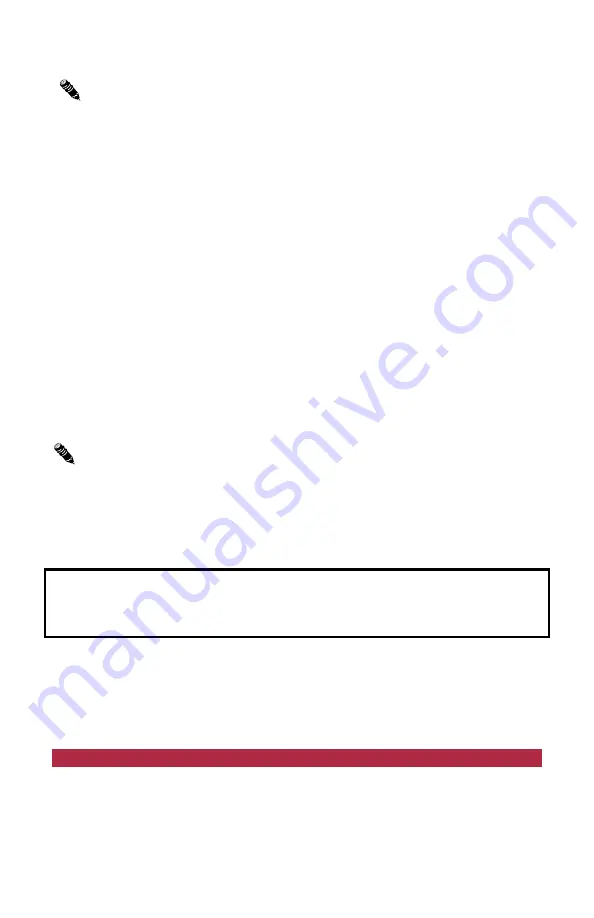
ExtendAir® eMIMO™ Digital Microwave Radios
208398-002
6
2014-01-07
Repeat the above steps for Radio A, except for the following:
For
step 2
: Add the RF MAC Address of Radio A to your record.
For
step 3
: In addition to all other items, change the radio to
Radio A
.
For
step 4
:
Access List Filtering
is recommended for Radio A.
If Access List Filtering has been enabled, enter the Radio B RF MAC
Address (from the text file you created) in the
Peer MAC Address
field.
7.
On
Radio A
, go to
Configuration>Advanced>Antenna Alignment
and
enter the Radio B RF MAC Address in the
Remote MAC Address
field.
8.
Log in to
Radio B
and go to
Administration>Settings
and enter the RF
MAC Address for Radio A (from your text file) in the
Peer MAC Address
field.
9.
On
Radio B
, go to
Configuration>Advanced>Antenna Alignment
and
enter the RF MAC Address for Radio A in the
Remote MAC Address
field.
Note:
Ensure that the Firmware Version (on the Radio Information page)
matches for both terminals in the link. Follow the instructions in the I&M
to upgrade firmware. It is advised to upgrade radios to the latest
firmware, which is obtained on the Exalt website.
At this stage, if and when the
Radio (RF) State
for both radios is enabled on the
System Configuration
page, the link is ready for back-to-back testing or
installation.
This product must be professionally installed. The Transmit Power level must be
configured, prior to connection to the antenna system, in accordance to all
government regulations that apply. The professional installer is responsible to
ensure that the implementation is within legal limits.
Exalt strongly recommends a proper back-to-back test, because it can be
extremely challenging, time consuming, and costly to troubleshoot a system that
is not properly preconfigured and tested. A back-to-back test requires two RF
cables, and approximately 60–70dB of attenuation between the radios, using RF
absorption material for integrated antenna models or coaxial attenuators on both
RF connections for rc models.
Reset to Factory Settings
If the IP address or password is lost or forgotten or any issue exists where access
to the radio cannot be made, reset the radio to factory defaults.
Note:
If the IP address or License Key was changed, the browser
session is lost. If you changed the IP address, log in with the new IP
address and confirm the configuration.












