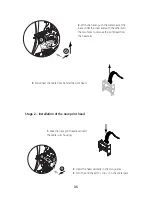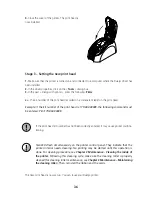Setting the Evolis Dualys Driver
To access the parameters from the Word window:
1.
In the menu bar, point to
File
and select
2.
The dialog box tells you that the Evolis printer has been selected. Then click on
Properties
. The dia-
log box of the Evolis Dualys driver opens.
To access the printing parameters from the Word window:
1. In the menu bar, point on File and select Print.
2. The dialog box indicates that the Evolis printer has been selected.
3. Click on Properties. The dialog box of the Evolis Dualys driver opens.
The printing parameters for this graphic example are:
1.
In the “Main” dialog box select:
■
Orientation – Front side: landscape
■
Orientation – Back side: landscape
■
Copy (number to be determined)
2.
In the “Graphic” dialog box, select:
■
In Ribbon type: “6 panel ribbon (YMCKOK)”
■
In Printer settings: “Print on both sides”
3.
Click on Apply if you change a parameter, then on OK to close each successive dialog box.
4.
Once back in the main window, click OK to run printing.
Consult the help of each dialog box, if necessary. See the « Use of on-line help » para-
graph above for further information.
21