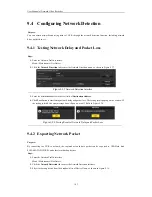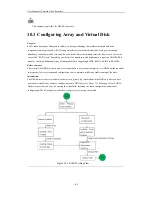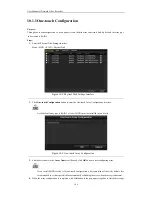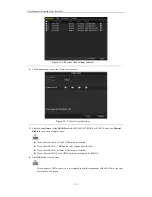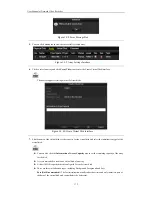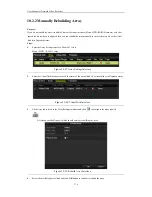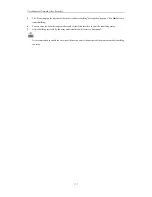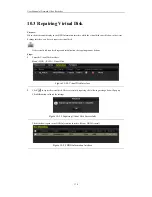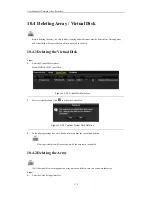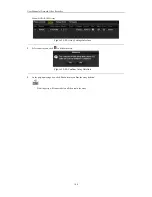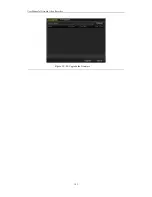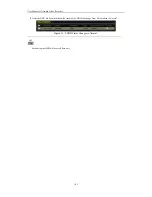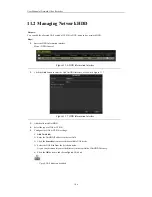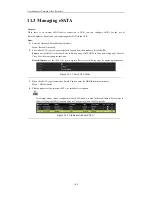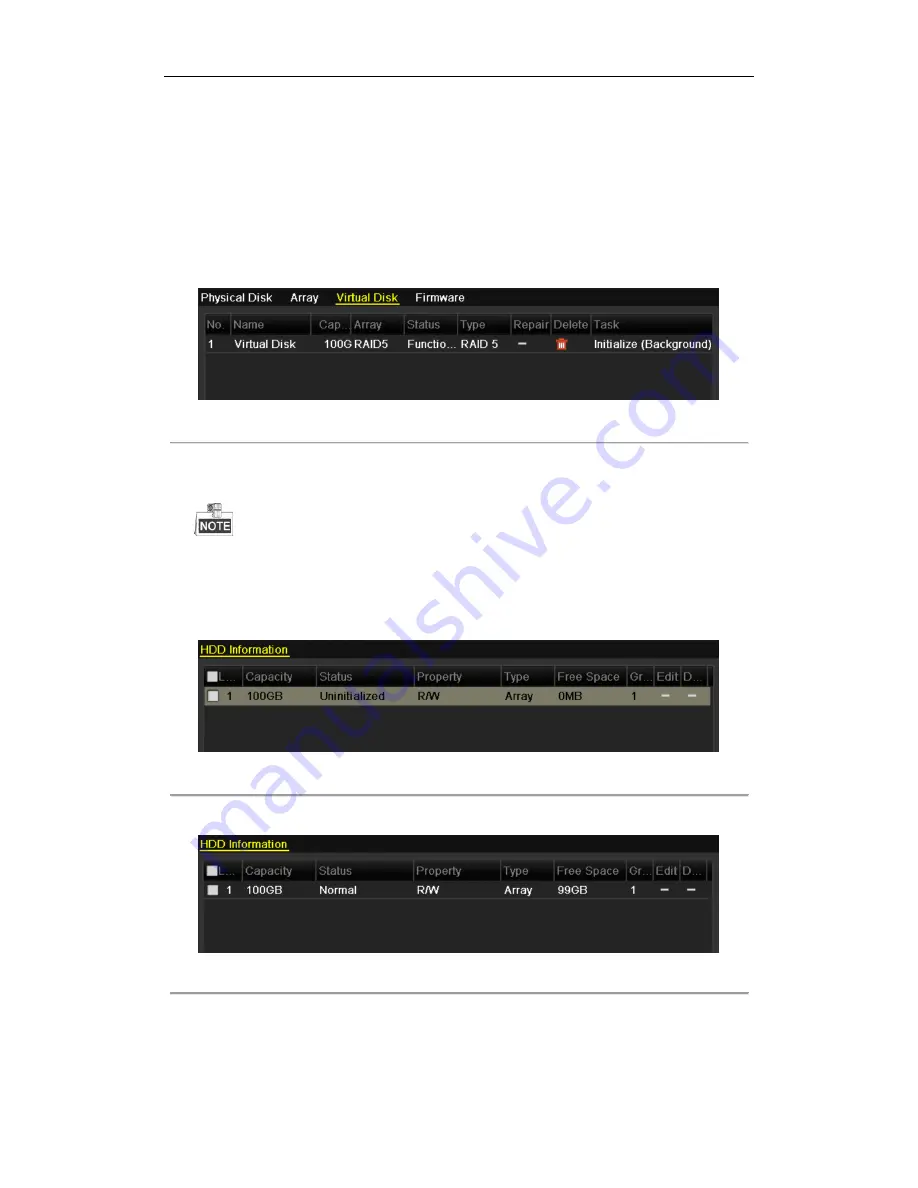
User Manual of Network Video Recorder
173
Foreground (Recommended):
By using foreground initialization, the virtual disk will be initialized
totally and the bad sector of the hard disks can be detected and repaired. The virtual disk can be used
only after the initialization is complete.
Background:
The background initialization can synchronize the disks, and detect and repair the bad
sector of the disks. During the background initialization, the virtual disk is allowed to be used.
8.
Click
Apply
button to save the settings and click
OK
button to return to Array Settings interface
9.
Click Virtual Disk tab to enter the Virtual Disk interface. The successfully created virtual disk will be listed
on the interface.
Figure 10. 11
Virtual Disk Interface
10.
Enter the HDD Information interface (Menu>HDD>General) and the virtual disk will display. For operation
guide of initializing the virtual disk, please refer to
Chapter 11.1 Initializing HDDs
.
If you adopt foreground initialization, the virtual disk will display in the HDD Information interface
after the initialization is complete.
The HDD will be automatically initialized if you adopt the background or fast initialization to the
virtual disk.
Figure 10. 12
HDD Information Interface
11.
After the virtual disk has been initialized, the status will change to
Normal
.
Figure 10. 13
Initialization Finished
12.
Enter the Physical Disk Settings interface to configure the hot spare disk.
Summary of Contents for Diamon Series
Page 1: ...Network Video Recorder User Manual ...
Page 12: ...User Manual of Network Video Recorder 11 Chapter 1 Introduction ...
Page 24: ...User Manual of Network Video Recorder 23 Chapter 2 Getting Started ...
Page 40: ...User Manual of Network Video Recorder 39 Figure 2 24 Edit IP Camera Interface Manual ...
Page 41: ...User Manual of Network Video Recorder 40 Chapter 3 Live View ...
Page 52: ...User Manual of Network Video Recorder 51 Chapter 4 PTZ Controls ...
Page 61: ...User Manual of Network Video Recorder 60 Chapter 5 Recording and Capture Settings ...
Page 84: ...User Manual of Network Video Recorder 83 Chapter 6 Playback ...
Page 104: ...User Manual of Network Video Recorder 103 Chapter 7 Backup ...
Page 126: ...User Manual of Network Video Recorder 125 Figure 7 44 Synchronizing ...
Page 127: ...User Manual of Network Video Recorder 126 Chapter 8 Alarm Settings ...
Page 144: ...User Manual of Network Video Recorder 143 Chapter 9 Network Settings ...
Page 168: ...User Manual of Network Video Recorder 167 Chapter 10 RAID Only for NRA0R series NVR ...
Page 183: ...User Manual of Network Video Recorder 182 Figure 10 28 Upgrade the Firmware ...
Page 184: ...User Manual of Network Video Recorder 183 Chapter 11 HDD Management ...
Page 198: ...User Manual of Network Video Recorder 197 Figure 11 26 View HDD Status 2 ...
Page 202: ...User Manual of Network Video Recorder 201 Chapter 12 Camera Settings ...
Page 206: ...User Manual of Network Video Recorder 205 Chapter 13 NVR Management and Maintenance ...
Page 218: ...User Manual of Network Video Recorder 217 Chapter 14 Others ...
Page 227: ...User Manual of Network Video Recorder 226 Appendix ...