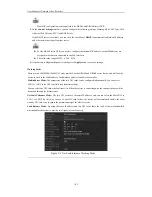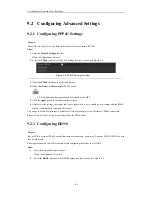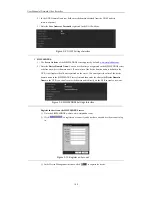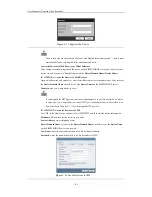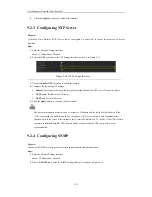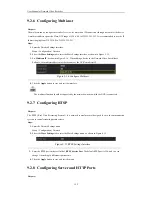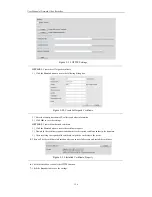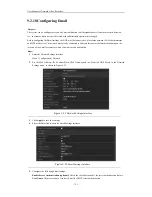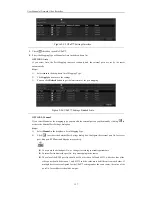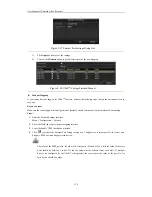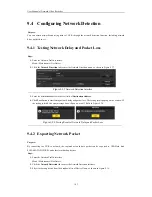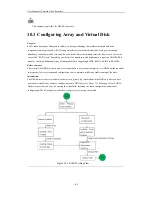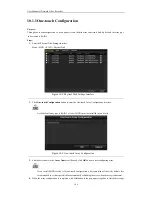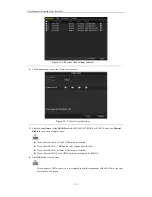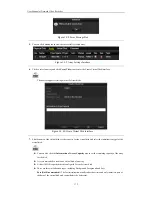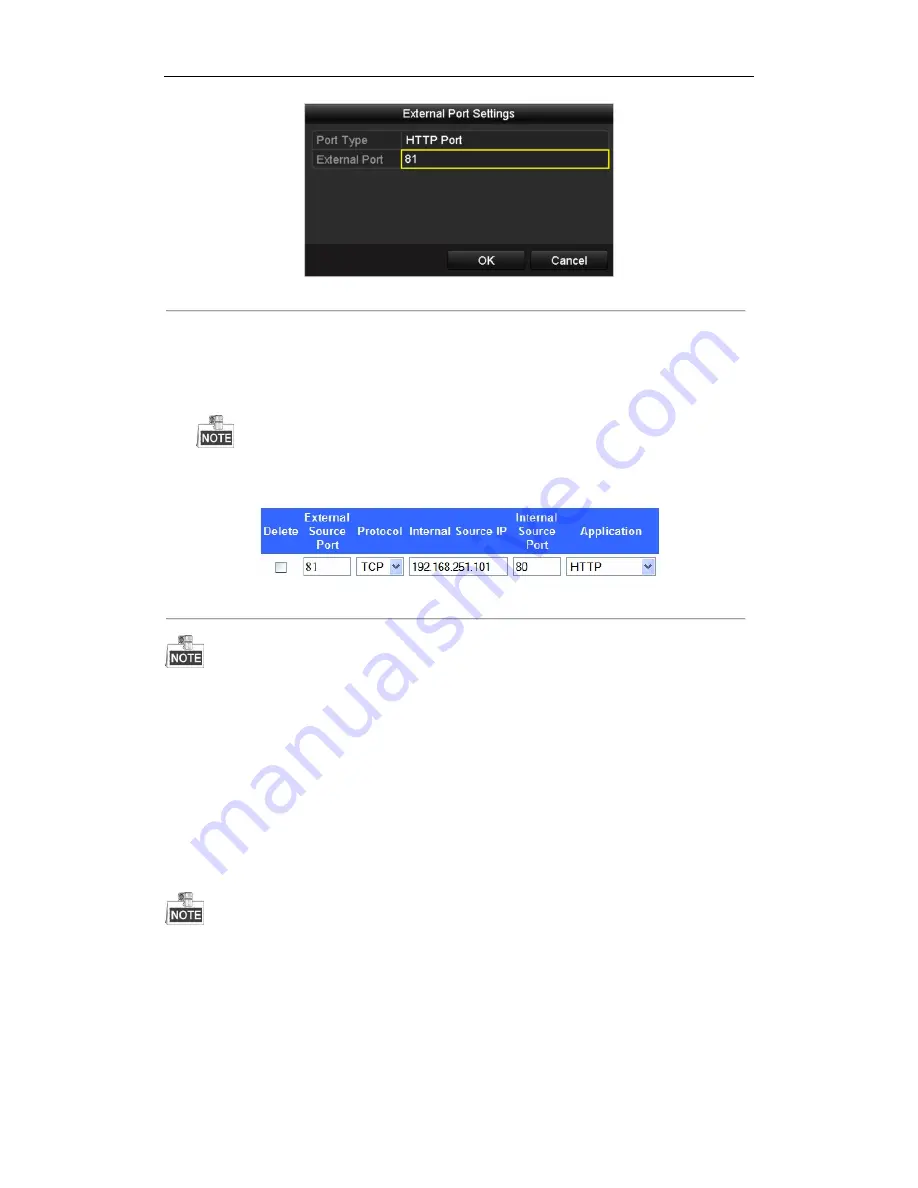
User Manual of Network Video Recorder
159
Figure 9. 29
External Port Settings Dialog Box
5.
Click
OK
to save the setting for the current port and return to the upper-level menu.
6.
Click
Apply
button to save the settings.
7.
Enter the virtual server setting page of router; fill in the blank of Internal Source Port with the internal port
value, the blank of External Source Port with the external port value, and other required contents.
Each item should be corresponding with the device port, including server port, http port, RTSP port
and https port.
Figure 9. 30
Setting Virtual Server Item
The above virtual server setting interface is for reference only, it may be different due to different router
manufactures. Please contact the manufacture of router if you have any problems with setting virtual server.
9.2.12
Configuring High-speed Download
Purpose:
You can enable the High-speed Download function to widen the outgoing bandwidth of the device. In this way you
can speed up the download of record files through web browser or CMS software.
If you enable the high-speed download function, the local menu operation will be affected. It is
recommended to disable this function after finishing the remote downloading of record files.
Steps:
1.
Enter the Network Settings interface.
Menu >Configuration> Network
2.
Select the
More Settings
tab to enter the More Settings interface, as shown in Figure 9. 15.
3.
Check the checkbox of
Enable High-speed Download
. And click the
OK
button in the pop-up message box
Summary of Contents for Diamon Series
Page 1: ...Network Video Recorder User Manual ...
Page 12: ...User Manual of Network Video Recorder 11 Chapter 1 Introduction ...
Page 24: ...User Manual of Network Video Recorder 23 Chapter 2 Getting Started ...
Page 40: ...User Manual of Network Video Recorder 39 Figure 2 24 Edit IP Camera Interface Manual ...
Page 41: ...User Manual of Network Video Recorder 40 Chapter 3 Live View ...
Page 52: ...User Manual of Network Video Recorder 51 Chapter 4 PTZ Controls ...
Page 61: ...User Manual of Network Video Recorder 60 Chapter 5 Recording and Capture Settings ...
Page 84: ...User Manual of Network Video Recorder 83 Chapter 6 Playback ...
Page 104: ...User Manual of Network Video Recorder 103 Chapter 7 Backup ...
Page 126: ...User Manual of Network Video Recorder 125 Figure 7 44 Synchronizing ...
Page 127: ...User Manual of Network Video Recorder 126 Chapter 8 Alarm Settings ...
Page 144: ...User Manual of Network Video Recorder 143 Chapter 9 Network Settings ...
Page 168: ...User Manual of Network Video Recorder 167 Chapter 10 RAID Only for NRA0R series NVR ...
Page 183: ...User Manual of Network Video Recorder 182 Figure 10 28 Upgrade the Firmware ...
Page 184: ...User Manual of Network Video Recorder 183 Chapter 11 HDD Management ...
Page 198: ...User Manual of Network Video Recorder 197 Figure 11 26 View HDD Status 2 ...
Page 202: ...User Manual of Network Video Recorder 201 Chapter 12 Camera Settings ...
Page 206: ...User Manual of Network Video Recorder 205 Chapter 13 NVR Management and Maintenance ...
Page 218: ...User Manual of Network Video Recorder 217 Chapter 14 Others ...
Page 227: ...User Manual of Network Video Recorder 226 Appendix ...