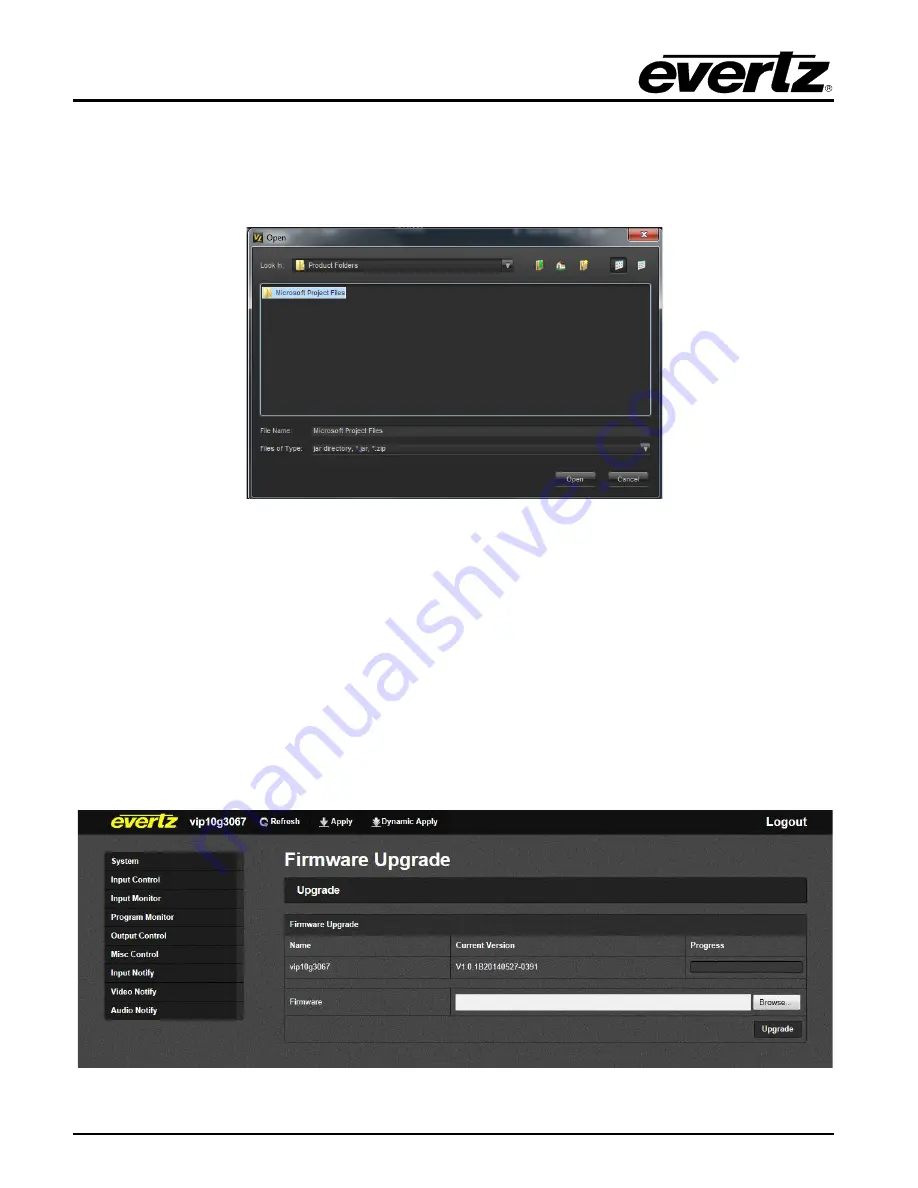
3067VIP10G Series User Manual
JPEG2000 Advanced Compact Multi-Image Display Processors
Page 38
Revision 0.1
To upgrade the firmware, locate the latest .jar files which can be found on the Evertz website. Open
VLPro Client and navigate to the top tool bar. Locate the
Help
drop down menu and select
Apply
Update
. Another drop down menu should appear at this point, select
Product
. When the window
opens you want to select the latest .jar file for the 3067VIP10G, from its saved location on the computer
and select
Open
.
Figure 7-3: JAR File Selection
When the window opens you want to select the latest .jar file for the 3067VIP10G, from its saved
location on the computer and select
Open
.
At this point the VLPro Server will send a message asking to Restart, select
Yes
. This will apply the
update firmware to the 3067VIP10G.
7.2.
WEB INTERFACE UPGRADE
On the top of the web page for the 3067VIP10G, there is a tab labeled
Upgrade
. Select this tab and
ensure that the latest firmware is running on the 3067VIP10G card. If it is not upgrade the firmware
using the latest .jar files which can be found on the Evertz website. Select
Browse
and locate the .jar
file on the computer. Then select
Upgrade
, when the upgrade is complete the 3067VIP10G will Reboot
to apply the firmware upgrades.
Figure 7-4: WEB GUI Upgrade Screen















