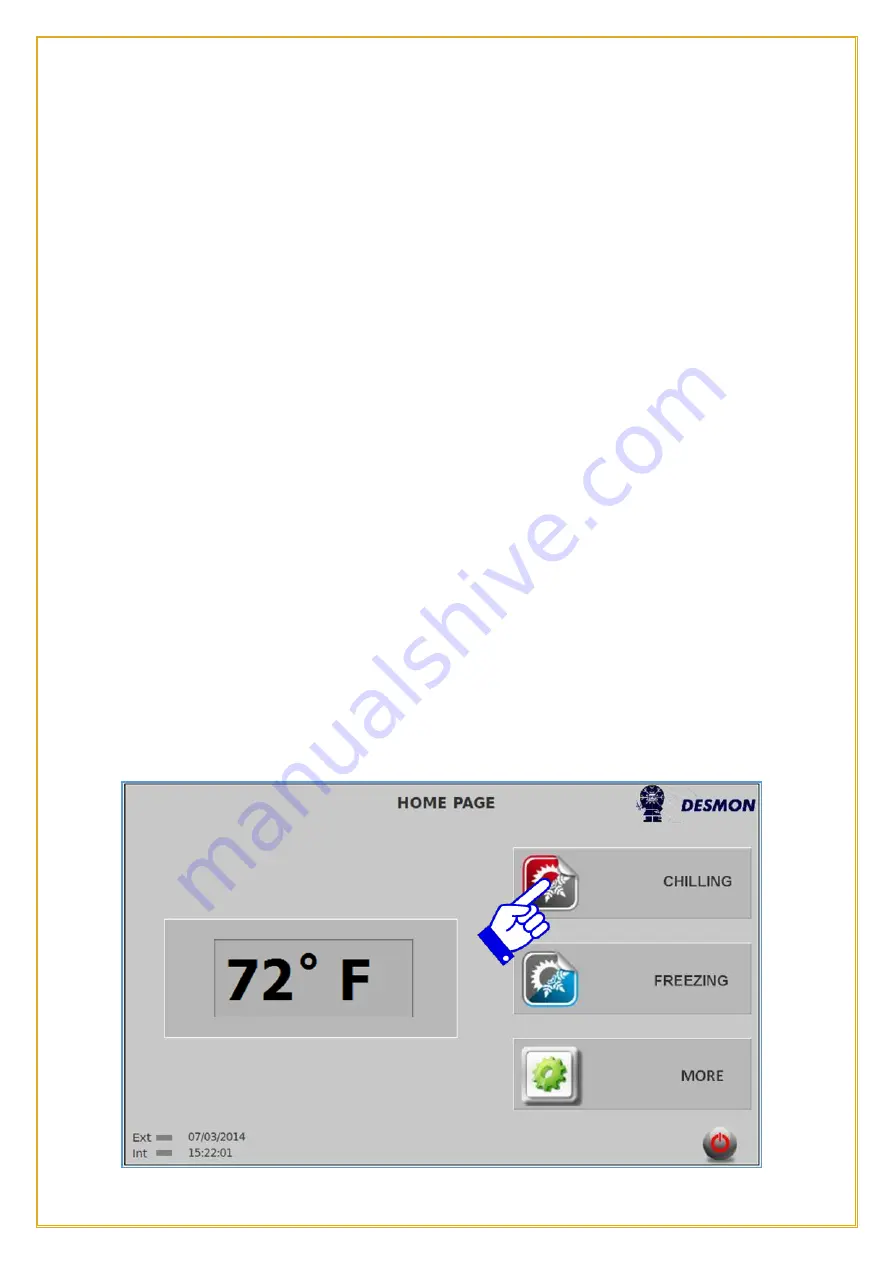
58
Rev02132016
ThermalRite Blast Chiller Easy Touch Screen Manual
the
Product Probe
will contribute to regulate the internal cycle’s steps, varying the
Air
Set Temperature
and
Fan Speed
.
The status of a core can be:
➢
Blue
- Indicating the warmest sensor of the
Product Probe
.
➢
Green
- Indicating that a
Product Probe
sensor is actually in the product.
➢
Grey
- Indicating that a sensor was not placed in the product and was excluded.
Also in regar
ds to the “
food scan
” the cycle will run through
4
different steps with
different settings, with the goal to chill the product in the shortest possible time, while
saving the product integrity. For instance, a piece of protein with a temperature of
150°F
(66°C),
will run through an initial step at very low temperature, then gradually changing
the set temperature to a higher Air Temperature towards the end of the cycle to prevent
freezing of the outer surface. A pastry items will be probably chilled in a higher
Air
Temperature
(above
38°F/ 3°C
) from the start, to prevent freezing the product and
affecting the product integrity.
NOTE:
The pre-programmed recipes are set up in the
factory and will guarantee the best combination of steps for a
Chilling
cycle.
5.3.
Blast Chilling Custom Recipes
Every product (icon) allows to create
4
custom recipes (represented by the
Gear
icon on
the right side of the screen). The custom configuration requires the user to choose from
Time
and
Temperature
, the
Product Probe
option, the cycle time length (if the
Product Probe
is not selected), the cavity
Air Temperature
, the
Fan Speed
and the
Air Temperature
of the
Hold
cycle. To disable or enable the Product Probe click on the
Green Checkmark
or
Red
X
. To access this function, from the
Home
screen, press
Chilling
icon.
















































