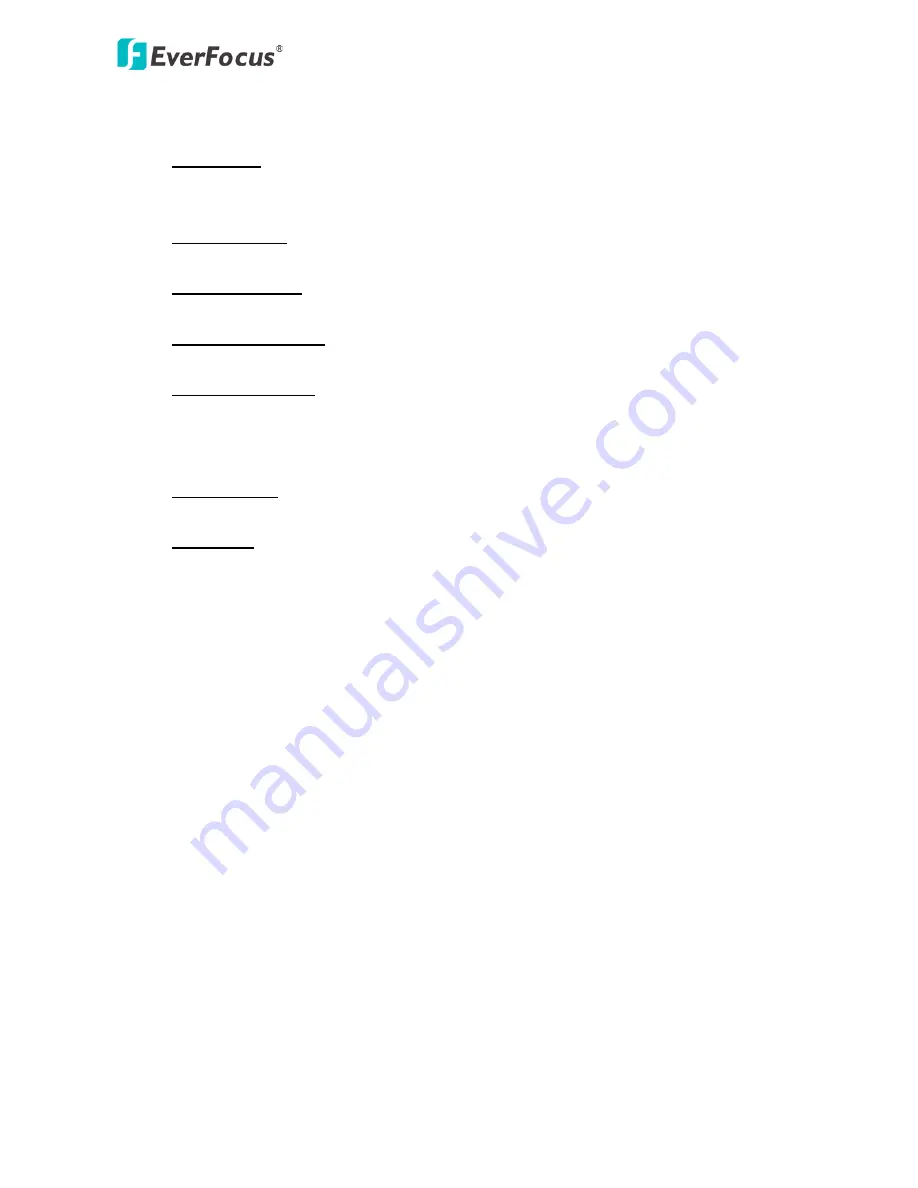
EPN4122/4122i/4220/4220i/4220p/4220pi
85
Enter Event Name: Type an event name.
Event Triggered by: Select an event or alarm type for the to-be-specified-below reaction/s.
Alarm Input: Select this if you want a reaction trigger coming from any external, connected
sensor to activate a to-be-specified-below reaction/s via the camera system. Make sure that a
suitable device is actually connected to the alarm input relay.
Manual Control: Select this option if you want to manually trigger the alarm by clicking the
Trigger Event button on the Live View Page.
Motion Detection: Select this option if you want motion in a specified part of the camera’s
viewing rectangle (the screen image) to trigger the to-be-specified-below reaction/s.
Tampering Detection: Select this option if you want the camera’s tampering detection sensor
to trigger the to-be-specified-below reaction/s.
Schedule Recording: Select this option if you want the Schedule Recording periods configured
in the recording schedule (the Settings > Event > Schedule page) to activate this event. In this
scenario, a preconfigured event reaction like a log entry will list the start and end times of each
period. Actual recording will only be triggered if the event is preconfigured to do so.
Auto Tracking: Select this option to trigger the to-be-specified-below reaction/s when Auto
Tracking events occur.
Fan Failure: Select this option to trigger the to-be-specified-below reaction/s when Fan Failure
events occur.
Enable This Event: Select to activate the event.
Enable Re-trigger: Click to set a minimum time after the event is triggered before the
event can be triggered again.
Enable Pre-trigger Buffer: Click if you want the Event reaction (as selected in the
“Notification Over” field below) to be the activation of the video recording function, and if
you want the recording to include the video feed from the time period (configurable on the
previous “Event Settings” page) just before the Event trigger occurred.
Enable Post-trigger Buffer: Click if you want the Event reaction (as selected in the
Notification Over field) to be the activation of the video recording function, and if you want
the recording to include the video feed from a time period (configurable on the Event
Settings page) just after the Event trigger occurred.
Motion Area: Select a setup motion detection area from the drop down list. Note this
function only becomes relevant after the Motion Detection areas have been set up (see
7.8.2
Motion Detection
).
Notification Over: Select the desired notification types form the following items.
Log: Click if you want the camera to list the event’s details in its log if the event is triggered.
Trigger Alarm Output: Click if you want the camera to relay the event reaction to a device
attached to the alarm relay output wire and then set up the alarm output duration time.
















































