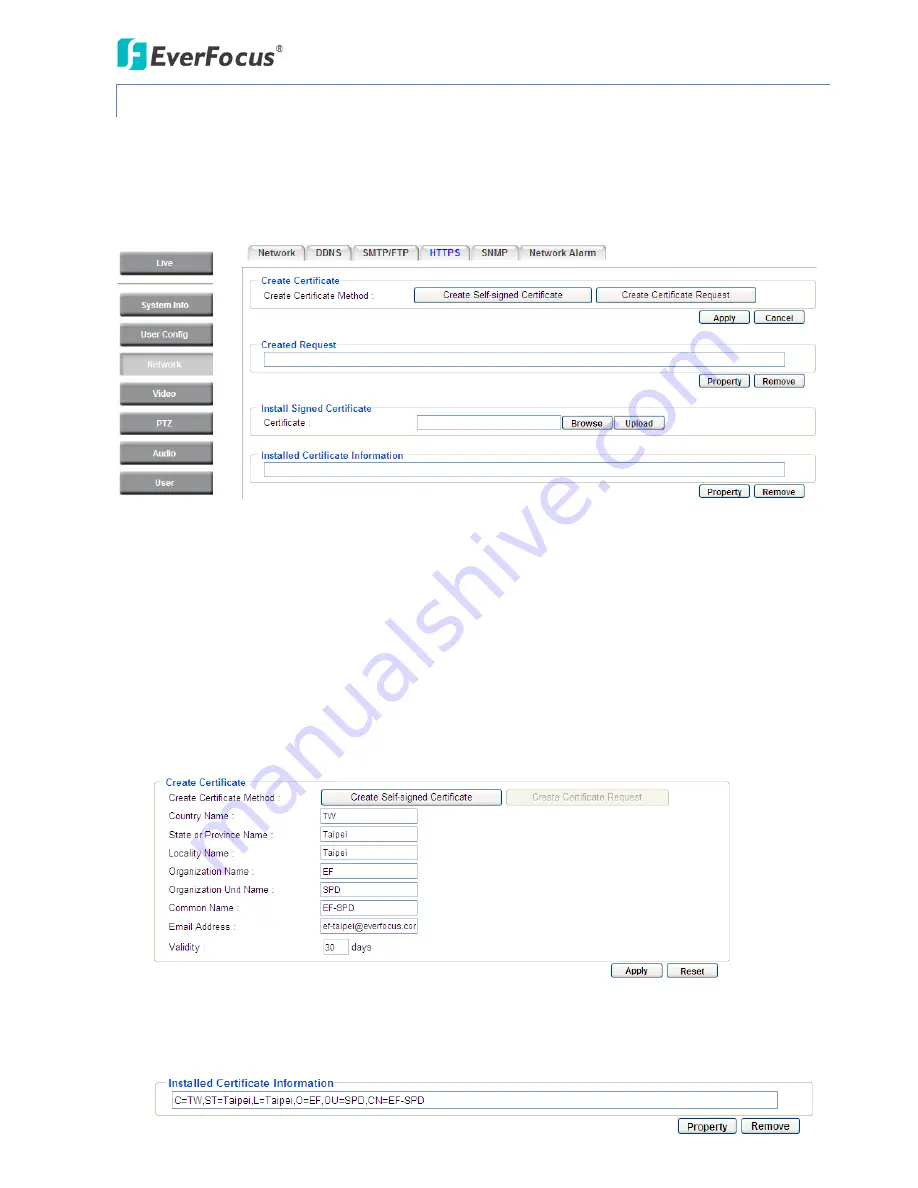
EPN4122/4122i/4220/4220i/4220p/4220pi
49
7.3.4
HTTPS
Hypertext Transfer Protocol Secure (HTTPS) is a combination of the Hypertext Transfer Protocol and
the SSL/TLS protocol and provides encrypted communication and secure identification of a network
web server.
Before using the HTTPS function for communication with the IP camera, a Certificate must be created
first. There are two ways to create and install a certificate: Create Self-Signed Certificate and Create
Certificate Request.
Create Self-Signed Certificate
Please note that even though self-signed certificates are free and offer some protection, true security
is only implemented after the installation of a signed certificate issued by a certificate authority.
1.
Click the Create Self-Signed Certificate button, the following dialog appears.
2.
Type the required Certificate information and then click the Apply button. The subject line will be
displayed in the Installed Certificate Information field.






























