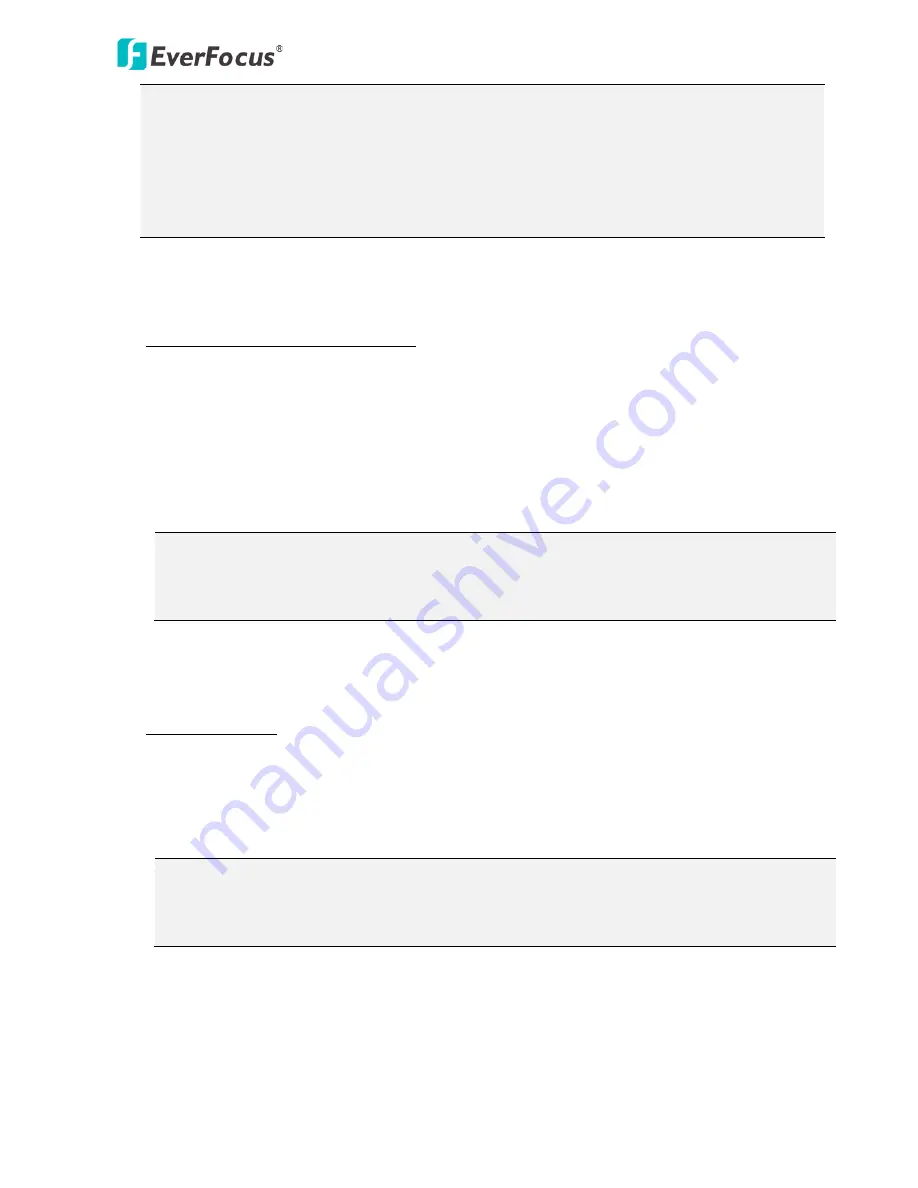
EPN4122/4122i/4220/4220i/4220p/4220pi
77
Note:
1.
To best perform the Auto Tracking function, it is recommended to mount the PTZ camera
over 4 meters above the ground and to install it with a certain degree of depression angle.
2.
Before enabling the Auto Tracking function, please keep the moving objects out of the
screen. When start detecting the moving objects, the object should appear in the camera’s
Field of View (FOV) for more than one second and be free from any sheltering.
Auto Tracking Start Point: Check the box to enable a camera position to which the camera will
return to after a tracking operation.
To set up the Auto Tracking Start Point:
1. Move the camera view to a desired position.
2. Optionally move your cursor on the live view screen to adjust zoom or focus (see
5. Live View
Window
).
3. Click Set button to set the current position as the start point. Click Clear to clear this point or
click Go to test and see the selected Start Point on the screen.
4. The number of the Start Direction is to indicate the position of the Start Point.
Note: If the user did not set up a start point or the start point is disabled, the camera will go
back to track/monitor the initial point instead of the Auto Tracking Start Point, once the tracked
object exits in the camera’s field of view.
Pan/Tilt Limits: Check the box if you want to create a zone where the camera will track the
movement inside the zone only.
To set up the limits:
1. Move your cursor on the screen to pan or tilt the camera to the positions where you want the
Pan/Tilt start and end limits are.
2. Click Up, Down, Left and Right to set the positions respectively. The numbers of the Pan/Tilt
Limits will be displayed at below to indicate the configured range of the Pan/Tilt Limits.
Note: Please note that if enabling the Pan/Tilt Limits function, the position of the Start Point
should be within the range of the Pan/Tilt Limits, or there will be a pop-up message showing
“Setting error: Start Point is not inside Pan/Tilt Limits”.
Tracking Mask: Check the box to activate the Tracking Mask function. The movement occur in the
Tracking Masks will be ignored and not be tracked. Up to two Tracking Masks can be configured.






























