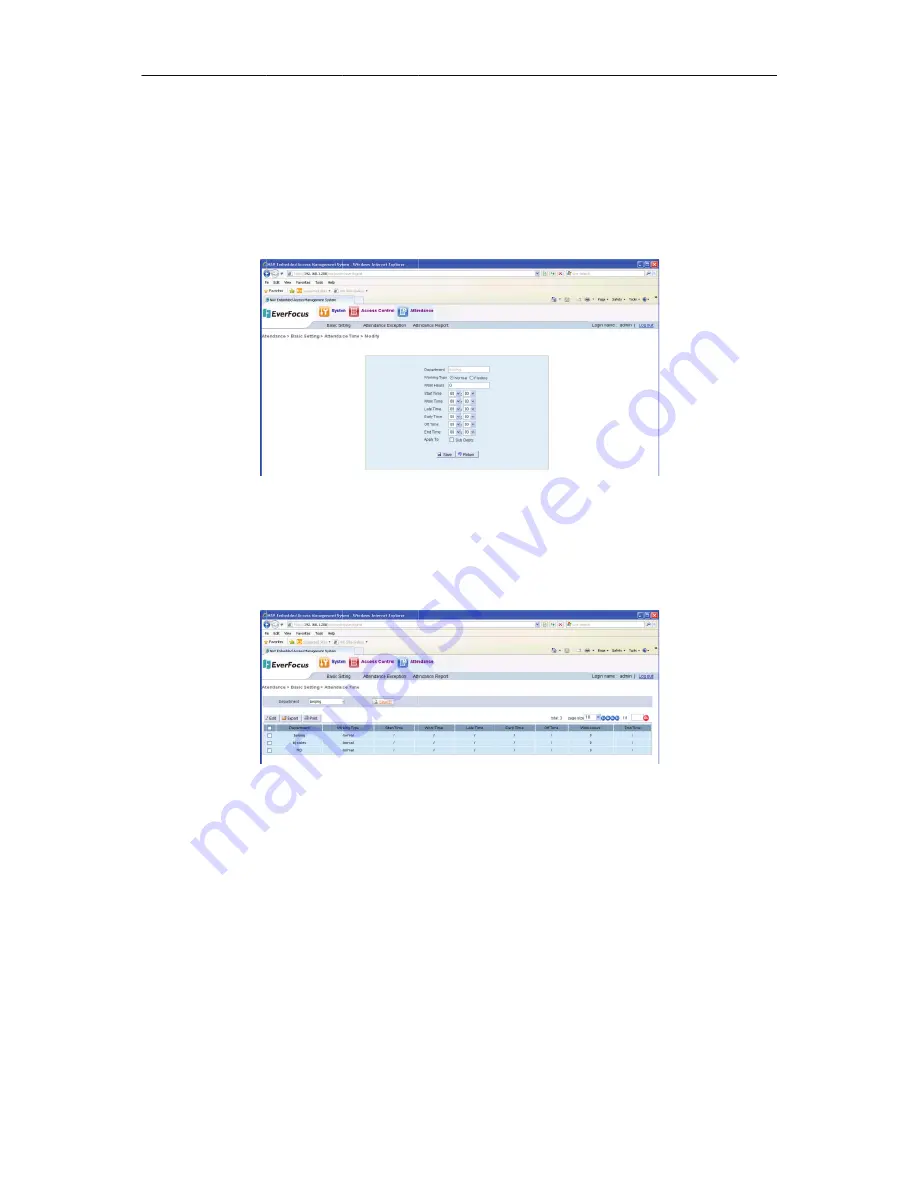
NAV IP A
16.1.1
First
tim
Select
a
the
atte
the
oper
16.1.2
Select
a
attenda
16.1.3
Click
the
path
to
16.1.4
Click
the
function
Access contr
1
Edit
Atte
me
set
or
rese
record
to
be
endance
time
ration
is
succ
2
Search
A
a
department
nce
time
sett
3
Export
At
e
“Export”
bu
save
the
file.
4
PrintAtte
e
“Print”
but
n.
roller
ndance
Ti
t
a
departme
e
set
in
the
lis
e,
click
the
“S
cessful.
Fig
Attendance
t
in
the
drop
ting,
shown
a
Figu
ttendance
utton,
pop
‐
u
Click
“OK”
to
endance
T
tton
to
ente
ime
ent’s
attenda
st,
click
the
“E
Save”
button
gure16
‐
2Edit
a
e
Time
p
‐
down
list,
as
following.
ure16
‐
3Search
e
Time
p
download
o
confirm.
Ple
ime
r
to
the
prin
133
nce
time.
Edit”
button
t
to
save.
Clic
Department’s
and
click
the
a
Department
file
box,
all
c
ease
see
7.1.7
nting
page,
t
to
enter
to
th
ck
the
“Retur
s
Attendance
Ti
e
“search”
b
t’s
Attendance
cards
will
be
7
Export
func
he
specific
o
he
detail
sett
rn”
button
to
Time
button
to
sho
Time
exported
to
ction.
operation
me
ing
page.
Aft
o
back
to
the
ow
the
depa
CSV
format,
ethod
see
7.
er
set
up
list,
and
artment’s
,
select
a
1.8
Summary of Contents for EFC302
Page 85: ...NAV IP Access controller 76 Figure 7 19Other Record ...
Page 159: ......






























