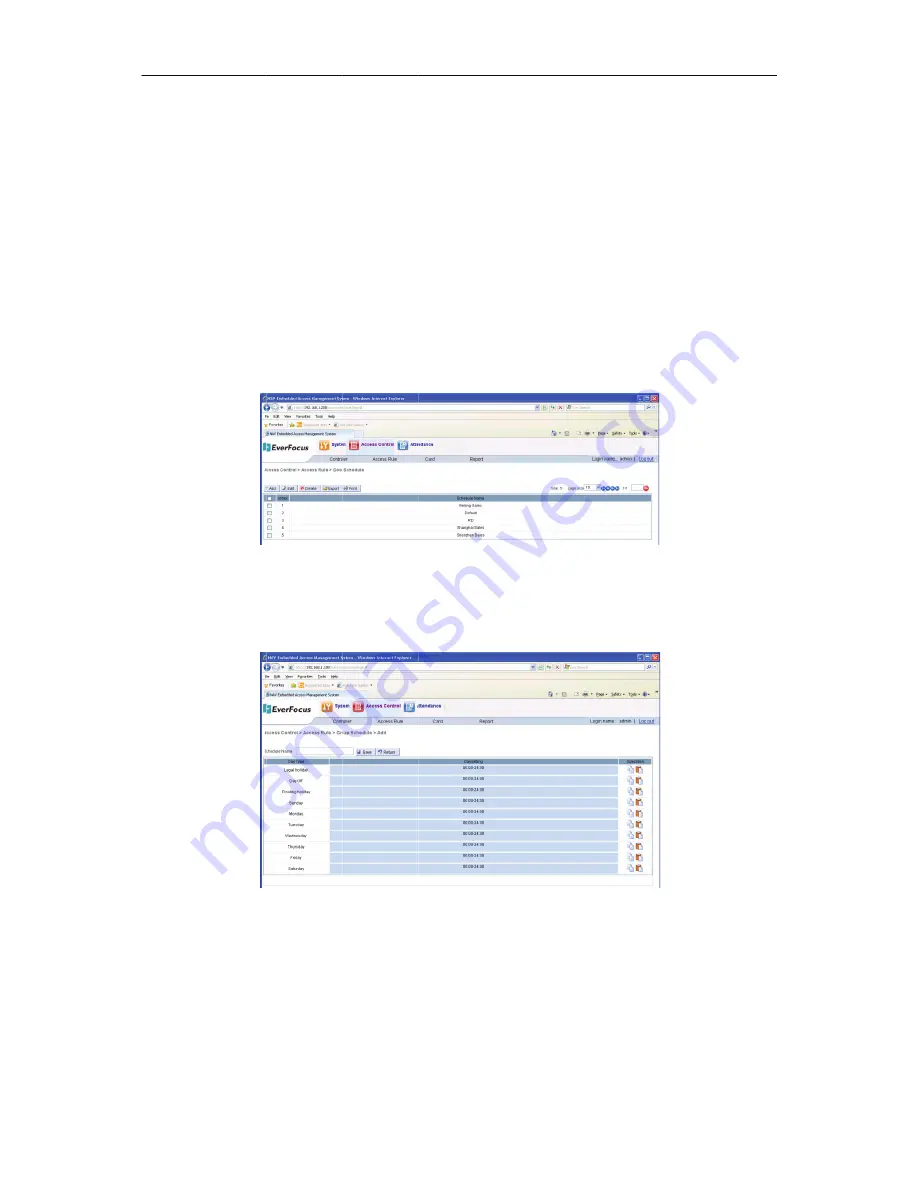
13.3.2
Ste
1)
2)
3)
4)
13.4
D
Clic
the
doo
13.4.1
On
Ste
1)
2)
3)
2
Delete
A
eps:
Select
on
Click
the
Confirm
t
Click
“OK
Door
Sch
ck
on
the
m
or
schedule
1
Add
A
Do
the
door
sc
eps:
Input
a
n
Click
on
o
sections
After
com
created.
Access
Gr
ne
or
more
a
“Delete”
bu
to
delete.
K”.
hedule
menu
bar
“A
e
setting
pag
oor
Sched
chedule
sett
ew
schedul
one
cell
in
t
and
entry/e
mpleted,
cli
roup
access
grou
utton.
Access
Contr
ge,
shown
a
Figure
ule
ting
page,
c
Figure13
le
name
in
t
the
column
exit
mode,
m
ck
the
“save
120
up
to
be
del
rol”
→
“Acc
as
following
e13
‐
11Door
Sc
click
the
“Ad
‐
12Add
a
Door
the
text
box
“Day
settin
multi
‐
card
f
e”
button
a
eted.
cess
Rule”
→
g:
chedule
dd”
button
r
Schedule
x.
ng”,
pop
‐
up
for
each
do
nd
the
new
NAV
→
“Door
Sc
to
enter
to
a
box
wher
or,
shown
a
w
door
sched
V IP Access c
hedule”,
to
the
setting
re
can
set
th
as
Figure13
‐
dule
have
b
controller
o
enter
page.
he
time
‐
13.
been
Summary of Contents for EFC302
Page 85: ...NAV IP Access controller 76 Figure 7 19Other Record ...
Page 159: ......






























