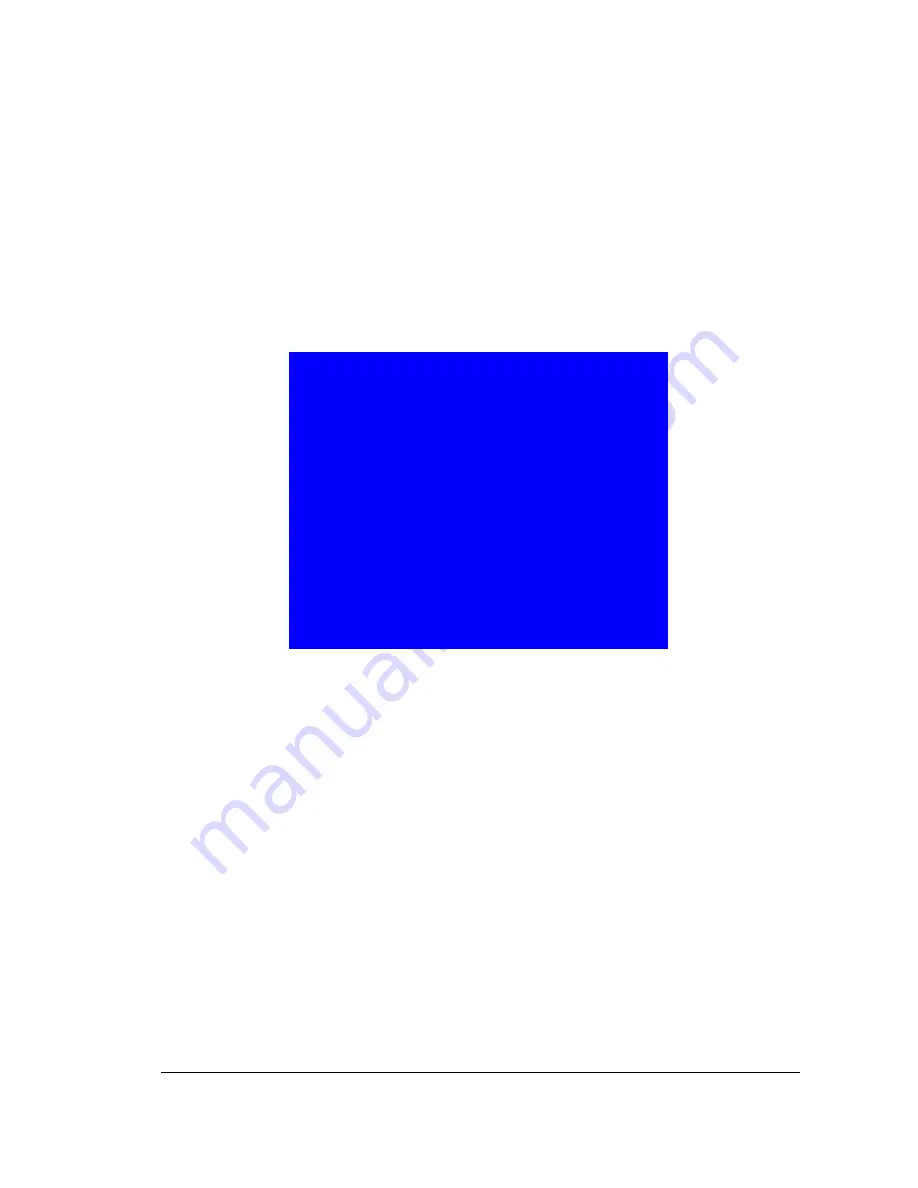
72
72
72
72
7. Call Overview
This chapter will try to give you details on how to setup the
CALL MENU
on the DVR.
Press the
CALL
key and the
CALL MENU
will pop up as below.
Diagram 7.1
In
CALL MENU,
you can do the following settings for the selected monitor:
1.
SEQ:
Sequence display on the call monitor. Press
SEQ
key or Middle wheel of
mouse to switch
the sequence status
“ON”
or
“OFF”
.
2.
OSD:
Channel name display on the call monitor. Press
DISPLAY
key or right click
the mouse
to switch
the
OSD
status
“ON”
or
“OFF”
.
3.
CAMERA:
The current display camera in the call monitor. Press
Channel NO
or
slide wheel of mouse to set display camera.
4.
Sequence dwell time setting
Turn the jog dial to enter
SEQUENCE DWELL TIME MENU.
Chapter
7
CALL MENU
▲
▲
▲
▲
____________________________________________________
MONITOR
SEQ OSD CAMERA
CALL MON
OFF ON 01
SEQUENCE DWELL TIME SETTING
PRESS SEQ/MIDDLE
TO ON/OFF SEQ
PRESS DISPLAY/RIGHT
TO ON/OFF OSD
PRESS CHANNEL NO/WHEEL
TO SET CAMERA
Summary of Contents for EDVR16D1/250
Page 1: ...Instruction Manual 16 9 4 Channel Digital Video Recorder EDVR SERIES ...
Page 94: ...84 84 84 84 ...
Page 95: ...85 85 85 85 ...
Page 96: ...86 86 86 86 ...
Page 128: ...118 118 118 118 CAMERA setup menu RECORD setup menu ALARM setup menu ...
Page 131: ...121 121 121 121 SCHEDULE setup menu CONTROL setup menu ...
Page 133: ...123 123 123 123 AppendixA RemoteControl Appendix A ...
Page 137: ...127 127 127 127 AppendixC RJ45 RS485 PinAssignment Appendix C ...
Page 150: ...140 140 140 140 17 Format disc prepare your disc for file writing ...






























