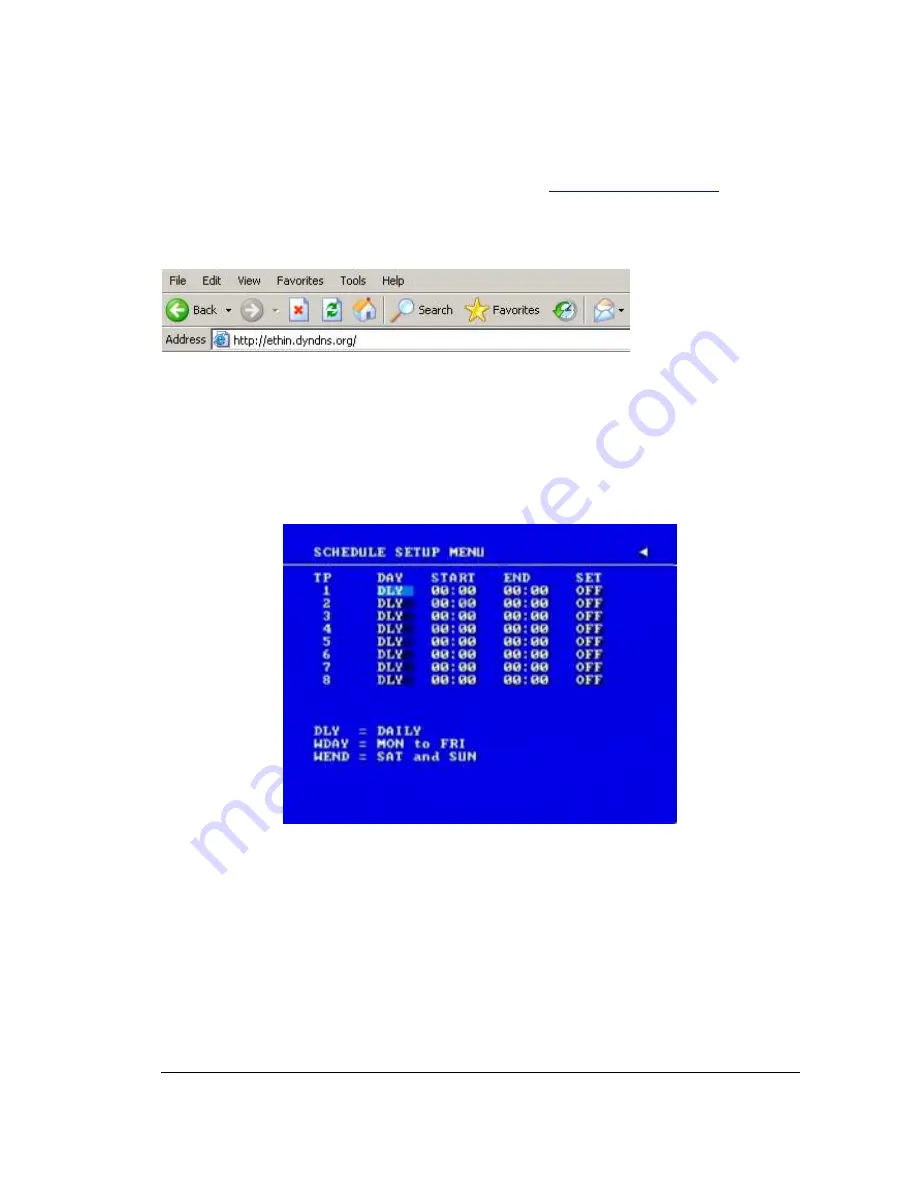
44
44
44
44
EXAMPLE:
A user applied for a DDNS account from
http://www.dyndns.com
User name: TEST
Password: TEST
Domain name ethin.dyndns.org.
Users can connect to DVR that uses dynamic IP address by entering the domain name
“ethin.dyndns.org” in IE browser. They do not have to know the IP address.
NOTE:
This domain name is only an example. The DDNS account that the user
applies will likely differ from this example. See Chapter 13 for more details
3
3
.
.
8
8
S
S
c
c
h
h
e
e
d
d
u
u
l
l
e
e
S
S
e
e
t
t
u
u
p
p
M
M
e
e
n
n
u
u
Diagram 3.16
Diagram 3.16 is a screen shot of the
SCHEDULE SETUP MENU
. In this menu you can set a
unique timer any day of the week to start recording from a specified start time to an end time.
This menu works together with the camera menu, you will notice 1~8 TP (time period), which
is also seen in the camera menu.
In the
SCHEDULE SETUP MENU
the following fields are defined as:
Summary of Contents for EDVR16D1/250
Page 1: ...Instruction Manual 16 9 4 Channel Digital Video Recorder EDVR SERIES ...
Page 94: ...84 84 84 84 ...
Page 95: ...85 85 85 85 ...
Page 96: ...86 86 86 86 ...
Page 128: ...118 118 118 118 CAMERA setup menu RECORD setup menu ALARM setup menu ...
Page 131: ...121 121 121 121 SCHEDULE setup menu CONTROL setup menu ...
Page 133: ...123 123 123 123 AppendixA RemoteControl Appendix A ...
Page 137: ...127 127 127 127 AppendixC RJ45 RS485 PinAssignment Appendix C ...
Page 150: ...140 140 140 140 17 Format disc prepare your disc for file writing ...






























