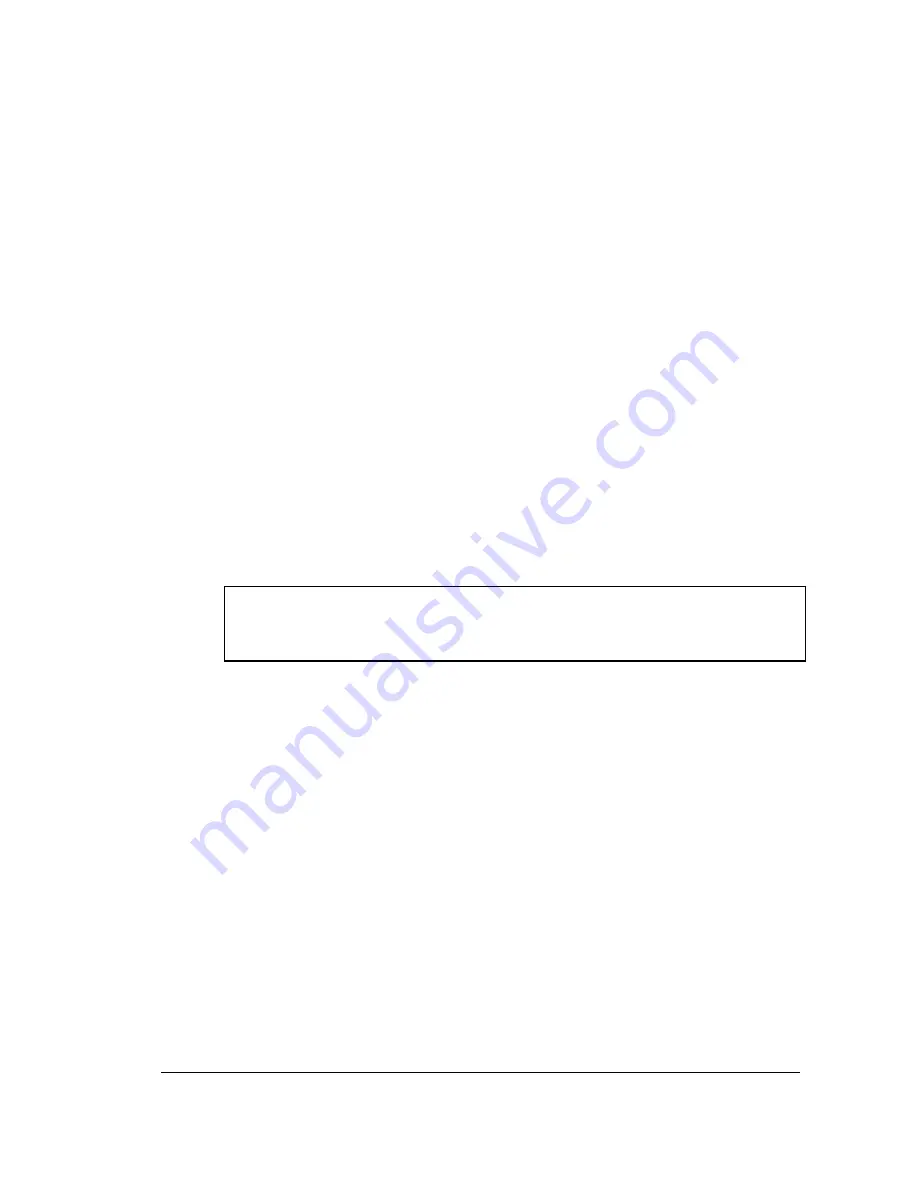
99
99
99
99
Virtual Server
Select
Enabled
or
Disabled
Name
Enter the name referencing the virtual service
Private IP
The server computer in the LAN (Local Area Network) that will be providing the virtual
services. If you have a Web server that you wanted Internet users to access at all times,
you would need to enable it.
Example:
Name: DVR
Private IP: 192.168.0.50
Protocol Type: Both
Private Port: 80
Public Port: 80
Schedule: always
o
EDR Ports to open: 80, 1600, 37260, 37261, 37262, 37263
Note:
If your Internet service provider blocks port 80 and you are using a
different port to access the DVR through the DVR’s Network Menu Setup
please open those specific ports in this section of the router.
2. If your Internet Service Provider Blocks port 80. Simply do the following:
o
Change the HTTP port from 80 to 8100 in the
NETWORK MENU.
3. To access the DVR from a computer simply open Internet Explorer and in the
address bar type:
http:// IP address of your internet service provider
or, if you changed the HTTP port to 8100:
http:// IP address of your internet service provider: 8100
Summary of Contents for EDVR16D1/250
Page 1: ...Instruction Manual 16 9 4 Channel Digital Video Recorder EDVR SERIES ...
Page 94: ...84 84 84 84 ...
Page 95: ...85 85 85 85 ...
Page 96: ...86 86 86 86 ...
Page 128: ...118 118 118 118 CAMERA setup menu RECORD setup menu ALARM setup menu ...
Page 131: ...121 121 121 121 SCHEDULE setup menu CONTROL setup menu ...
Page 133: ...123 123 123 123 AppendixA RemoteControl Appendix A ...
Page 137: ...127 127 127 127 AppendixC RJ45 RS485 PinAssignment Appendix C ...
Page 150: ...140 140 140 140 17 Format disc prepare your disc for file writing ...






























