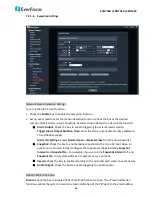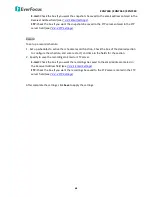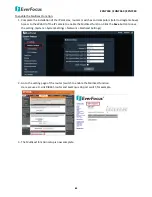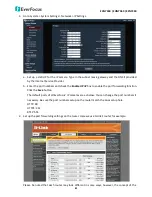EAN7360 / EHN7360 / EZN7360
78
10.
Troubleshooting
Fail to Access the Camera
If you fail to connect the camera, follow the steps below to fix the problem.
1.
Check the network connection.
2.
Camera’s IP address may conflict with another device. Disconnect the camera from network, then
connect the camera to the PC directly and reset the camera’s IP address.
3.
Check the camera’s subnet mask and gateway settings.
4.
Check if the HTTP port has been modified. Contact your ISP for these details.
5.
If you still can’t get connected with the camera, press the Reset button to reset the camera settings to
factory default. The default IP address is 192.168.1.88 and subnet mask is 255.255.255.0.
No Image Displayed
If the camera
’
s image is not displayed on the web interface, follow the steps below to fix the problem.
1.
Access the camera.
2.
In the Login page, click the link to download the ActiveX. See
5. Accessing the Camera
.
Abnormal Image Displayed
If the camera
’
s image is not displayed properly, follow the steps below to fix the problem.
1.
Make sure that the DirectX is installed and running properly.
2.
Make sure the graphic card meets the system requirement.
Low Frame Rate
If the frame rate is lower than expected, follow the steps below to fix the problem.
1.
Reduce the number of applications running on your PC.
2.
Limit the number of users that access camera live view.
3.
Check whether the network bandwidth is sufficient.
4.
Lower the video resolution.
5.
Lower the camera Bit Rate by configuring Constant Bit Rate or Variable Bit Rate (see
7.2.1 Streaming
and Audio
).