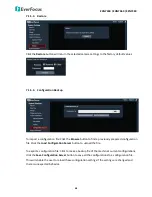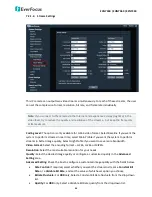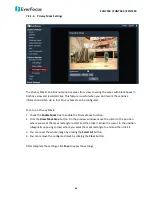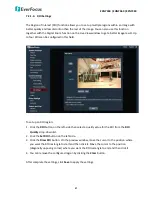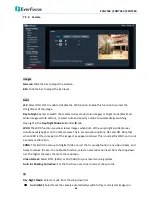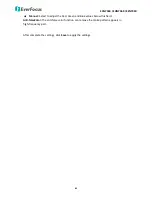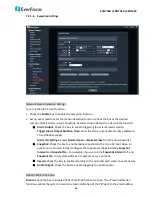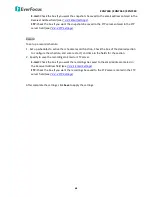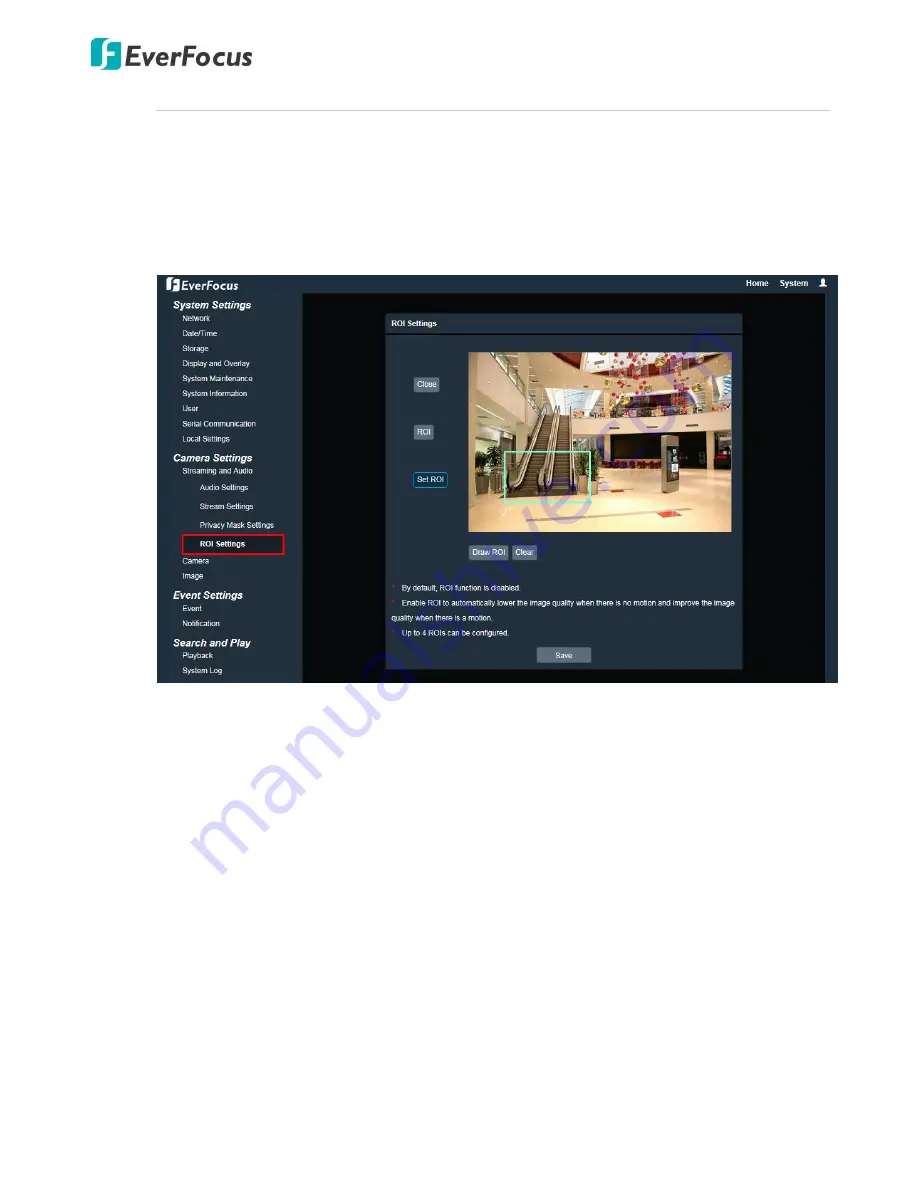
EAN7360 / EHN7360 / EZN7360
57
7.2.1.4.
ROI Settings
The Region of Interest (ROI) function allows you to set up multiple regions within an image with
better quality and less distortion than the rest of the image. You can also use this function
together with the Digital Zoom function on the Live View window to get a better image result. Up
to four ROIs can be configured in this field.
To set up an ROI region:
1.
Click the
ROI
button on the left-side then select a quality value for the ROI from the
ROI
Quality
drop-down list.
2.
Click the
Set ROI
button on the left-side.
3.
Click the
Draw ROI
button. On the preview window, move the cursor to the position where
you want the ROI rectangle to start and then click it. Move the cursor to the position
(diagonally opposing corner) where you want the ROI rectangle to end and then click it.
4.
You can remove the configured region by clicking the
Clear
button.
After complete the settings, click
Save
to apply the settings.