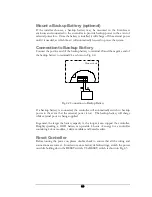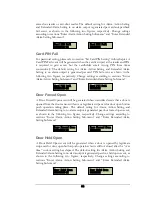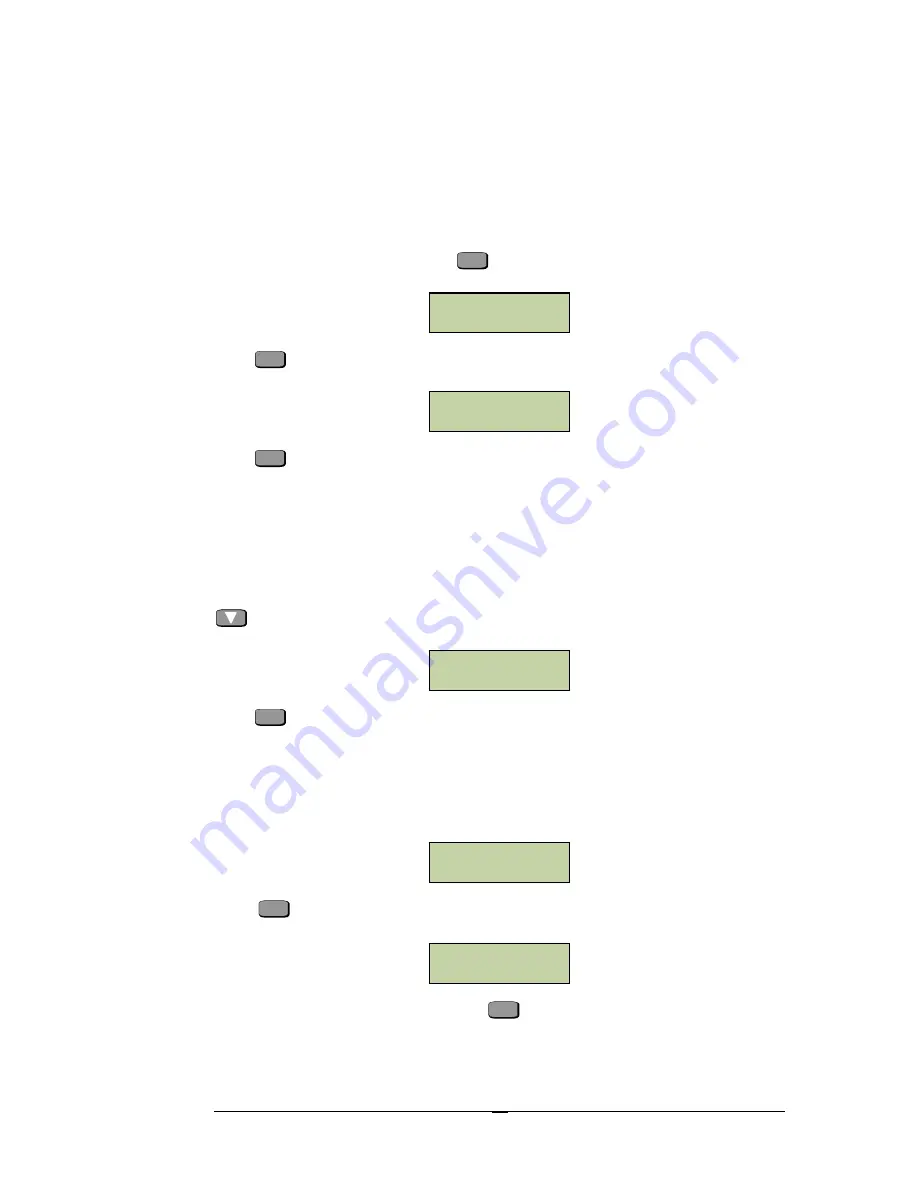
39
Add Cards
When a new card is added, the controller will automatically assign an index number in
the order of enrollment. The index number here is not related to the card number in
the EverAccess Flex Series software. Users do not need to take care of this number.
Under the Card Setting menu, press
ENT
at the window below to add a card.
Press
ENT
and enter an serial number on the card, as shown below:
Press
ENT
to confirm and the system will add the card to the controller database. The
user can also present the card at the system reader at this time, which will
automatically acquire the index number of the new card and add it to the controller.
Delete Cards
The user can directly delete an individual card with a specific index or serial number
from the controller, or delete all cards at once. Under the Card Setting menu, press
once to bring up the following window:
Press
ENT
to enter the submenu for the following three methods of deleting cards.
Delete a Card by Serial Number
The controller can delete a card according to its serial number, which is printed on
the face of each card. At the following window:
Press
ENT
and the system will prompt the user to enter a serial number, as
shown below:
After entering the serial number, press
ENT
to delete this card.
Add Cards
Index #
:
0001
Serial#
:
________
Delete Cards
Delete a Card
By Serial #
Card Serial #
________
Summary of Contents for EFC-02-1A
Page 73: ...65 Notes...
Page 74: ......