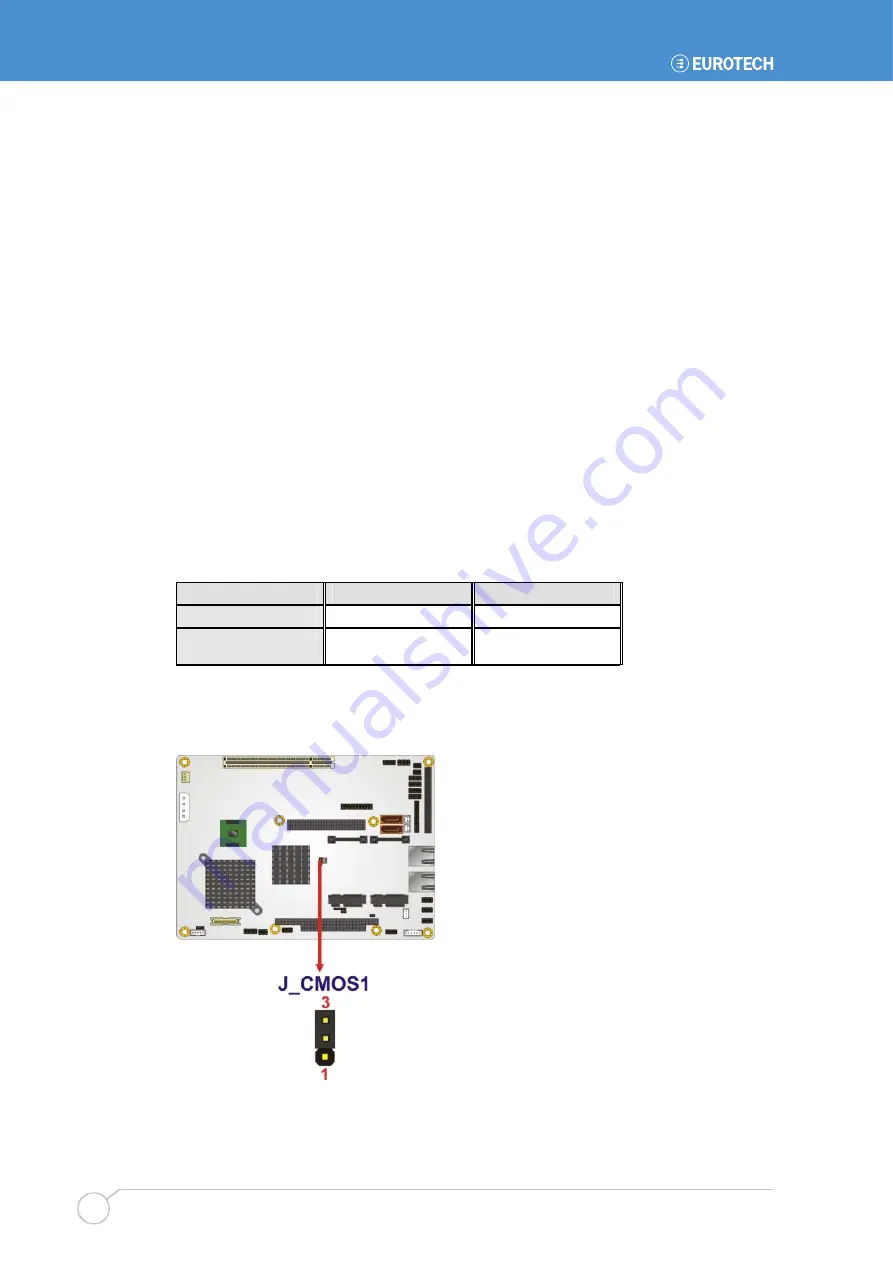
ALUDRA user manual
Issue A
66
Clear CMOS Jumper
Jumper Label:
J_CMOS1
Jumper Type:
3-pin header
Jumper Settings:
Jumper Location:
If the ALUDRA fails to boot due to improper BIOS settings, the clear CMOS jumper clears
the CMOS data and resets the system BIOS information. To do this, use the jumper cap
to close pins 2 and 3 for a few seconds then reinstall the jumper clip back to pins 1 and 2.
If the “CMOS Settings Wrong” message is displayed during the boot up process, the fault
may be corrected by pressing the F1 to enter the CMOS Setup menu. Do one of the
following:
Enter the correct CMOS setting
Load Optimal Defaults
Load Failsafe Defaults.
After having done one of the above, save the changes and exit the CMOS Setup menu.
The clear CMOS jumper settings are shown in
.
Clear CMOS
Description
Short 1 - 2
Keep CMOS Setup
Default
Short 2 - 3
Clear CMOS
Setup
Table 33: Clear CMOS Jumper Settings
The location of the clear CMOS jumper is shown in
below.
Figure 50: Clear CMOS Jumper
Summary of Contents for ALUDRA
Page 116: ...ALUDRA user manual Issue A 116 Appendix D Address Mapping I O Address Map ...
Page 117: ...Appendix D Address Mapping Issue A 117 Table IO Address Map ...
Page 118: ...ALUDRA user manual Issue A 118 IRQ Address Map Table IRQ Address Map ...
Page 119: ...Appendix D Address Mapping Issue A 119 Memory Address Map Table Memory Address Map ...
Page 123: ...www eurotech com ...













































