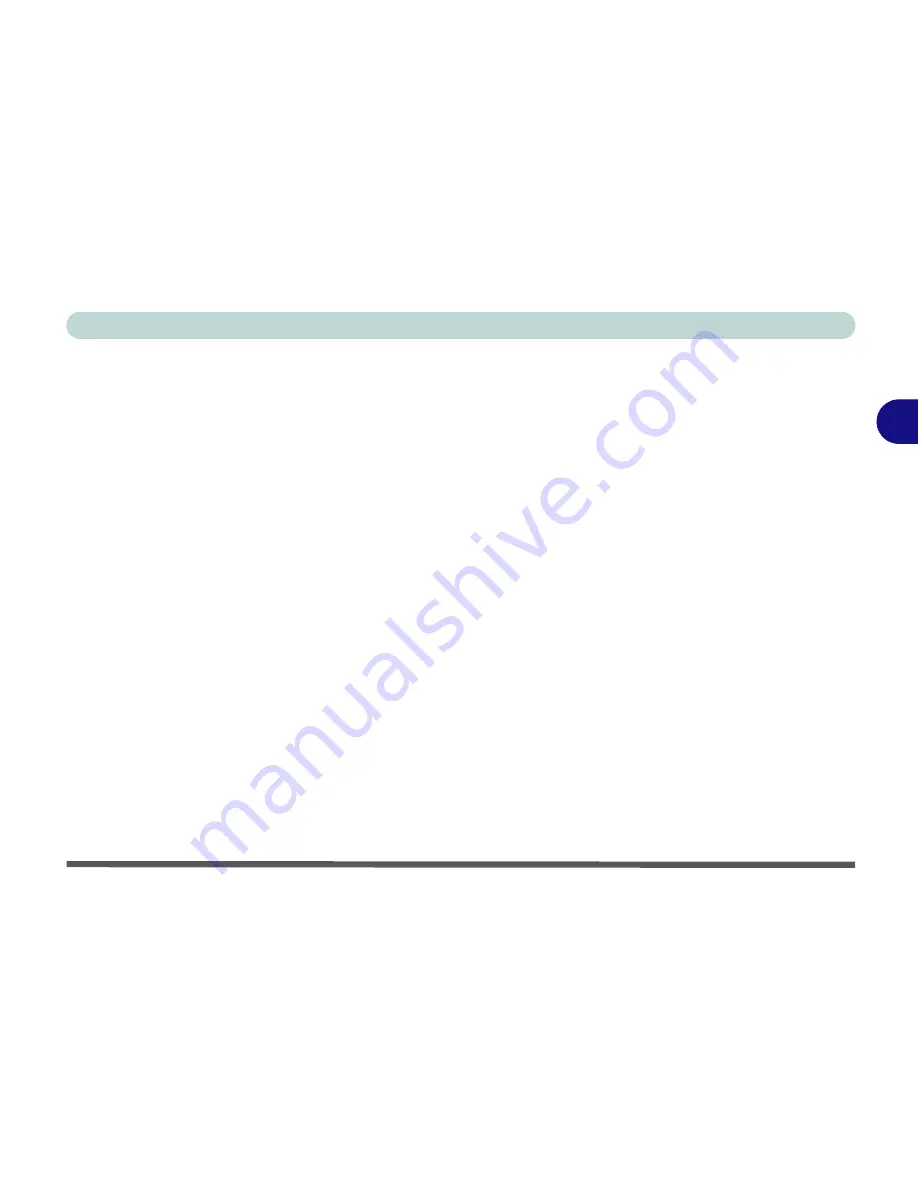
Power Management
Battery Information 3 - 13
3
Battery Life
Battery life may be shortened through improper maintenance.
To optimize the life
and improve its performance, fully discharge and recharge the battery at least
once every 30 days
.
We recommend that you do not remove the battery yourself. If you do need to re-
move the battery for any reason (e.g. long term storage) see
“Removing the Battery”
on page 6 - 4
.
New Battery
Always completely discharge, then fully charge, a new battery (see
“Battery FAQ”
on page 3 - 15
for instructions on how to do this).
Recharging the Battery with the AC/DC Adapter
The battery pack automatically recharges when the AC/DC adapter is attached and
plugged into an electrical outlet. If the computer is powered on, and in use, it will
take several hours to fully recharge the battery. When the computer is turned off but
plugged into an electrical outlet, battery charge time is less. (Refer to
“LED Indica-
tors” on page 1 - 7
for information on the battery charge status, and to
“Battery In-
formation” on page 3 - 11
for more information on how to maintain and properly
recharge the battery pack.)
Summary of Contents for Notebook V12.1.00
Page 1: ...V12 1 00...
Page 2: ......
Page 30: ...XXVIII Preface...
Page 52: ...Quick Start Guide 1 22 1...
Page 72: ...Storage Devices Audio Mouse 2 20 2...
Page 100: ...Drivers Utilities 4 10 4...
Page 116: ...BIOS Utilities 5 16 5...
Page 132: ...Upgrading The Computer 6 16 6...
Page 150: ...Modules 7 18 PC Camera Module 7 Figure 7 7 Audio Setup for PC Camera Right click...
Page 206: ...Modules 7 74 7...
Page 228: ...Troubleshooting 8 22 8...
Page 238: ...Control Center B 6 B...






























